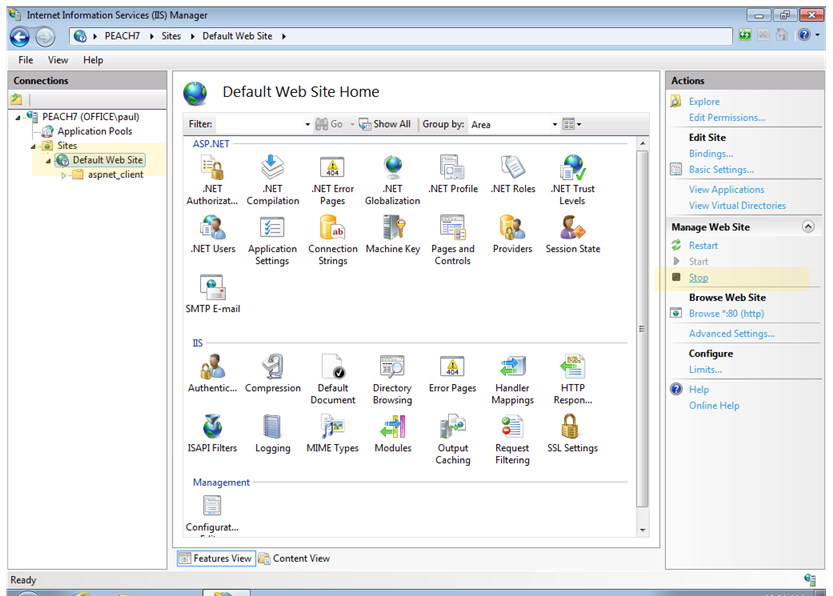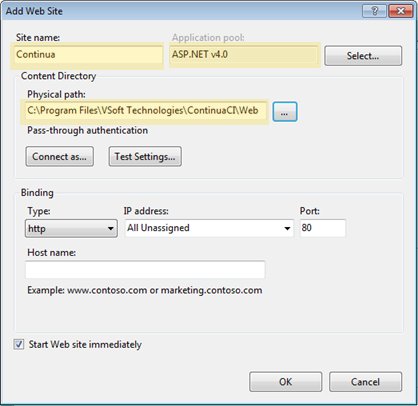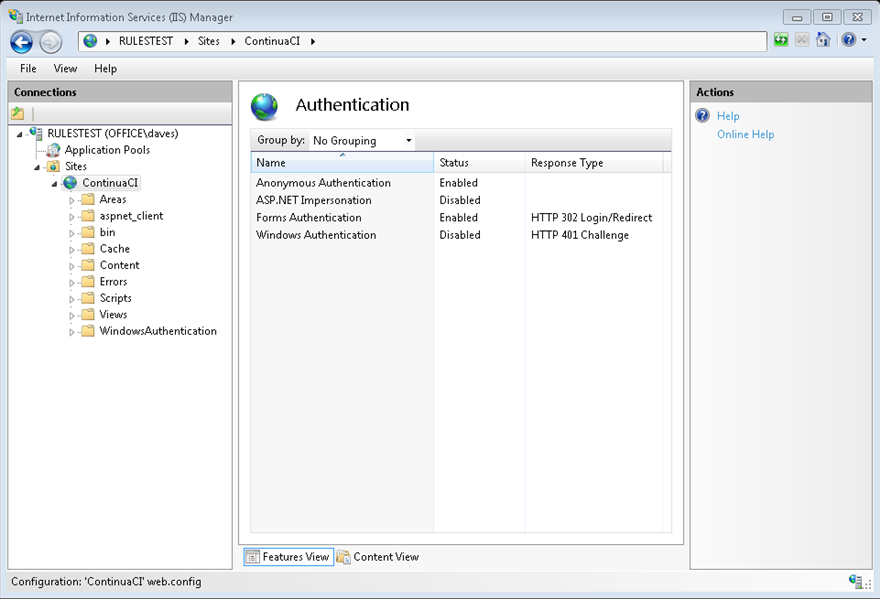...
Ensure that the ASP.NET and Static Content features are installed. If running on IIS7 and IIS7.5 (Windows 2008 and Windows 2012), the The ASP.NET feature is located in the Windows Features dialog under Internet Information Services → World Wide Web Services → Application Development Services → ASP.NET and the Static Content feature is located in the Windows Features dialog under Internet Information Services → World Wide Web Services→ Common HTTP Features → Static Content. In IIS6 (Windows Server 2003), the ASP.NET feature can be installed by selecting Enable ASP.NET on the Application Server Options dialog accessed by choosing Application Server (IIS, ASP.NET) from the Configure You Server Wizard. There is no need to do anything for the Static Content feature if running IIS6 (Windows Server 2003).
NOTE: If you wish to use LDAP or Mixed authentication modes you should first ensure that the Windows Authentication feature is installed - see IIS 7.7.5 Configuration for LDAP and Mixed authentication modes guide for further details.
Step by Step
- Launch the Internet Information Services (IIS) Manager via the Administrative Tools.
- Select the 'Default Web Site' in the 'Connections' tree and then press the 'Stop' button.
- Right click on the 'Sites' folder and select 'Add Web Site'.
- In the 'Add Web Site' dialog set the following options:
- Site name to 'ContinuaCI'
- Application pool to 'ASP.NET v4.0'
- Physical path to 'C:\Program Files\VSoft Technologies\ContinuaCI\Web', this may be different depending on where you've installed Continua to.
- After clicking 'OK' you will be warned that port 80 is already assigned to another site, the default web site, since we disabled it in step 1, this can be ignored by pressing 'Yes'.
- Ensure the website you just created is selected and double click on the Authentication icon. Ensure that only Anonymous Authentication and Forms Authentication are enabled. Windows Authentication and ASP.NET Impersonation should be disabled.
- If you plan on using LDAP or Mixed authentication modes with Continua, check the IIS 7/7.5 Configuration for LDAP and Mixed authentication modes guide for further steps.
- The configuration has been completed. You can now navigate to the server in a browser to begin the Getting Started Wizard
...