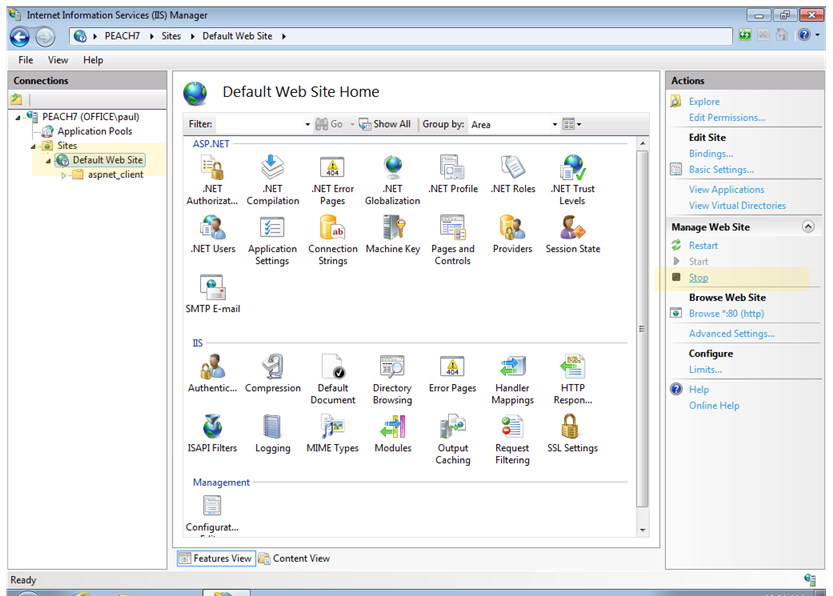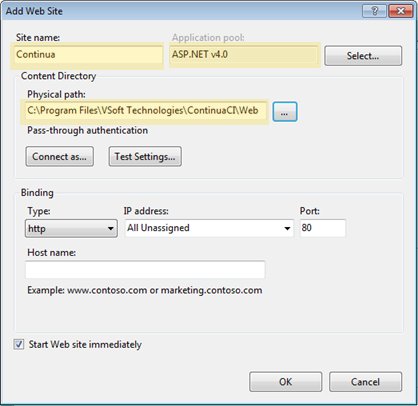The following guide will step you through configuring IIS to host the Continua web application. It is assumed that Continua will be the only web application hosted on the machine and will disable the Default Web Site.
Step by Step
- Launch the Internet Information Services (IIS) Manager via the Administrative Tools.
- Select the 'Default Web Site' in the 'Connections' tree and then press the 'Stop' button.
- Right click on the 'Sites' folder and select 'Add Web Site'.
- In the 'Add Web Site' dialog set the following options:
- Site name to 'Continua'
- Application pool to 'ASP.NET v4.0'
- Physical path to 'C:\Program Files\VSoft Technologies\ContinuaCI\Web', this may be different depending on where you've installed Continua to.
- After clicking 'OK' you will be warned that port 80 is already assigned to another site, the default web site, since we disabled it in step 1, this can be ignored by pressing 'Yes'.
- The configuration has been completed, you can now navigate to the machine in a browser to begin the getting started wizard.