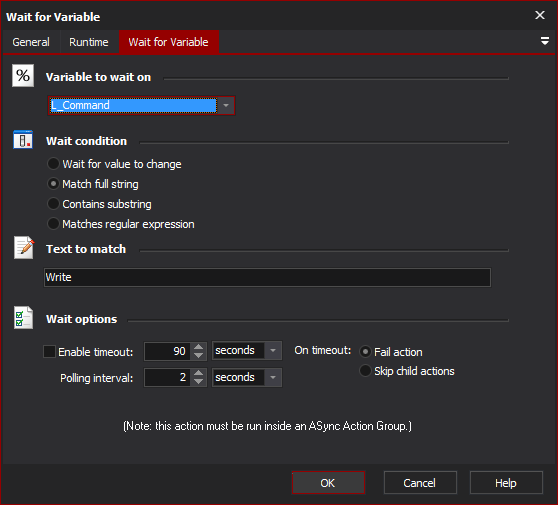[Automise Professional Edition]
Wait for Variable pauses the project run until a given Automise variable has changed.
For an overview of "Wait For..." events, including specifics of the Wait Options, see ASync Action Group. Otherwise, the variable value will never change and the action can never unblock (the action will fail outright if it is run from outside an ASync Action Group.)
Wait For Variable
You can wait for the following conditions:
Wait condition
Wait For Value to Change
The action will unblock as soon as the value of the variable changes, relative to its value when the action first runs.
Match full string
The action will unblock as soon as the variable's value matches exactly the text in the "Text to Match" edit field.
Contains substring
The action will unblock as soon as the variable's value contains the text in the "Text to Match" edit field.
Matches regular expression
The action will unblock as soon as the variable's value matches the regular expression specified in the "Text to Match" edit field.
Text to Match
Enter the text to match against the condition. If the variable is a number, it is safe to enter numeric digits here. If the variable is boolean, use "True" and "False."