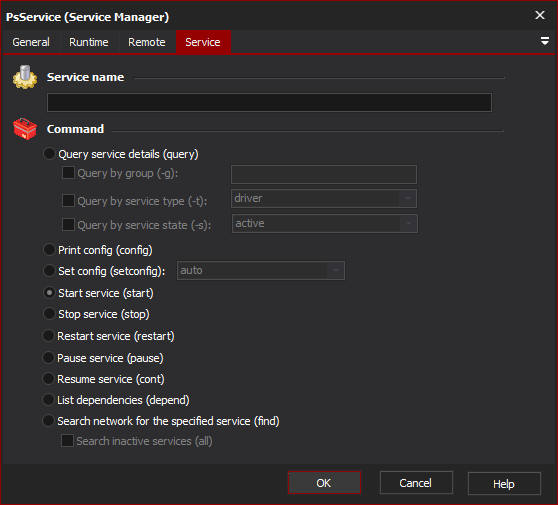The PsService utility allows you to perform operations on Windows Services. See the PsService topic in the PsTools help file for more details.
Consider using the Control Service Action as an alternative to PsService, if possible.
Query Service Details (query)
Use this command to output data about one or more services. Services can be queried by service name, group, service type and/or service state.
Print Config (config)
Use this command to log a service's current configuration details.
Set Config (setconfig)
Use this command to set a service to "auto", "demand" or "disabled" configuration state.
Start Service (start)
Use this command to start a stopped service.
Stop Service (stop)
Use this command to stop a running service.
Restart Service (restart)
Use this command to restart a running service.
Pause Service (pause)
Use this command to pause a running service.
Resume Service (cont)
Use this command to resume a paused service.
List Dependencies (depend)
Use this command to list a service's dependencies.
Search network for the specified service (find)
This command ignores any settings on the Remote tab. Instead, it searches all computers on the network for instances of the specified service and lists any which are found.
Check the "Search inactive services (All)" box to search for both running and inactive services (otherwise, PsService only searches for running instances of the service.)
Remote Tab
See the PsTools Common Options topic.