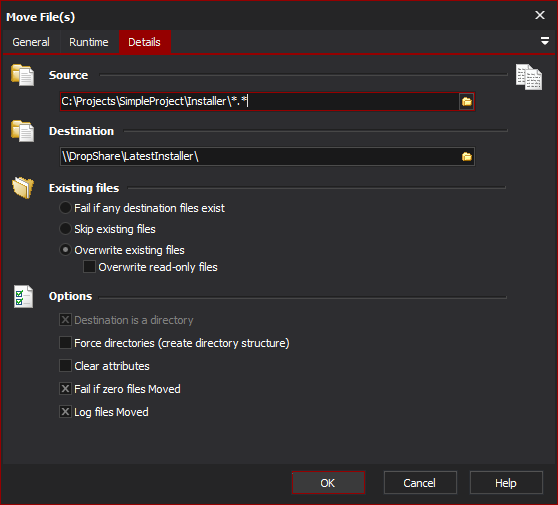The Move File(s) action will move a File or a set of files that match a file spec to the destination file or directory. You can use wildcards in the source setting to move more than one file (the "Destination is a directory" property will be set automatically). If the target directories do not already exist, check the Force Directories property to make Automise create the directories as needed.
If any file fails to move, then the action will fail.
Details
Source
The source folder to move files from.
Destination
The destination folder to move files to.
Existing Files
If a file already exists at the destination, select how you would like the action to behave - fail, skip or overwrite.
Fail if any destination files exist
If any of the files in the source location already exist in the destination the action will fail.
Skip existing files
If any of the files in the source location already exist in the destination they will be skipped. This test is done simply on file name.
Overwrite existing files
If any of the files in the source location already exist in the destination they will be overwritten. This test is done simply on file name.
Overwrite read-only files
If any of the files in the source location are read only they will be overwritten.
Options
Destination is a directory
Set this option to indicate that the destination is a directory name, not a file name.
Force Directories
If this option is set and the destination directory, or any parent directories, do not exist, then they will be created.
Clear Attributes
If this option is set, the destination file will be created with all attributes (Archive, Read Only, Hidden, System) cleared.
Fail if Zero Files Moved
If this option is set and no files are moved, the action will fail.
Log Files Moved
Each file moved will be logged. If this option is not set, only skipped files or files with errors are logged.