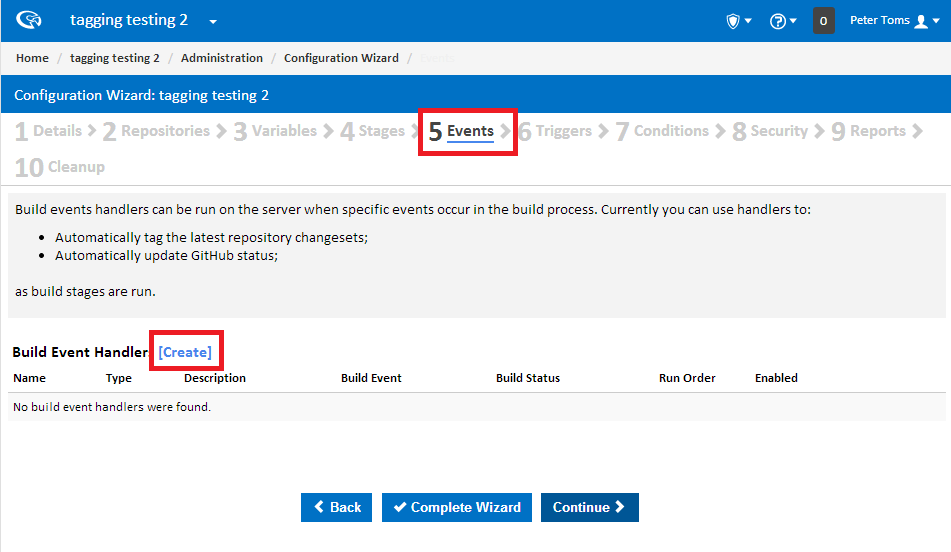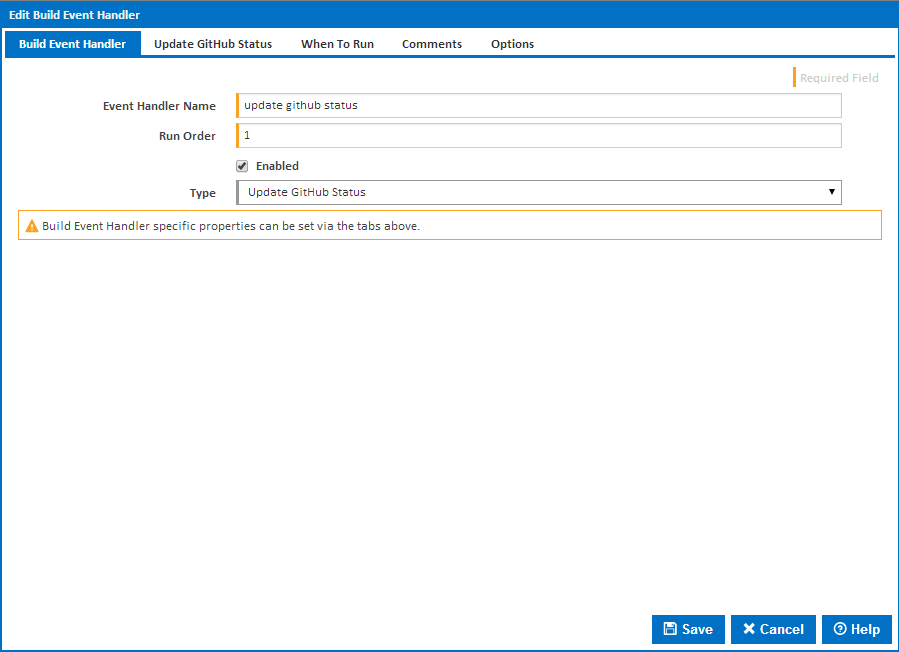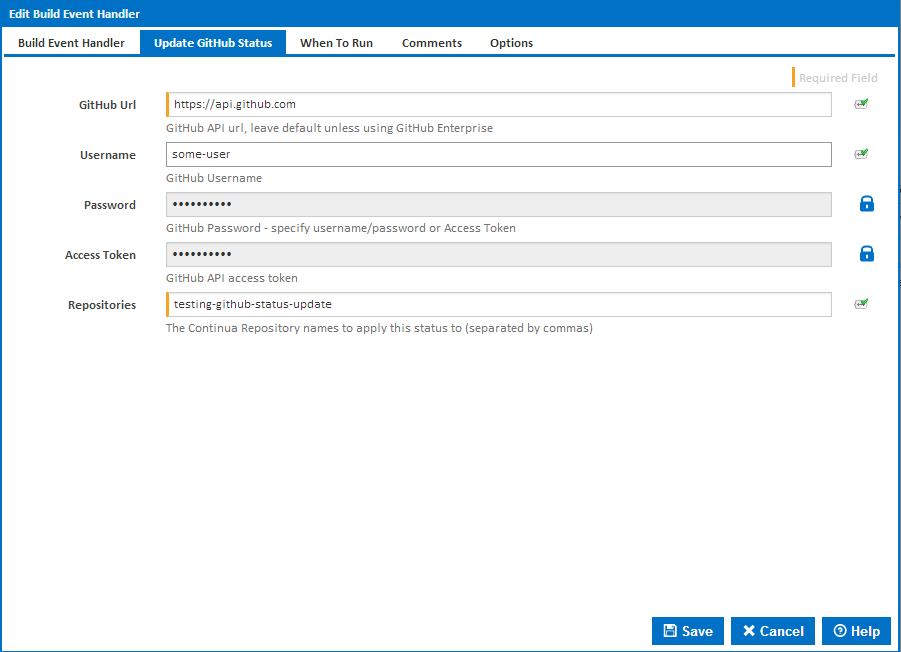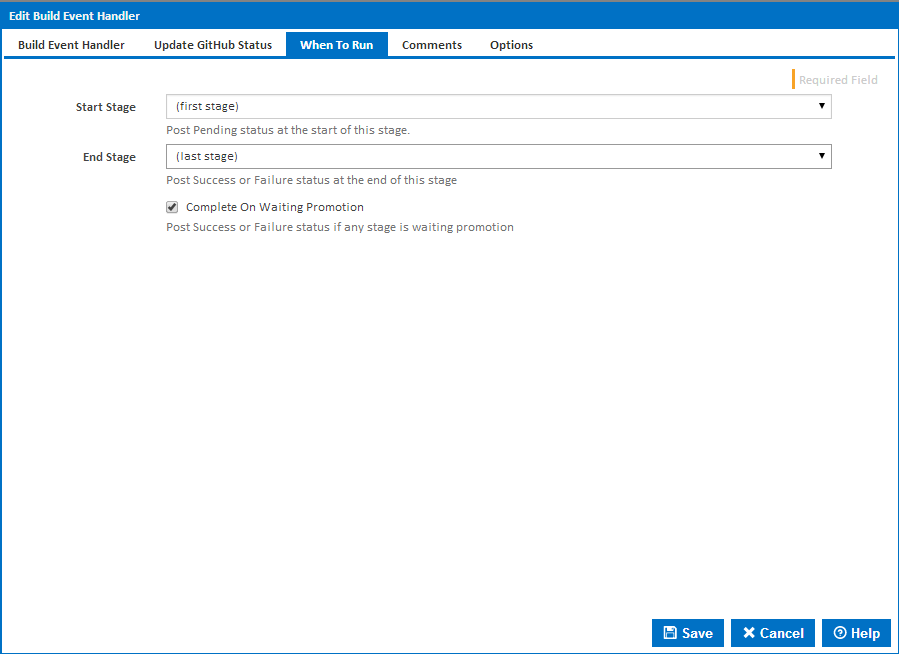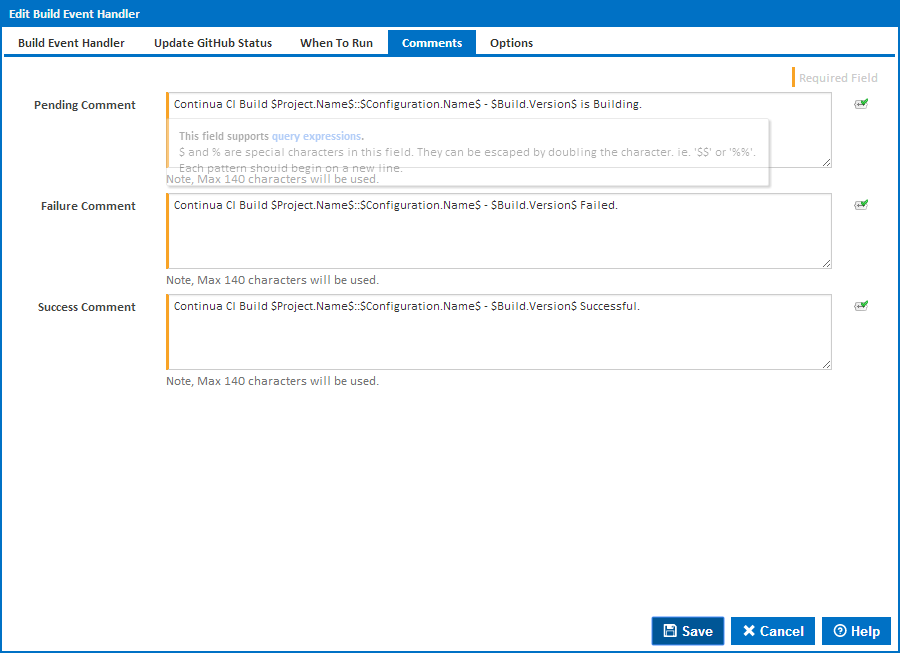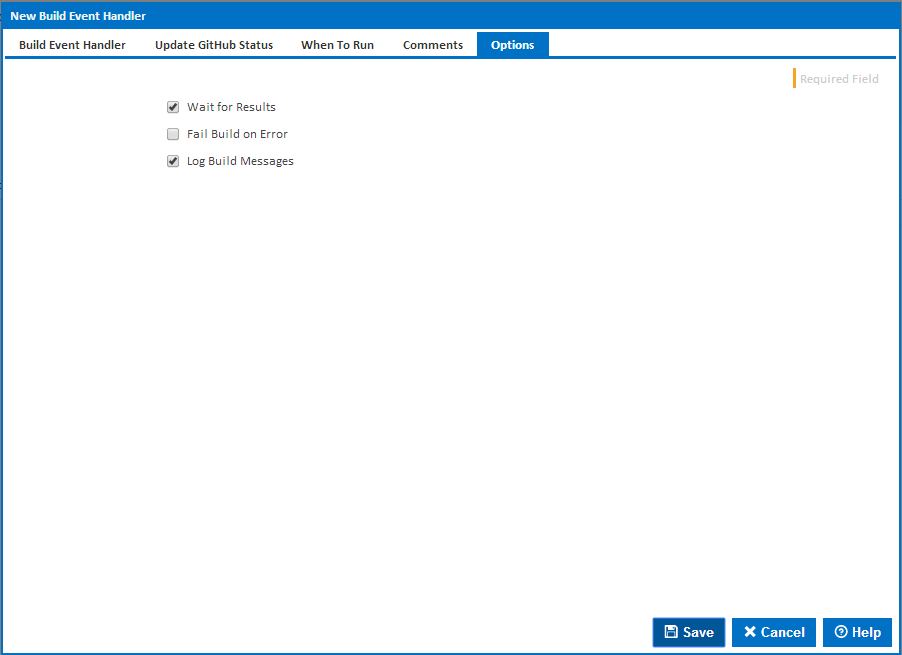What is an update GitHub Status Build Event Handler?
The 'Update Github status Build Event handler' is an event handler (within a configuration) which interacts with the Github Status API. This feature allows ContinuaCI to mark commits within a GitHub repository with a success, failure, error, or pending state. The status can then be reflected in any pull requests involving those commits.
Example use case
This event handler works fantastically as a pre-step within a pull request pipeline. ContinuaCI can be configured to automatically pull the request, build it, test it, and report back its status.
How to create an update GitHub Status Build Event Handler
- Navigate to the events tab within the desired Build Configuration
- Click the 'Create' link within the 'Build Event Handlers' section
- Enter the name of the event handler (in this case 'update github status')
- Enter the sequence in which you wish this event handler to be run. In our case this is the first event handler so we will leave the default of 1
- From the type dropdown select 'Update GitHub Status'
- Select 'Update GitHub Status' tab from the top of the dialogue
- Enter the GitHub API URL (at the time of writing this is https://api.github.com),
- Enter your GitHub Username / Password. Please note that passwords should not contain any of the following characters: !:@
- Enter your access token. A detailed explanation on how to create and maintain an access token can be found within the github documentation
- Enter the name of the ContinuaCI repositories that you wish to consider when updating status (these can be found on the 'repositories' page).
- Click on the 'When to run' tab from the top of the dialogue
- Enter the stage timings when this event handler should be run. For example you may wish a status update to be sent when the first stage runs, and when the last stage completes
- Enter the comments that you wish to add
- Select the build options associated with this event handler