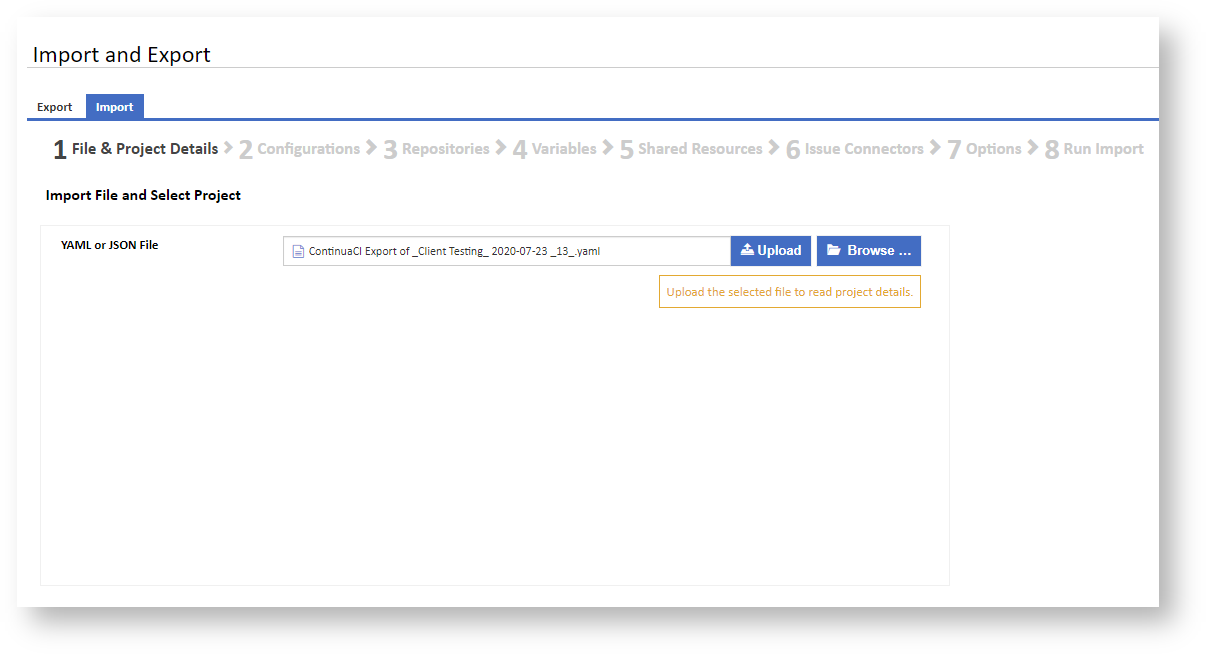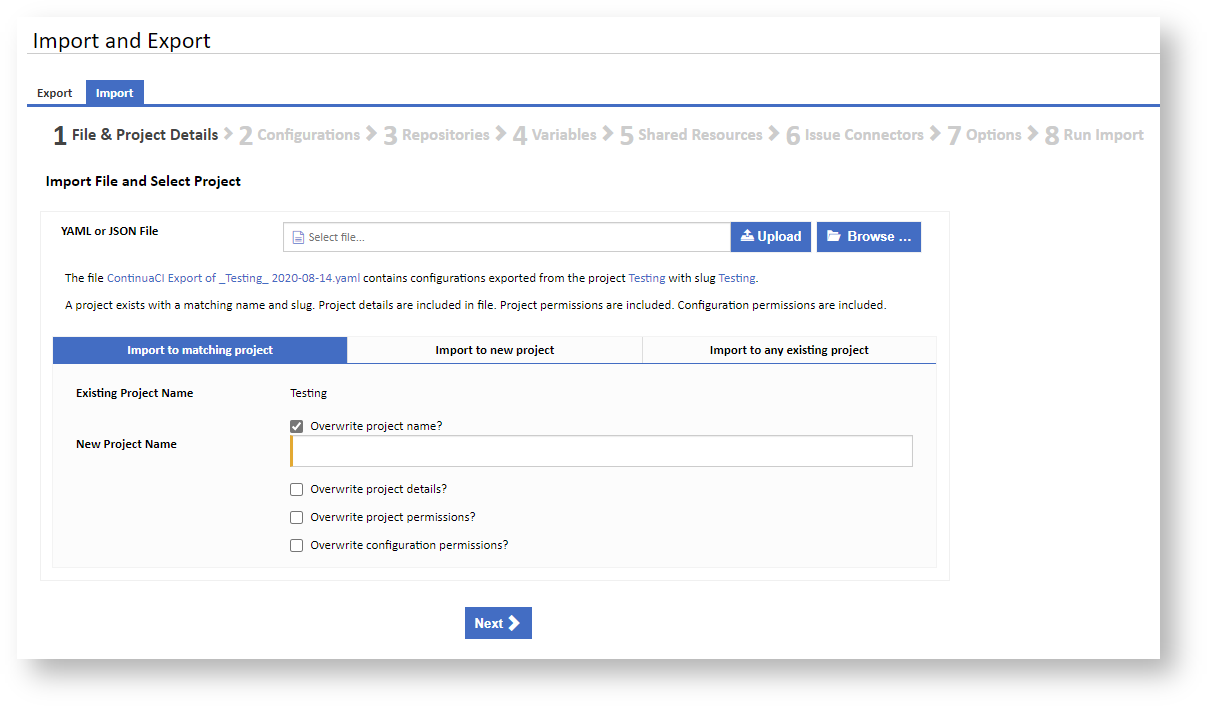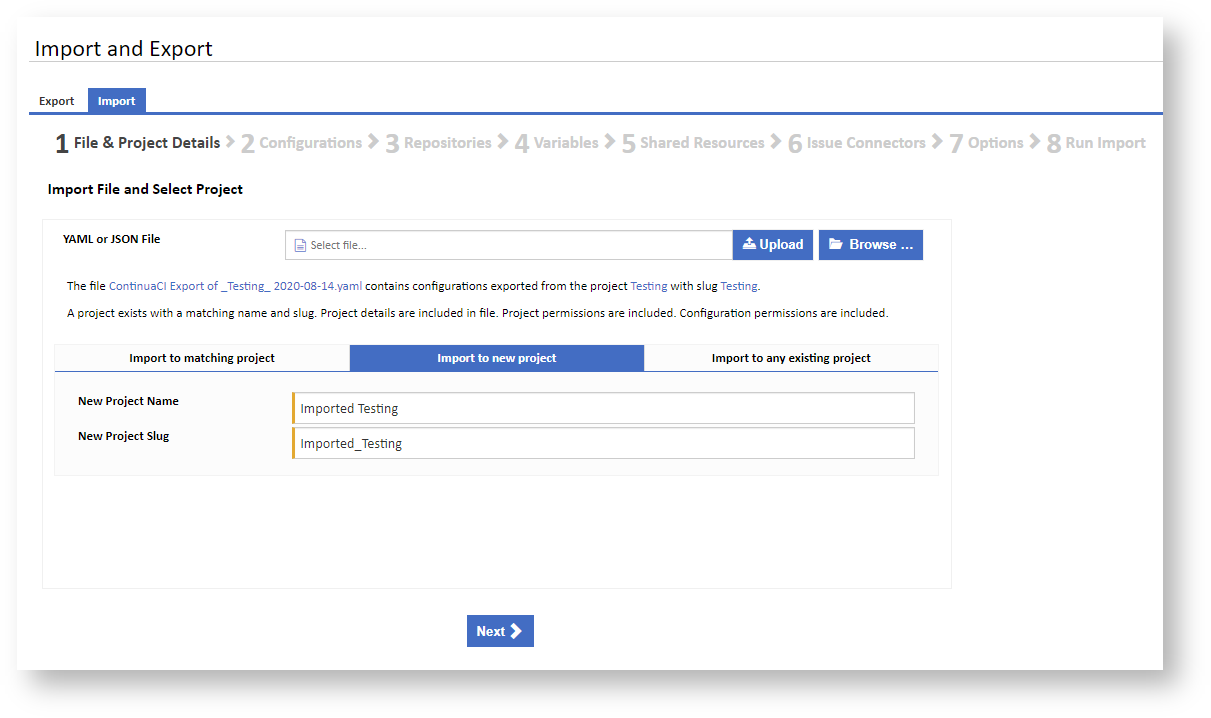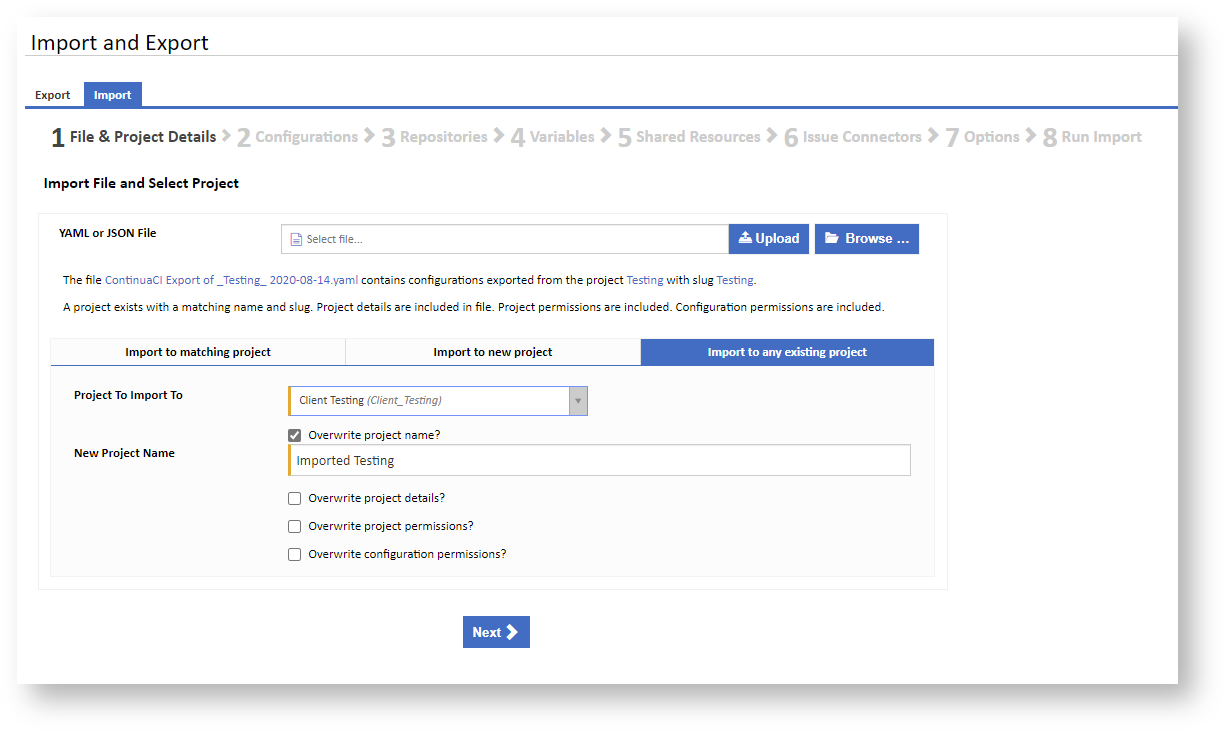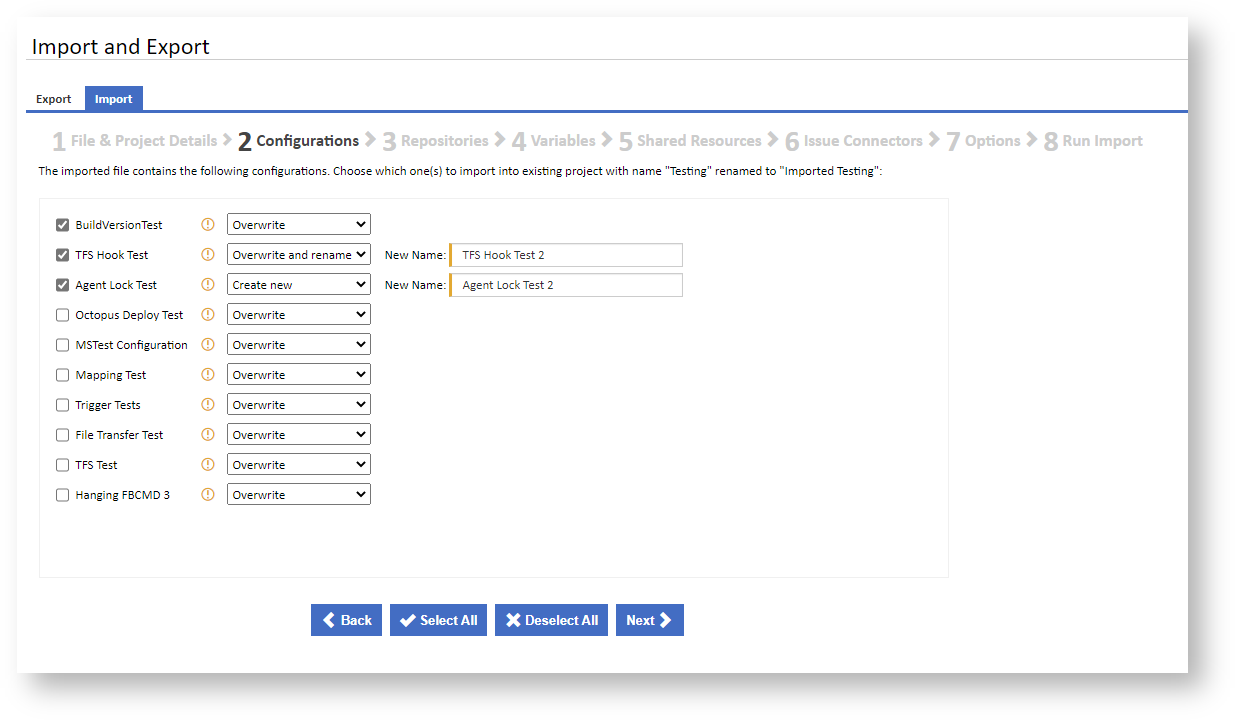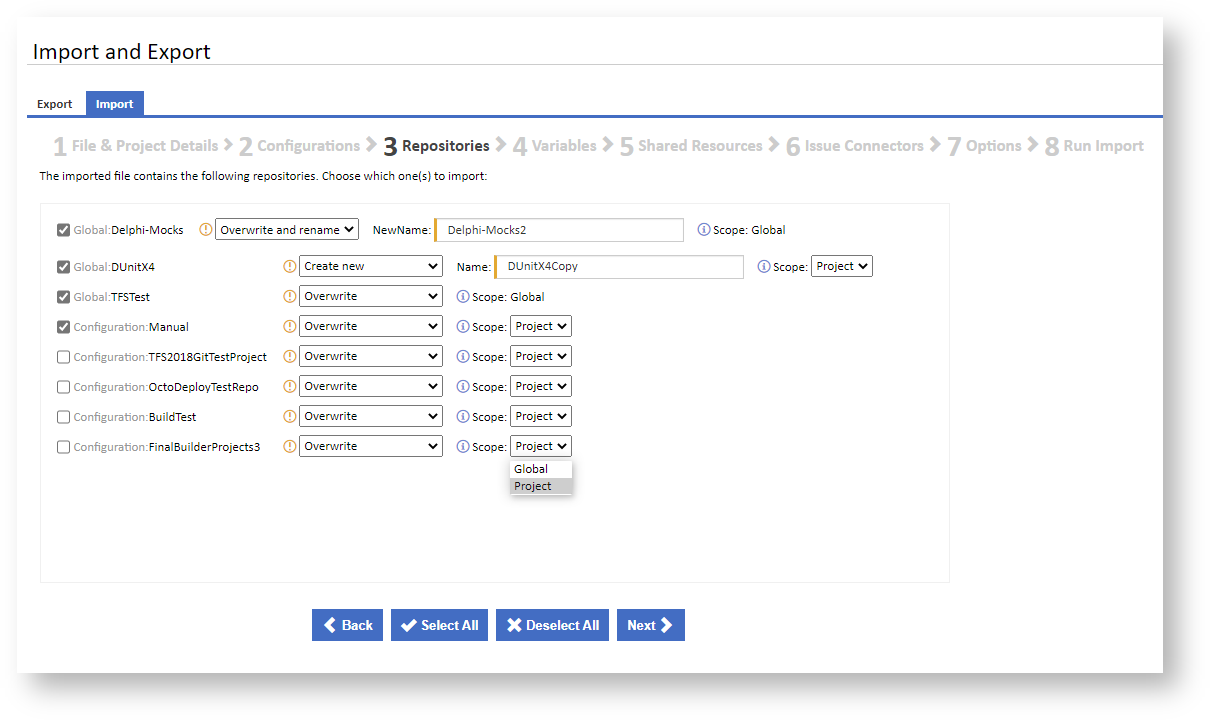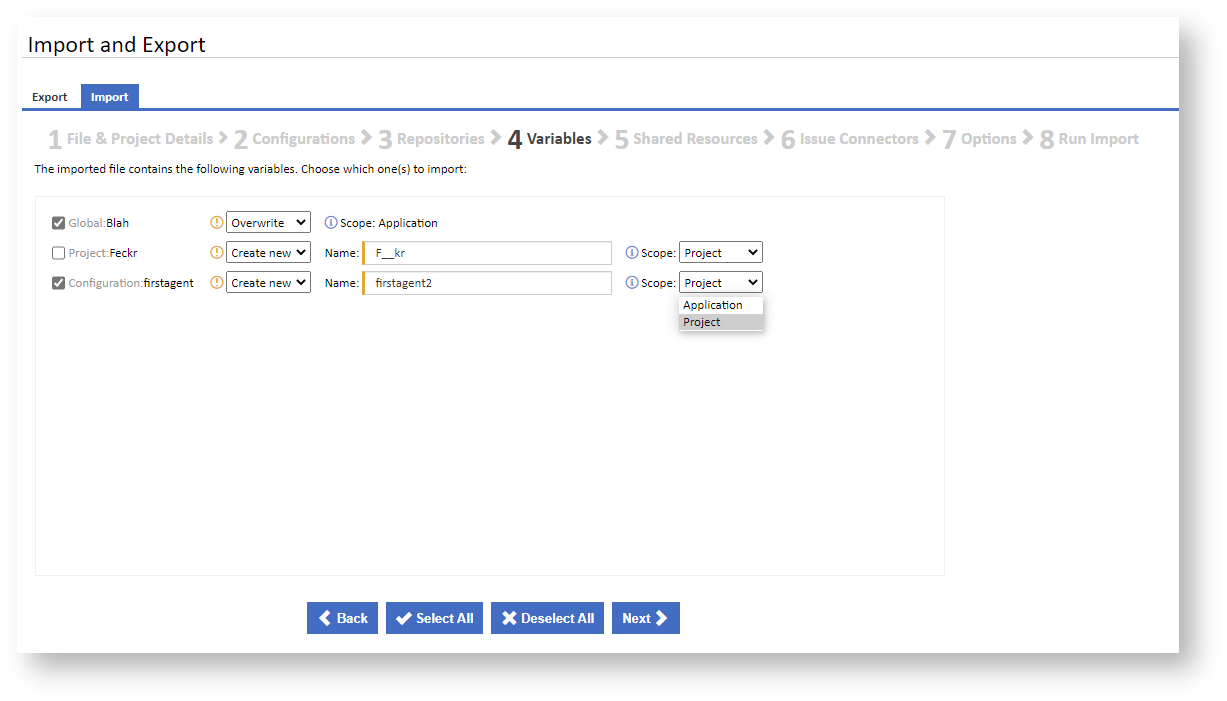Once you are on the Import and Export page in the Administration section, ensure that the Import tab is selected to start the Import Wizard. Click Browse to select a file to upload, then click the Upload button to send the file to the server for processing.
The main details about the imported file will be displayed and you will be provided with options allowing you to either Import to a new project, Import to any existing project or, if matching project is found, Import to a matching project.
Import to a matching project
If a matching project is found on the server, you can choose to overwrite the project. You can optionally choose to Overwrite the project name and provide a New Project Name for the matching project. If project details exist in the imported file, then you can optionally Overwrite project details in the matching project. Likewise, if project permissions exist in the imported project, you can optionally Overwrite project permissions in the matching project. In later steps, you will also have the option to overwrite configurations in the matching project, if configuration permissions exist and you choose Overwrite configuration permissions here, then the permissions will be overwritten in all selected configurations.
Import to a new project
You can choose to import the project as a new project and give in a New Project Name and New Project Slug. All project details, permissions and configurations will be imported to this new project.
Import to any existing project
You can choose to select an existing project to overwrite. If project details exist in the imported file, then the existing project details will be replaced with these details. You can optionally choose to Overwrite the project name and provide a New Project Name for the existing project. In later steps, you will also have the option to overwrite configurations in the existing project.
You can choose to select an existing project to overwrite. You can optionally choose to Overwrite the project name and provide a New Project Name for the existing project. If project details exist in the imported file, then you can optionally Overwrite project details in the existing project. Likewise, if project permissions exist in the imported project, you can optionally Overwrite project permissions in the existing project. In later steps, you will also have the option to overwrite configurations in the existing project, if configuration permissions exist and you choose Overwrite configuration permissions here, then the permissions will be overwritten in all selected configurations.