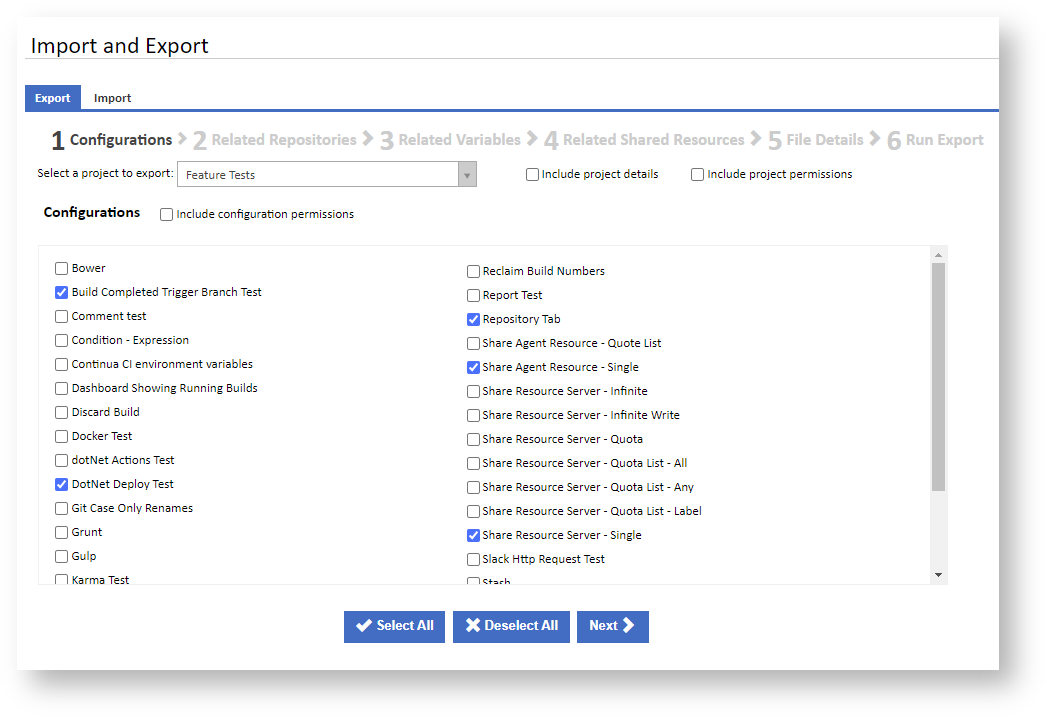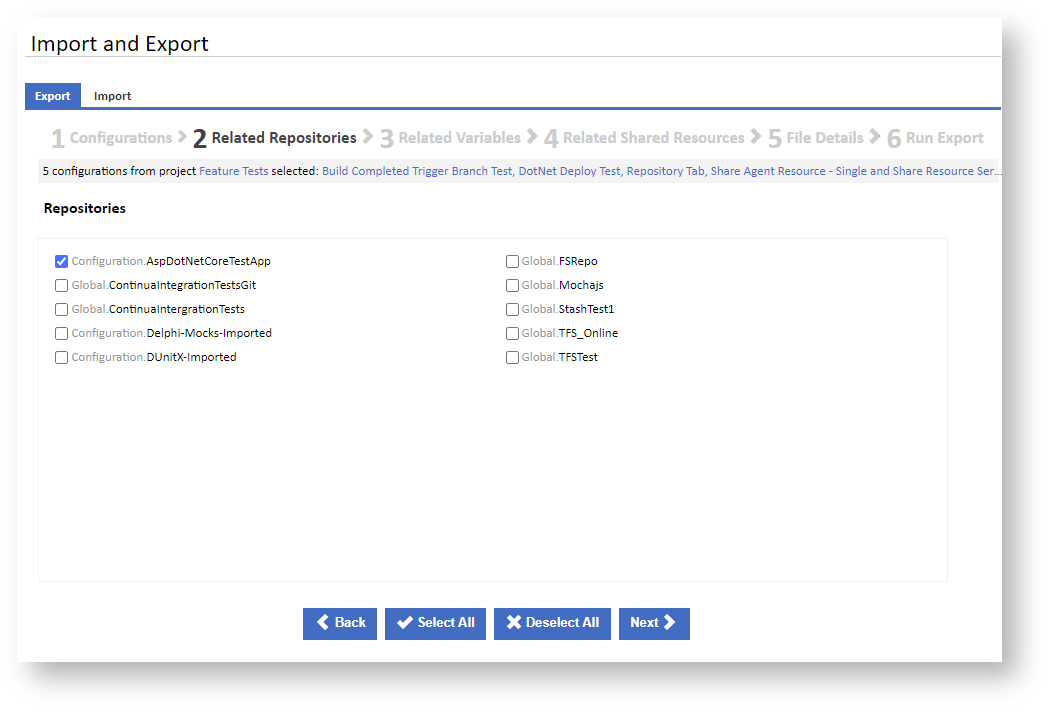Once you are on the Import and Export page in the Administration section, ensure that the Export tab is selected to start the exporting process. Then select a project to export and a list of project configurations will then appear for selection.
Configurations
Choose whether you you want to include project details and permissions. These can be used to reproduce the full project on another server, as a new project on the same server or as a backup. Note that exported permissions can only be imported if matching users and roles exist when importing.
Choose one or more configurations to export, and whether to include permissions for all selected configurations, then click Next to continue to the next step of the export wizard.
Related Repositories
If any repositories are associated with the selected configurations, then the Related Repositories page will be displayed. This will show a list of repositories from all scopes associated with the configurations. If project details was selected then all project repositories will also be available in the list for selection. Any ....