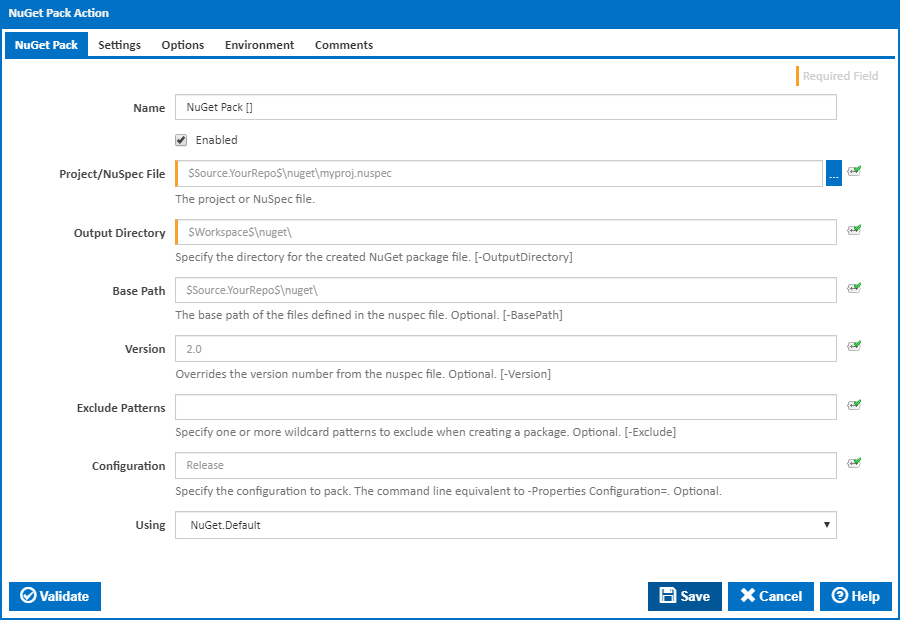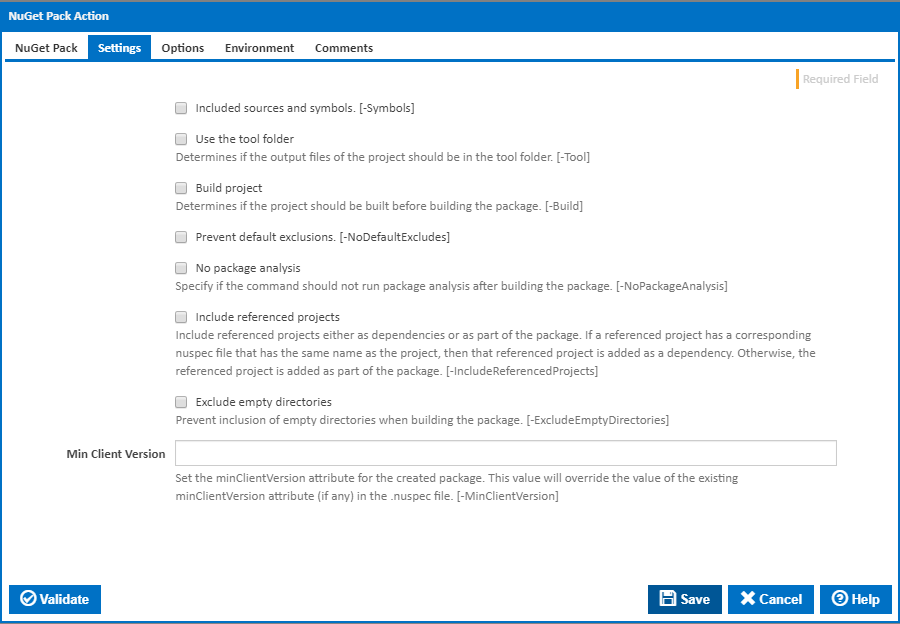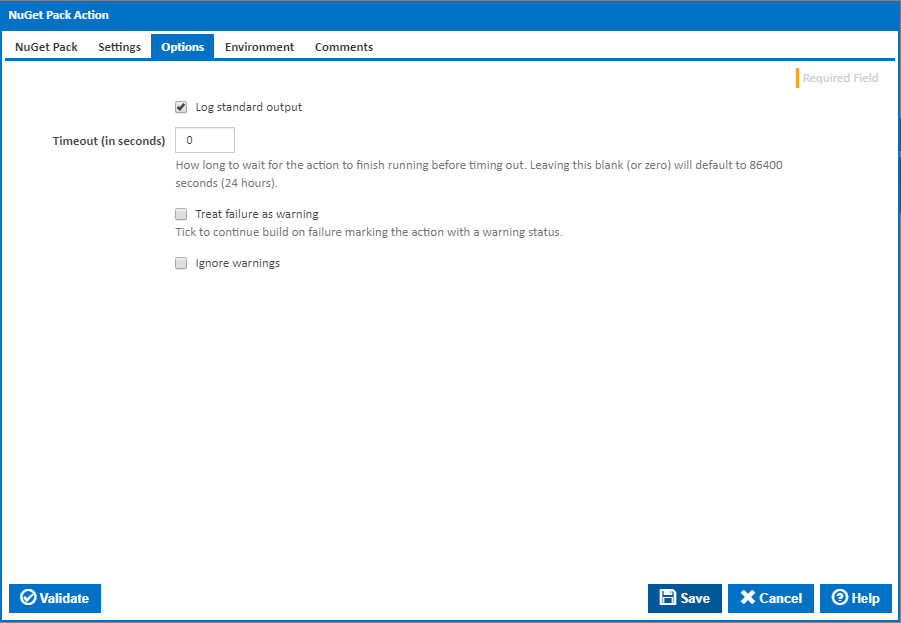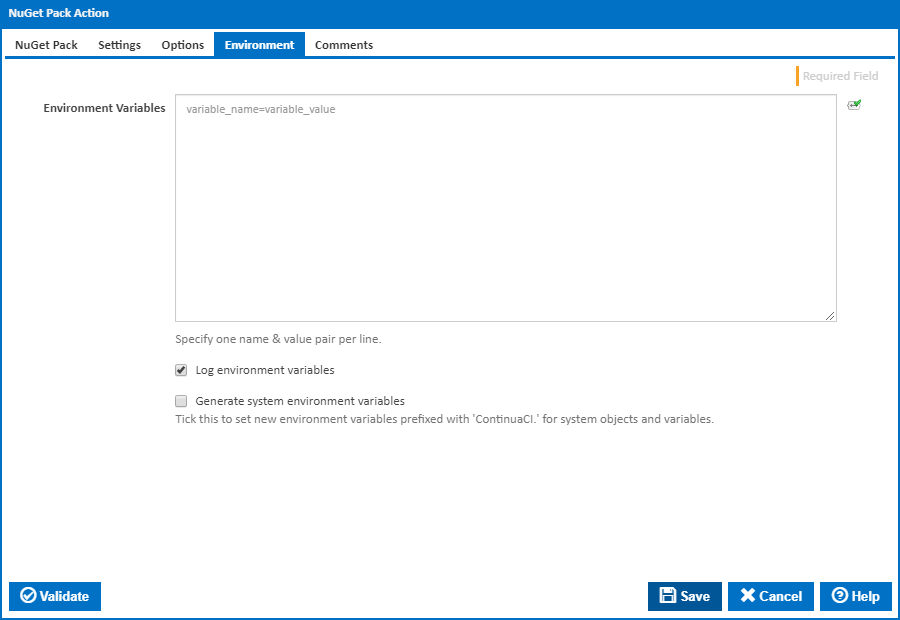The NuGet Pack action is used to create a NuGet Package File (.nupkg).
NuGet Pack
Name
A friendly name for this action (will be displayed in the actions workflow area).
Enabled
Determines if this action will be run within the relevant stage.
Project/NuSpec File
The location of the .nuspec file. For further information on creating these files, please see the NuSpec documentation.
Output directory
The location to place the resultant .nupkg files. [-OutputDirectory]
Base Path
The base path of the files defined in the nuspec file (optional). [-BasePath]
Version
The version of the package. This value will overwrite the version number provided in the nuspec file. This can be very useful for allocating version numbers based off build variables (for example $Build.Version$). [-Version]
Exclude Patterns
A comma delimited list of file patterns to exclude from package creation. For further information on the allowable patterns in this field, please see the NuGet documentation. [-Exclude]
Configuration
The configuration to use when packaging. This option is relevant when building a .proj file. [-Properties Configuration=]
Using
The Using drop down is populated with any property collector whose namespace matches the pattern defined by the NuGet Pack action. The pattern for this action is ^NuGet.*
If you create a property collector for this action, make sure you select the Path Finder PlugIn type and give it a name that will match the pattern above in blue. Example names listed here, search the table's Plugin column for "NuGet Pack".
For more in-depth explanations on property collectors see Property Collectors.
Alternatively, you can select the Custom option from the Using drop down list and specify a path in the resulting input field that will be displayed. Please read Why it's a good idea to use a property collector before using this option.
Settings
Included sources and symbols
Determines if a package containing sources and symbols should be created. When specified creates a regular NuGet package file and the corresponding symbols package. [-Symbols]
Use the tool folder
Determines if the output files of the project should be put in the tool folder. [-Tool]
Build project
Determines if the project should be built before building the package. [-Build]
Prevent default exclusions
Prevent default exclusion of NuGet package files and files and folders starting with a dot e.g. .svn, .git, .hg etc. [-NoDefaultExcludes]
No package analysis
Skip package analysis (running of package rules). At the time of writing this includes things like checking for: Invalid Framework Folders, Misplaced Assemblies, Misplaced Script Files, Missing package descriptions etc. [-NoPackageAnalysis]
Include referenced projects
Include referenced projects either as dependencies or as part of the package. If a referenced project has a corresponding nuspec file that has the same name as the project, then that referenced project is added as a dependency. Otherwise, the referenced project is added as part of the package. [-IncludeReferencedProjects]
Exclude empty directories
Prevent inclusion of empty directories when building the package. By Default NuGet will include empty folders. [-ExcludeEmptyDirectories]
Minimum Client Version
Sets the minClientVersion attribute for the created package. This value will override the value of minClientVersion (if supplied) in the respective .nuspec file. This represents the minimum version NuGet which can be used to install this package. [-MinClientVersion]
Options
Log standard output
If this is ticked, the command line output is written to the build log.
Timeout (in seconds)
How long to wait for the action to finish running before timing out. Leaving this blank (or zero) will default to 86400 seconds (24 hours).
Treat failure as warning
Tick to continue build on failure marking the action with a warning status.
Ignore warnings
If this is ticked, any warnings logged will not mark the action with a warning status.
Environment
Environment Variables
Multiple environment variables can be defined - one per line. These are set before the command line is run.
Log environment variables
If this is ticked, environment variable values are written to the build log.
Generate system environment variables
Tick this checkbox to set up a list of new environment variables prefixed with 'ContinuaCI.' for all current system expression objects and variables.
Mask sensitive variable values in system environment variables
This checkbox is visible only if the 'Generate system environment variables' checkbox is ticked.
If this is ticked, the values of any variables marked as sensitive will be masked with **** when setting system environment variables. Clear this to expose the values.