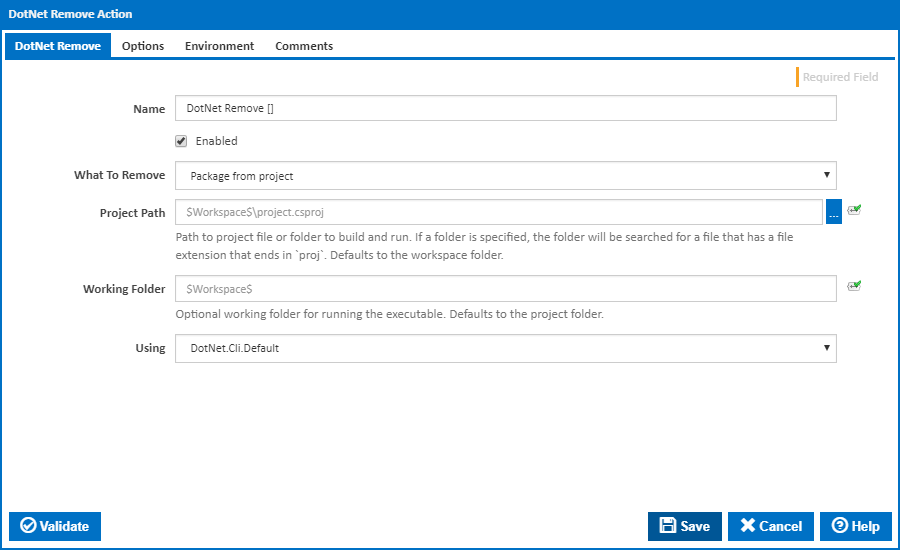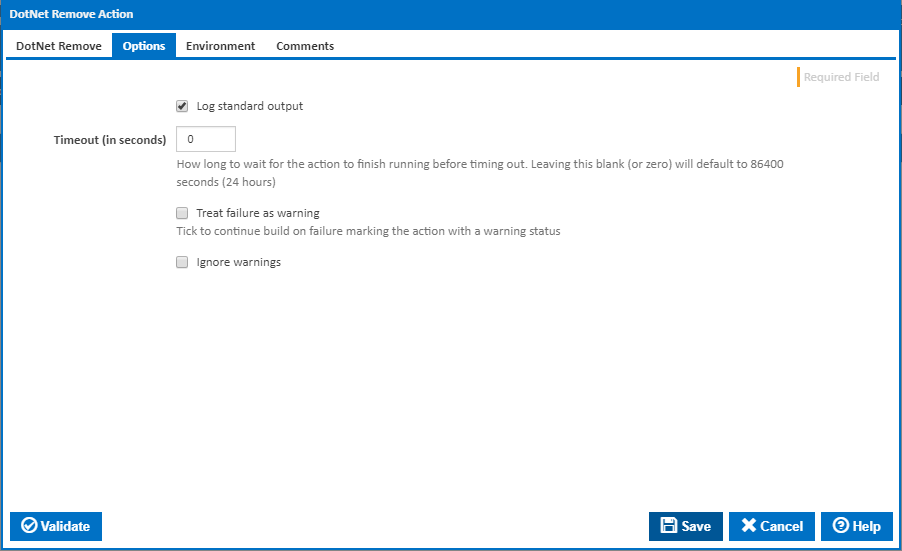DotNet Remove
Name
A friendly name for this action (will be displayed in the actions workflow area).
Enabled
Determines if this action will be run within the relevant stage.
What to Remove
Package from project
Project Path
Path to project file or folder to modify. If a folder is specified, the folder will be searched for a file that has a file extension that ends in `proj`. Defaults to the workspace folder.
Working Folder
Optional working folder for running the executable. Defaults to the project folder.
Reference from project
Project Path
Path to project file or folder to modify. If a folder is specified, the folder will be searched for a file that has a file extension that ends in `proj`. Defaults to the workspace folder.
Working Folder
Optional working folder for running the executable. Defaults to the project folder.
Target Framework
Removes references only when targeting a specific framework.
Project References
Removes references only when targeting a specific framework.
Package Name
The name of the package reference to remove.
Project from solution
Solution Path
Path to solution file to modify. If a folder is specified, the folder will be searched for a file that has a file extension that ends in `sln`. If there are multiple solution files in the folder, one must be specified. Defaults to the workspace folder.
Working Folder
Optional working folder for running the executable. Defaults to the project folder.
Project Paths
Paths to project files to remove from solution.
Using
The Using drop down is populated with any property collector whose namespace matches the pattern defined by the DotNet CLI Actions. The pattern for this action is ^DotNet.Cli.*
If you create a property collector for this action, make sure you select the Path Finder PlugIn type and give it a name that will match the pattern above in blue.
For more in-depth explanations on property collectors see Property Collectors.
Alternatively, you can select the Custom option from the Using drop down list and specify a path in the resulting input field that will be displayed. Please read Why it's a good idea to use a property collector before using this option.
Options
Log standard output
Tick to log standard output.
Timeout (in seconds)
How long to wait for the action to finish running before timing out. Leaving this blank (or zero) will default to 86400 seconds (24 hours).
Treat failure as warning
Tick to continue build on failure, marking the action with a warning status.
Ignore warnings
If this is ticked, any warnings logged will not mark the action with a warning status.
Environment
Multiple environment variables can be defined - one per line. These are set before the command line is run.
Log environment variables
If this is ticked, environment variable values are written to the build log.
Generate system environment variables
Tick this checkbox to set up a list of new environment variables prefixed with 'ContinuaCI.' for all current system expression objects and variables.
Mask sensitive variable values in system environment variables
Visible only if the 'Generate system environment variables' checkbox is ticked.
If this is ticked, the values of any variables marked as sensitive will be masked with **** when setting system environment variables. Clear this to expose the values.