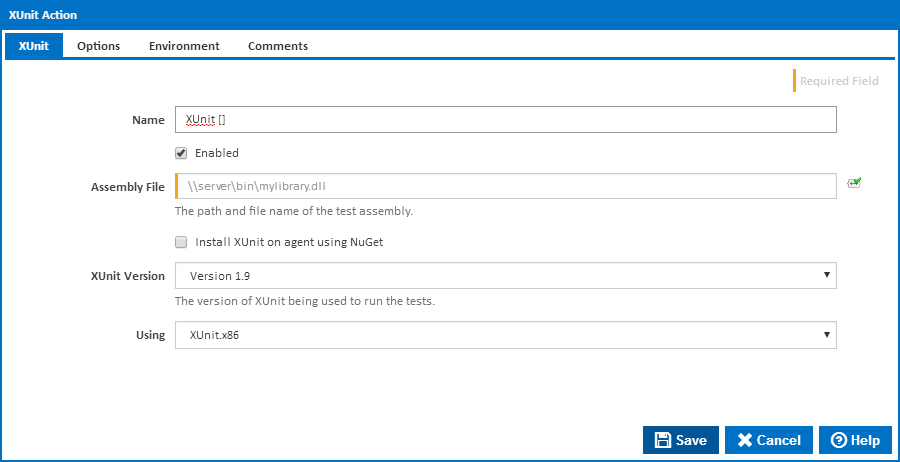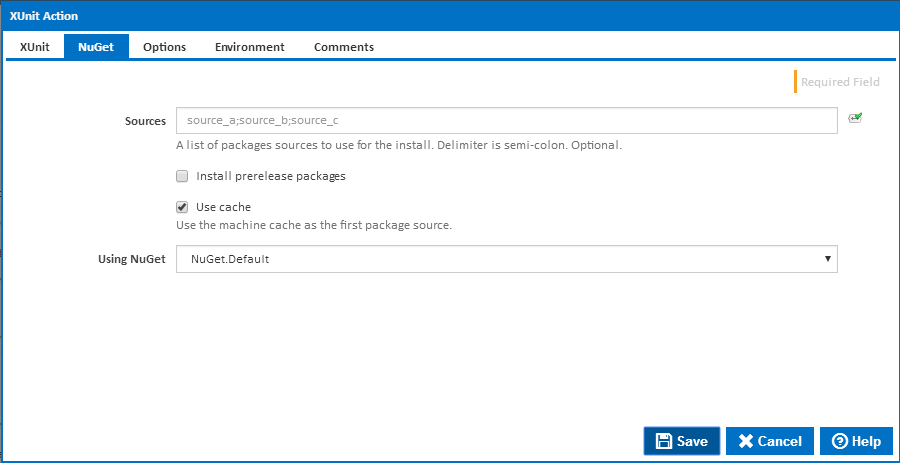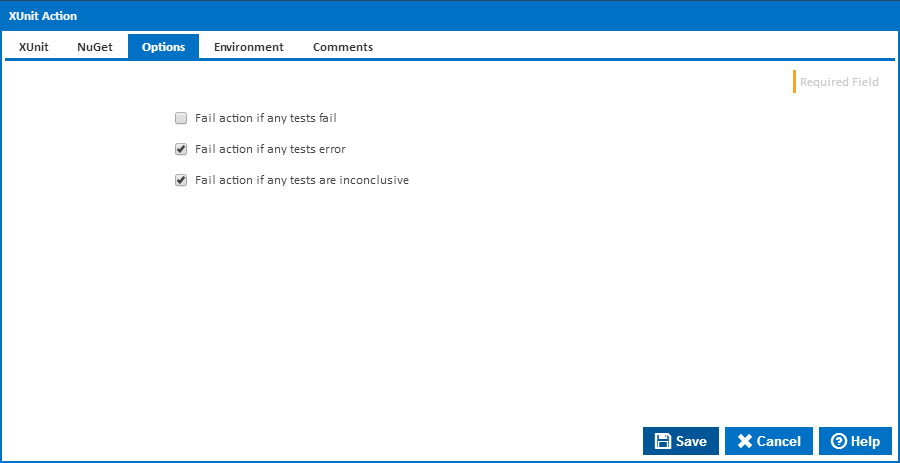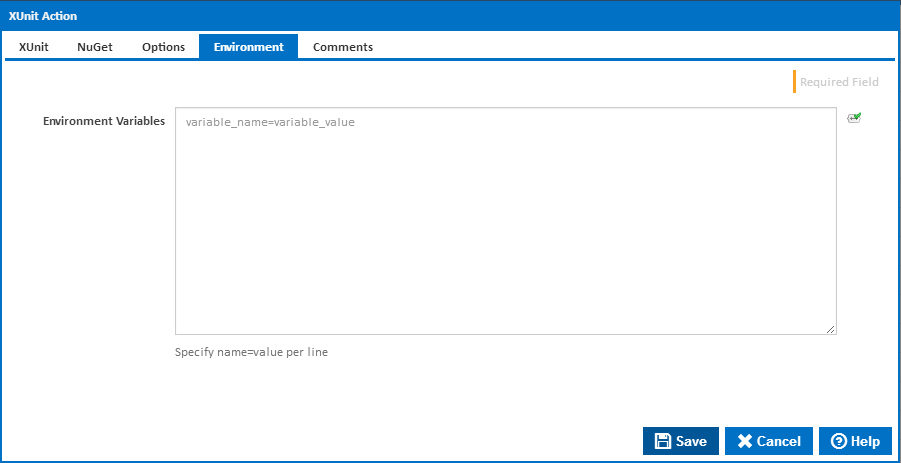Assembly File
The full path to the assembly that you want to test
Install XUnit on agent using NuGet
Tick this to automatically install XUnit on the agent using NuGet. Additional fields will be shown allowing you to enter the "Platform" and and installation folder "Install Xunit To". A new NuGet tab will also be displayed with options for the NuGet command line.
XUnit Version
Which version of XUnit to use to run the tests. Choose Custom if the version is not listed - if you are installing using NuGet then a "XUnit Runner Version" field will be displayed for you to enter the version tyo install.
Platform
This field is displayed when "Install XUnit on agent using NuGet" is ticked and specifies the platform which you are installing XUnit for. Choose Default to install the x86 version on 32-bit Windows or the x64 version on 64bit Windows. Choose XUnit.x86 to install the 32bit version on 64bit Windows.
Install XUnit To
This field is displayed when "Install XUnit on agent using NuGet" is ticked and defines which folder NuGet should install XUnit to.
Using
When not installing using NuGet, the "Using" drop down is populated with any property collector whose namespace matches the pattern defined by the XUnit Action. The pattern for this action is ^XUnit\..*
The default property collector will search the environment PATH for "xunit.console.exe". If you create a property collector for this action, make sure you select the Path Finder PlugIn type and give it a name that will match the pattern above in blue. Example names listed here, search the table's Plugin column for "XUnit".
For more in-depth explanations on property collectors see Managing Property Collectors.
Alternatively, you can select the Custom option from the Using drop down list and specify a path in the resulting input field that will be displayed. Please read Why it's a good idea to use a property collector before using this option.
NuGet
Sources
A list of package sources to install the XUnit package from. Optional. You can separate multiple sources with semi-colons.
Install prerelease packages
Optionally install pre-release versions of the XUnit package.
Use cache
Optionally attempt to source the XUnit package from the NuGet machine cache.
Using
The Using drop down is populated by any property collector properties whose namespace matches the pattern defined by the NuGet Action. The pattern for this action is ^NuGet\..*. The default property collector searches the environment path for "NuGet.exe".
If you create a property collector for this pre-install action, make sure you select the Path Finder PlugIn type and give it a name that will match the pattern above in blue.
For more in-depth explanations on property collectors see Managing Property Collectors.
Alternatively, you can select the Custom option from the Using drop down list and specify a path in the resulting input field that will be displayed. Please read Why it's a good idea to use a property collector before using this option.
Options
Fail action if any tests fail
Tick this to cause the build to fail if any tests fail.
Fail action if any tests error
Tick this to cause the build to fail if an error occurred while running any test.
Fail action if any tests are inconclusive
Tick this to cause the build to fail if any tests are marked as inconclusive.
Environment