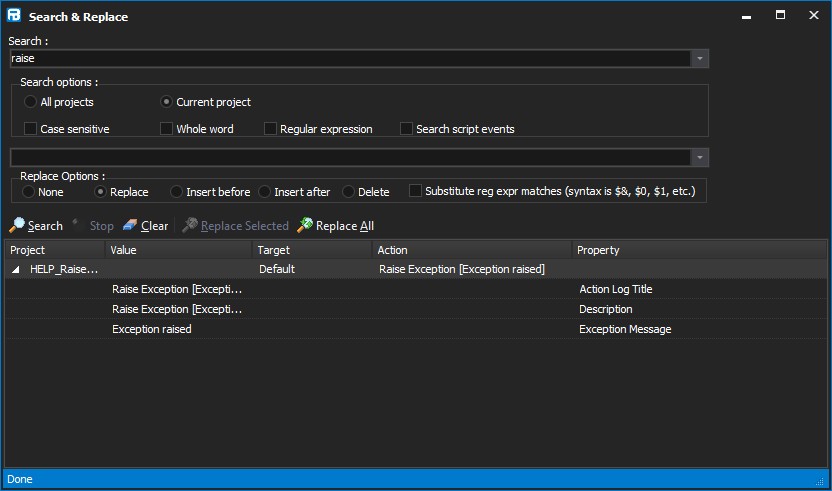The Search Andamp; Replace window is a powerful way of finding actions and also changing text in a number of actions at once, regardless of which property the text occurs in. Launch the Search Andamp; Replace window from the Edit menu, or with the keyboard shortcut Ctrl+F.
Searching for text
Search: Enter the search term to be searched for.
Case sensitive: If selected, BOOK will not match book.
Whole word: The search string must not appear as part of another word: book will not match mybook.
Regular expression: If selected, the search term becomes a regular expression. For example, b.*k would match book.
Search Script Events: If selected, the text of script events on actions is also searched. This is important if renaming a variable, for instance.
Press Andlt;EnterAndgt; or click the Search button to search for your specified term. For each match, the action list, action, property and value are shown. Note that a single action usually matches several times, because the string is contained in the title, the log title, and so forth.
Double-click on a match to highlight the action in the Design Andamp; Debug window. You can then use the keyboard shortcuts F3 and Shift+F3 to move forward and backward through matches.
Stop: Aborts the search, if it is taking too long.
Clear: Removes search results.
Replace
To replace matches, first perform a search as above.
Replace: The string that search matches will be replaced with.
Replace options:
After performing a search and setting the replace options, click one of the replace buttons:
Example of using regular expression substitution: