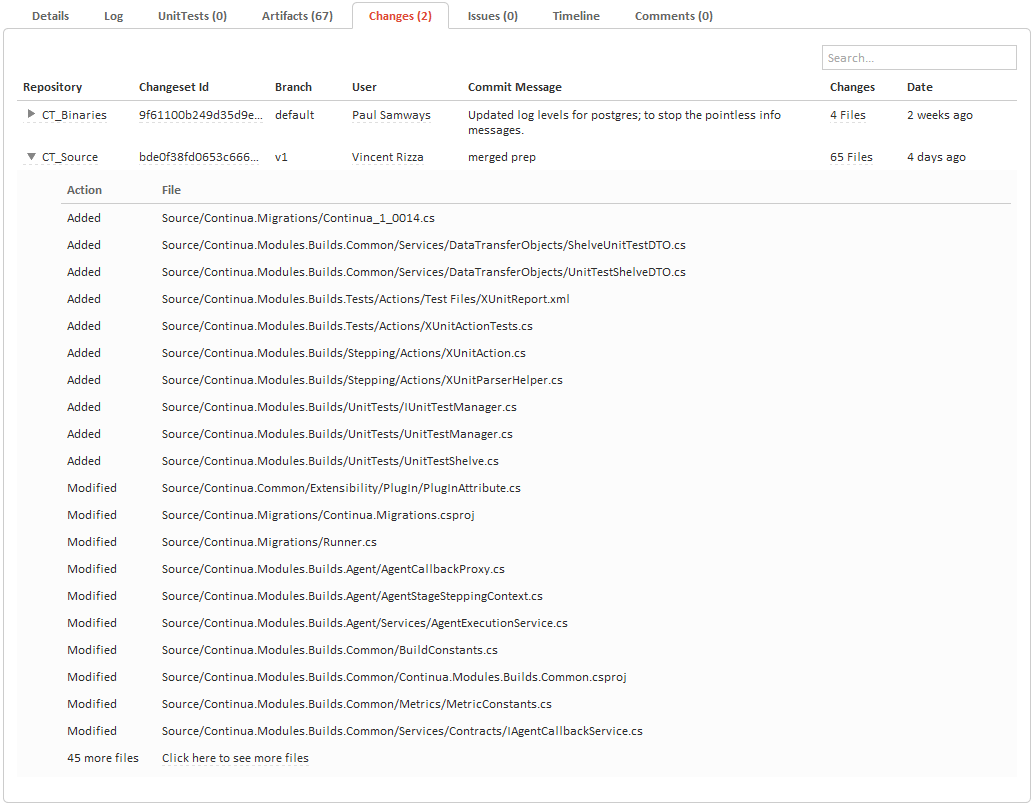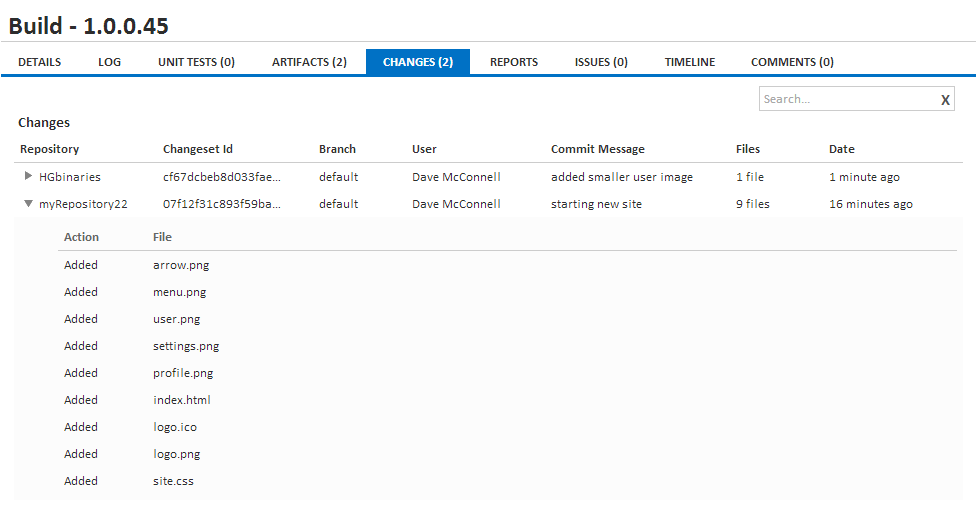| Info |
|---|
Before reading this page, it is highly recommended you read the builds page. |
| Table of Contents |
|---|
What are Changes?
Changes are all the files that have changed in each The changes tab contains a list of changes for each repository associated with the current build's Configuration.
The . The changes associated with the build are dependent on when the build was run and how it was started. For manually started builds, you will see the latest change set or all change sets since the last successful build. For triggered builds, it can be the triggering change set or any change sets detected while the build was queued and in its quiet period. The changesets that are linked to each build depends on the changeset options that were set when either manually running a build or triggering a build.
Viewing Changes
You can view a build's changes by navigating to the Changes tab on the build. For each changeset For each change set you will be able to see a list of the files that were modified. Clicking the Repository name will list the files and the action on that file (Added, Modified, Deleted).
Continua will attempt to link the user that made the checkin to their Continua user account. If the user has correctly configured their Repository User Mappings then this linking can be achieved, otherwise the repository user name will be shown instead.
If your issue connectors are configured correctly then any commit message with an issue id will link to your issue tracker.
The files listed here will be limited to 20. To see all the files changed, click the the Click here to see more files link link at the bottom of the file list. You can also get to the same page by clicking the the Changeset Changeset Id of of the change set or the file count in the the Changes column column.