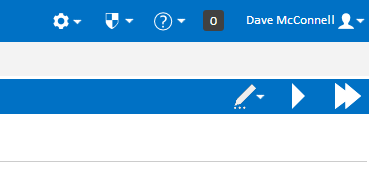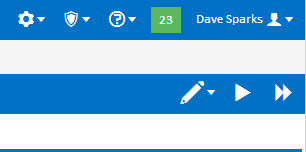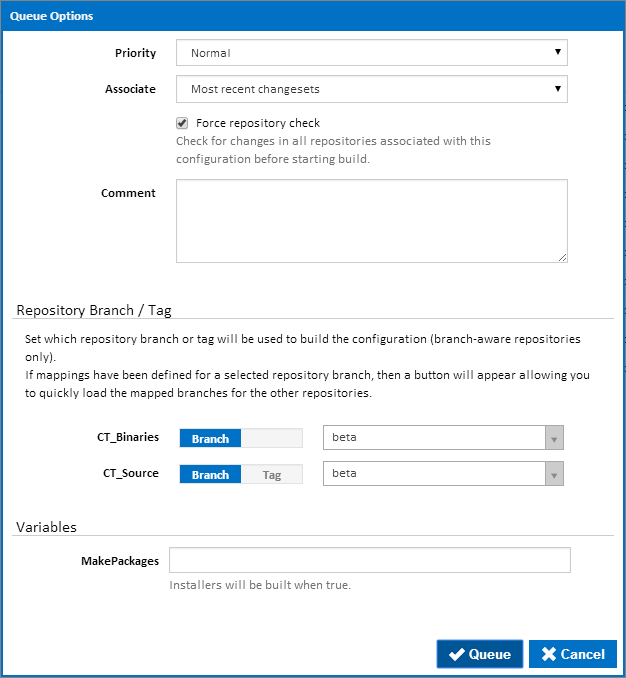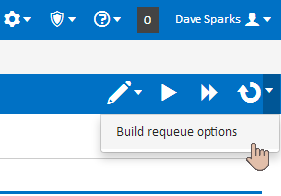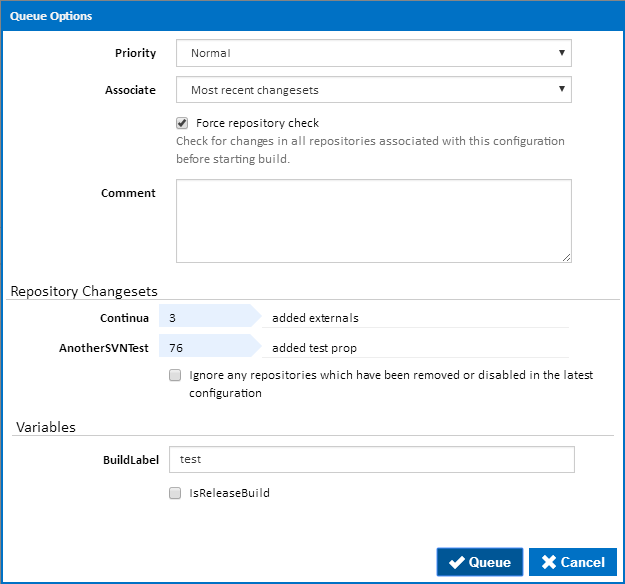| Table of Contents |
|---|
Additional Build Information
...
At the most basic level, builds are a set of actions that are executed sequentially to achieve a certain goal. Each build belongs to a configuration and the actions that run during the build are defined in a build's parent configuration. For example, a simple configuration stage may include the following actions.
- Create an output folder in the agent workspace using the Create Directory Action.
- Build your project using the MSBuild Action and save the results into the output folder.
- Run Unit unit tests over your project using the NUnit Action.
Every build uses its parent configuration as a blueprint where everything . Everything relating to builds is defined on the configuration. You can think of a build as the execution of its parent configuration.
...
Manual builds can also be queued at any time through the Continua CI interface. Builds They can be manually started from any Configuration or Build page, so choose which configuration should be built the configuration you want to build and navigate to that configuration. Once there you should see the the Queue Build and and Queue Build Immediately buttons buttons in the the Configuration Menu (As as shown below).
Queue Build
...
Priority
This specifies the priority of the build. Priority determines which build to execute next if there are more builds queued than there are available agents. This can be set to either high, normal or low with high given the most priority.
...
- With Associate set to 'Most recent changesets': Fixed annoying deadlock bug. issue #3199.
- With Associate set to 'All changesets since last successful build': Fixed annoying deadlock bug. issue #3199, Minor UI fixes, fixed show stopper bug #544.
Force repository check
With this option ticked, Continua will check the repository for any new changesets before starting the build. This is useful if you know that you already have the latest changeset and want to speed up build initialisation
Comment
Any comments added to this property will attach a comment to build.
Repository Branch / Tag
For branch-aware and/or tag-aware repositories you can specify the branch or tag to be used in the build. One use-case of this feature is being able to perform a build of specific release tags (as used in branching models such as gitflow). This option is specified for each repository linked to the build.
...
The branch boxes are loaded with the default for the configuration if this is specified in the repository mappings.
Variables
Configuration variables that have been set on the build's parent configuration can have their values set when manually queueing a build. Note that only configuration variables can be set when queueing a build.
...
- Build Priority: Normal
- Associate: Most recent changesets
- Comment: No comment set
- Repository Branch: All repository branches will be set to their default.
- Variables: All variables will be set to their default values.
Requeuing Builds
Sometimes a build may fail due to an offline network resource, or some logical error in the stage workflow. Previously run builds can be run again using the same changesets, variables and queue options.
Navigate to the build you want to run again. Once there you should see the Requeue Build button with a linked dropdown menu and Requeue Build Options button in the Build Menu (as shown below).
Clicking Requeue Build button will queue a build with the same changesets, variables and queue options as this build. Note however that any changes to the configuration such as stage actions or repositories since the previous build ran are taken into account and used for the new build.
To change variable values and options, click on the Requeue Build Options button. This will open a dialog allowing you to make changes before requeuing the build.
Limiting Who Can Manually Start Builds
...
- Automatically tag builds: Builds can be tagged automatically in the build process with the Tag Build Action.
- Manually tag builds: Builds can be tagged manually from the configuration page and the build details page. Manually tagging a build will bring up the Enter Tags dialog (As shown below).
...
When you are pinning a build you are telling Continua that this build is special and that it should never be deleted. Regardless of the Cleanup Policies, this build will always remain in the Continua environment.
...
Comments - Lists all comments for the build.