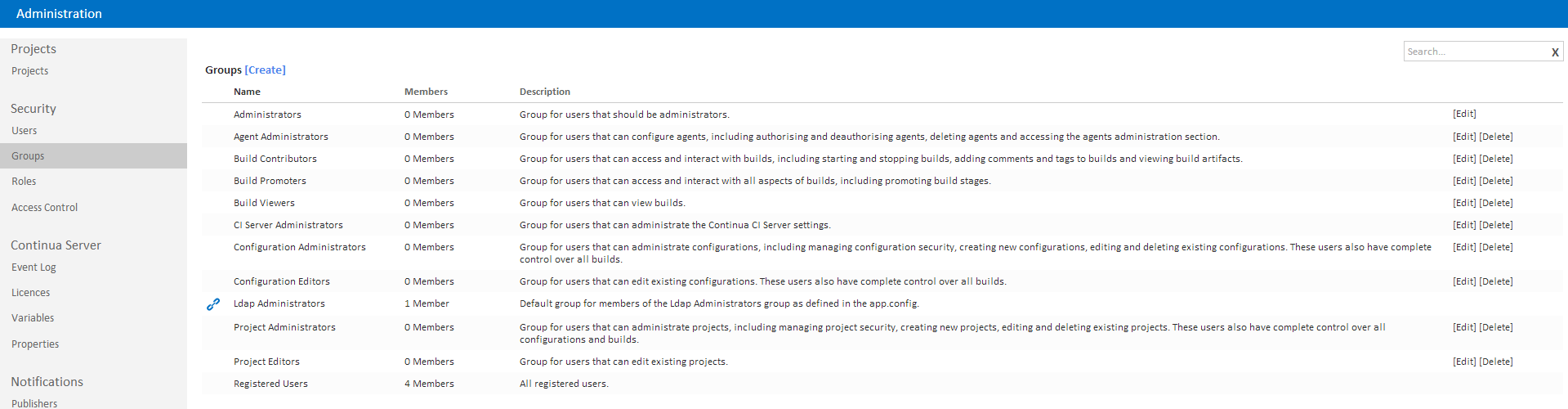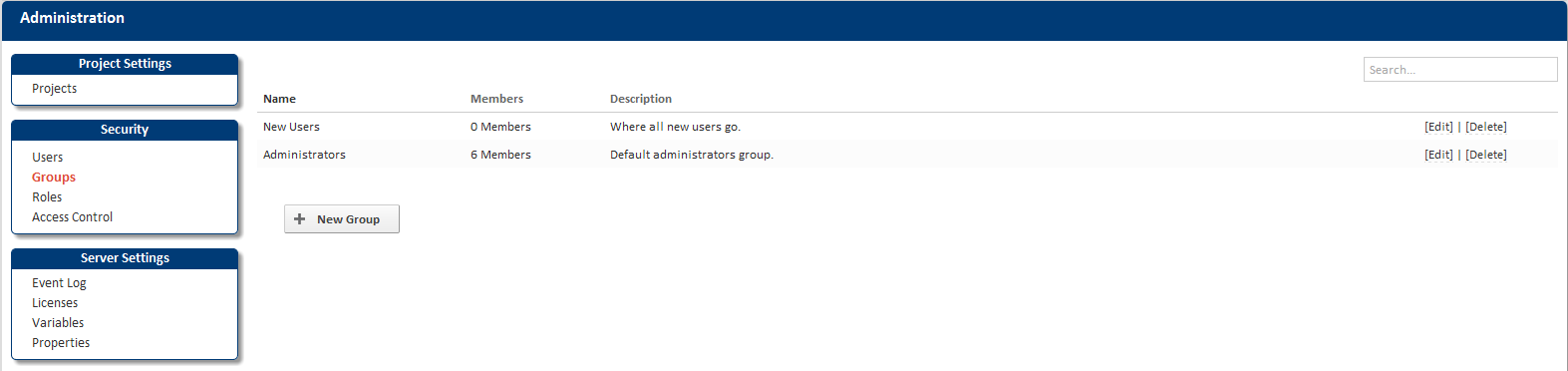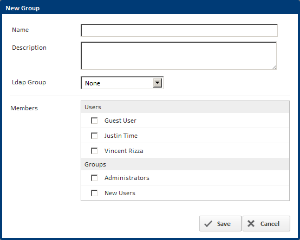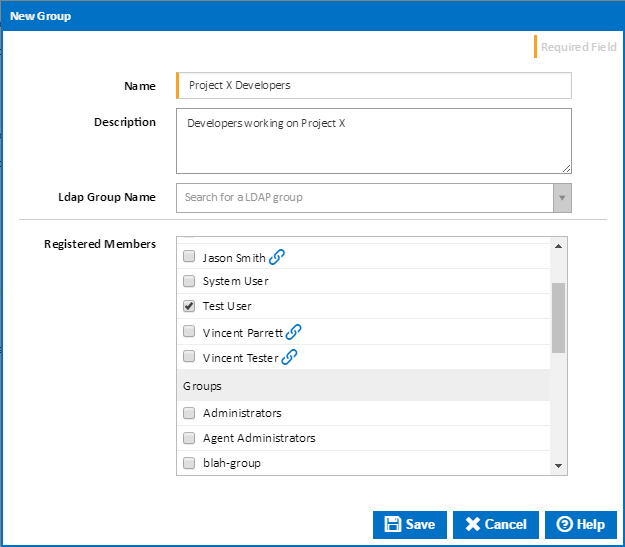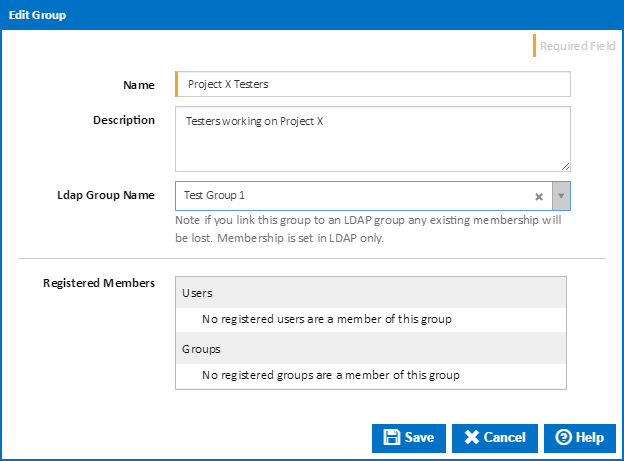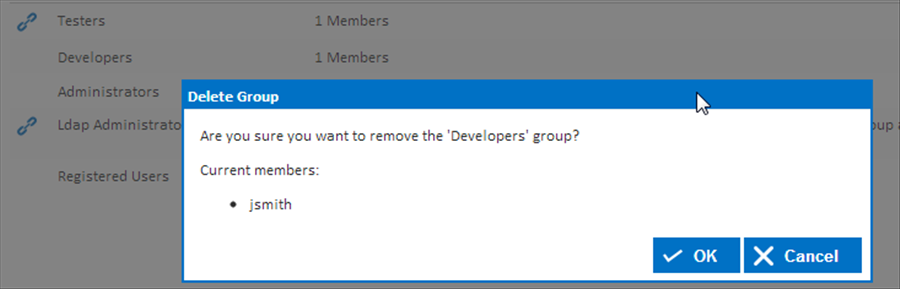Groups are used in Continua CI to 'group' users into particular roles. This enables administrators to enforce security permissions on multiple users with one click. All users and other groups can be assigned to any groups.
| Table of Contents |
|---|
The Groups page can be found in the administration menu under Security. The group's page lists all the groups in Continua and allows you to create, edit and delete them.
When using LDAP or Mixed authentication mode, a link icon is used to denote groups which are linked to a LDAP group.
Default Groups
Continua CI comes with default groups and roles already setup which can be used as a basis for your security model. Learn more about the default groups and roles.
LDAP Groups
All LDAP groups are denoted with the blue chain icon. LDAP groups are special in that users cannot be added to these groups through Continua. These groups are directly linked with a corresponding group in Active Directory. Users and other groups can only be assigned to these groups directly through Active Directory, not through Continua.
Creating a Group
Clicking the "New GroupCreate" link will pop up a dialog with all the input fields needed to create a new group.
When creating a group you can choose to add members to it. A group allows members to be users and also other groups. You
With LDAP or Mixed Mode authentication, you can also pair up the group with a LDAP group by selecting it from the "Ldap Group Name" drop down. NOTE: You cannot add members to a group which is linked to an LDAP group. Membership of LDAP groups can be managed via Windows Administration tools.
Editing a Group
Clicking the "Edit" link at the end of each row will pop up a dialog with all the input fields needed to edit the selected group.
Clicking the "Delete" link at the end of each row will pop up a confirmation prompt. Click 'Yes' to delete the group.