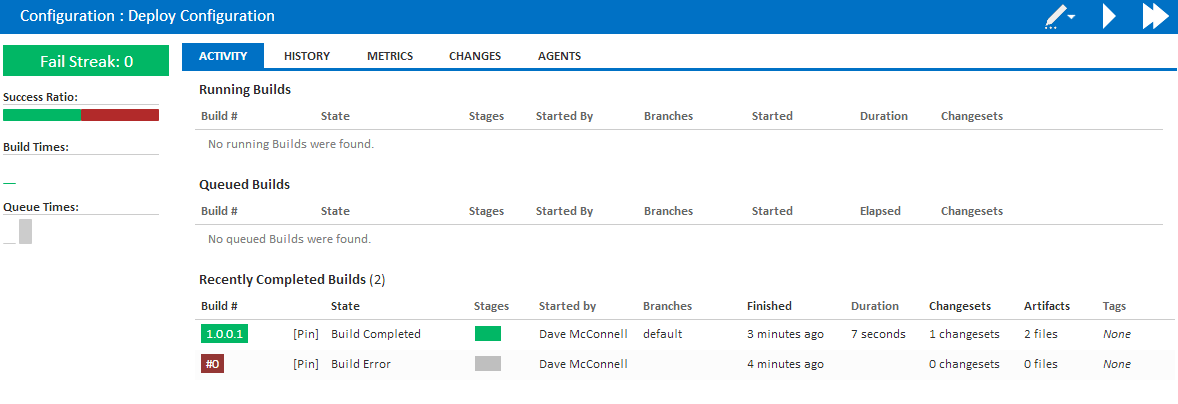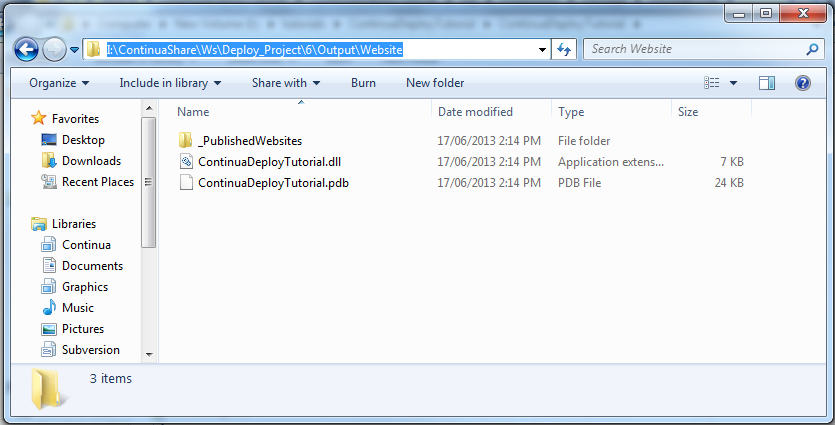...
Now that we have created our actions, lets run the build. Navigate to the Configuration page and click the Fast Run button (the fast forward button). Once the build has finished running, it should turn green if it completed successfully.
Once your build has completed successfully, you can see the end result of our build by navigating to your Continua server workspace and finding your build folder. Your build can be found on your Continua server in the following directory: <your_continua_share>\Ws\<project_name>\<build_number>\Output. Navigate to this directory and you should see your 2 directories, Solution and Website. Both of these directories will now contain the otput of your MSBuild actions.
Deploying our Build
Now that we can successfully build our configuration, lets move on the Part 4: Package Your Web App where you can learn about deploying your Web Application to your production server.