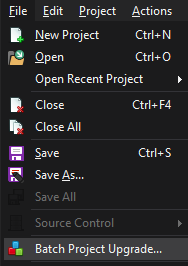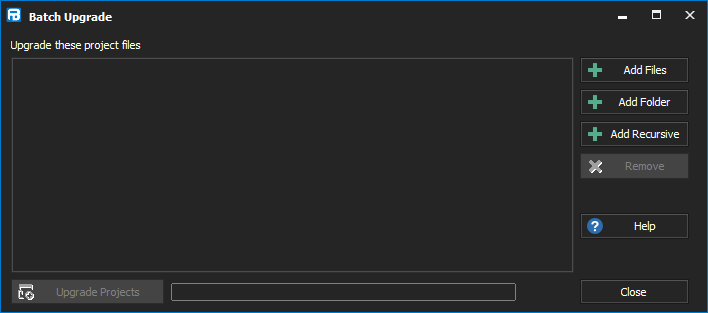Upgrading One Project File
FinalBuilder can load any project file from any previous version of FinalBuilder. When you save the project file, it is automatically converted to the latest version.
Upgrading Several Project Files
To convert a number of project files at once, use the Batch Project Upgrade as follows.
Select Batch Project Upgrade... from the File menu.
Add Files
: Select one or more project files to be upgraded.
Add Folder
: Select a folder which will be scanned for old project files. Each file found is added to the list of project files to be upgraded.
Add Recursive
: Select a folder which will be scanned for old project files (including any subfolders). Each file found is added to the list of project files to be upgraded.
Remove
: Removes the selected project file(s) from the list of project files to be upgraded.
Upgrade Projects
: Starts the upgrade process.
...
When upgrading from old FinalBuilder projects, project files are converted as follows.
Previous file Saved as.fbp6.fbp7.fbz6.fbz7.fbv, .fbw, .fbd.fbpinf.fbl5, .lck(not converted)
| Previous File Extension | Saved As |
|---|---|
| fbp7 (and prior) | fbp8 |
| fbz7 (and prior) | fbz8 |
| fbv | Not converted |
| fbw | Not converted |
| fbd | Not converted |
| fbpinf | Not converted |
| fbl5 (and prior) | Not converted |
| lck | Not converted |
See also