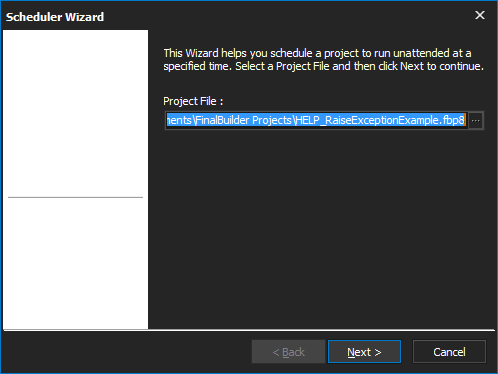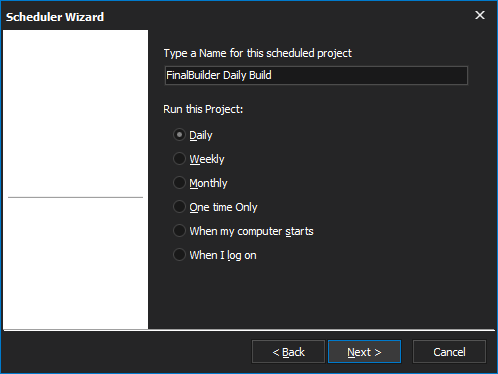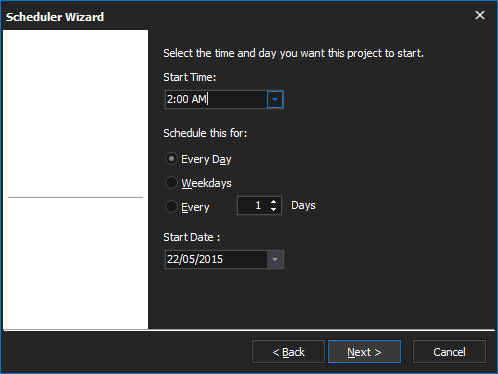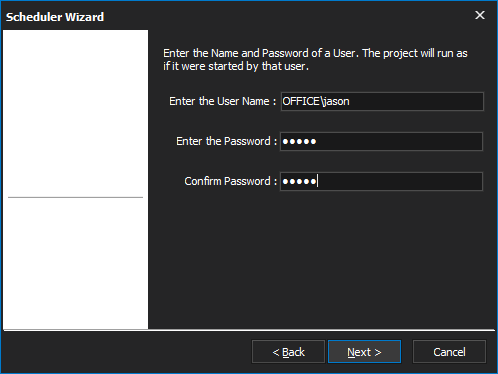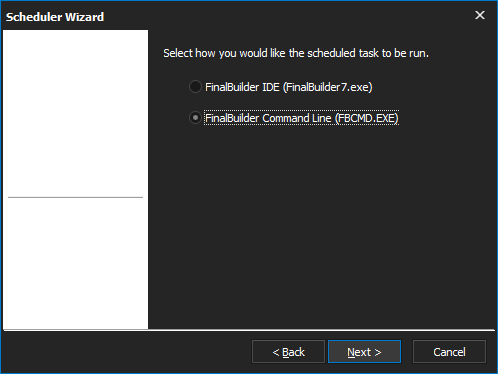...
To Create a new scheduled build, click on the New Task button. This will display the wizard that will step you through scheduling a build.
Select a FinalBuilder Project File and then click Next to continue.
Enter a Title for the scheduled build and then specify the frequency of the build, then click on next to continue.
Specify the Time and starting date for the schedule, then click next to continue.
Provide the user name that the build will run as and the password, then click continue. Note that the user needs "Log on as batch job" permissions to run scheduled tasks.
You can choose to run a scheduled build in the IDE or from the command line tool (FBCMD). FBCMD is recommended for builds that will run unattended.
FinalBuilder can optionally close other instances of itself which are using the scheduled project. This is useful because only one FinalBuilder instance can have a single project open at a time.
The Close unmodified idle instances of the project option will close any other FinalBuilder instances which are not running and have no unsaved changes. This is a safe option, and it is recommended that it is enabled.
The Close all instances option will close any FinalBuilder instances which are using the same project file. Instances will be closed forcibly if necessary. This option will lose all saved changes, and may forcibly terminate builds in progress if they do not stop cleanly. It is recommended this option is only used sparingly.
...