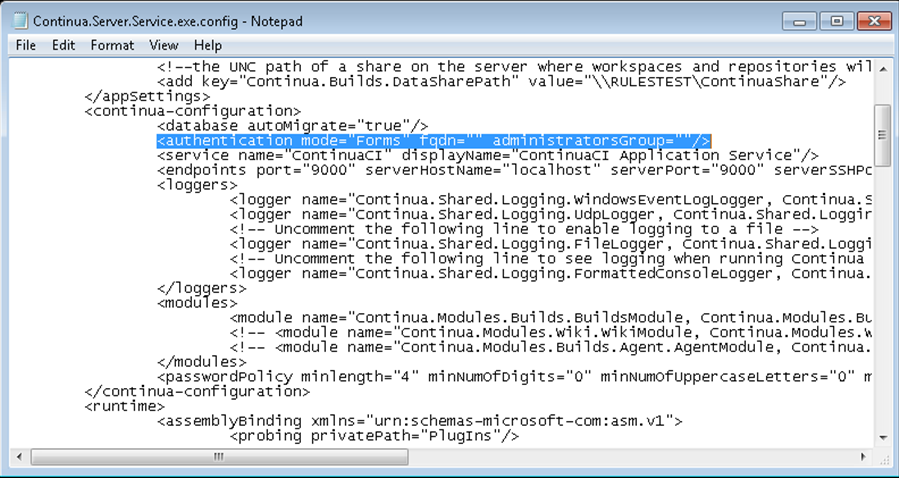...
- Open Notepad with Administrative rights (right click, Run as Administrator).
- Open the following file, changing the path if necessary, 'C:\Program Files\VSoft Technologies\ContinuaCI\Server\Continua.Server.Service.exe.config'.
- Add or modify the 'authentication' node under the 'continua-configuration' node, changing the attribute values to reflect your environment, '<authentication mode="LDAP" fqdn="office.company.local" administratorsGroup="Continua Administrators" />'
- mode - this is either Forms, LDAP or Mixed.
- fqdn - The fully qualified name of your domain for LDAP and Mixed modes.
- administratorsGroup - The LDAP group that contains the users who will automatically have administrative rights in Continua, users in this group will be able to configure Continua for the rest of the organisation. NOTE: When logging into Continua for the first time in LDAP authentication mode, the user must be a member of the group specified by administratorsGroup.
- groupsContainer - This optional attribute allows advanced administrators to specify an LDAP container e.g. "OU=continua,DC=office,DC=company,DC=local". If this attribute is provided, then LDAP users must be a member of a group located under in the specified container before they can be given access to Continua. The administrators group must also be located under the specified container.
- mode - this is either Forms, LDAP or Mixed.
- Save the file, then restart the ContinuaCI Application Service via the Control Panel -> Administrative Tools -> Services.