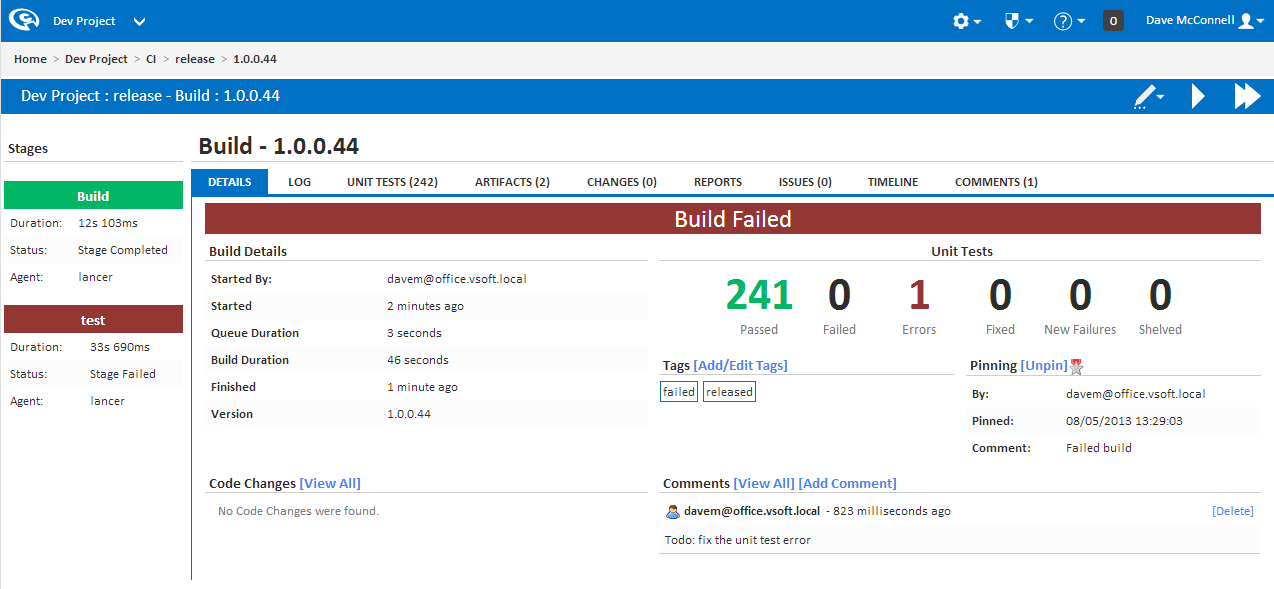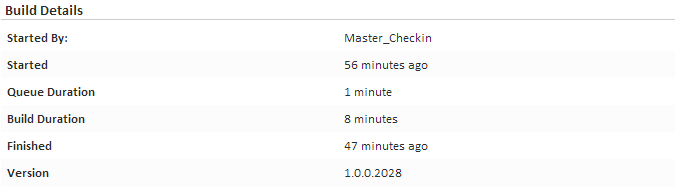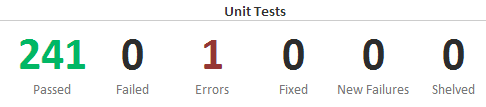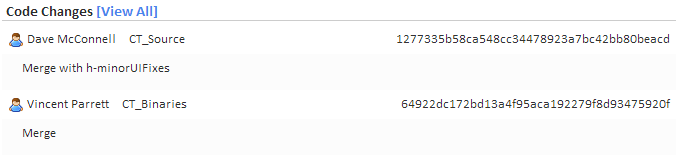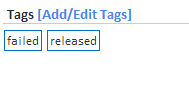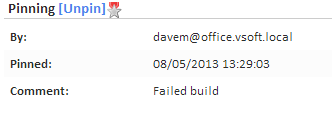| Info |
|---|
Before reading this page, it is highly recommended you read the builds page. |
...
| Table of Contents |
|---|
Details
Unit Tests
Code Changes
Tags
Pinning Builds
Comments
The Build Details view is the default view for a build. All the fields are either general stats or summaries of other tabs for the build.
The details tab is divided into 5 sections.
- The top bar contains the build's status. When a build is queued and in a quiet period you will also see an "End Quiet Period" link. When there's an error/failure you will see the reason why directly under the status.
- The top right section contains general build details like the version, who started it and when, how long the build took or is taking and when it finished.
- The top right is divided into two section, Unit Tests and Tags/Pinning. The Unit Test numbers will be clickable when there are unit tests of that type. The tags section allows you to add and edit tags and also lets you select the tag which redirects you to the Configurations history view of all the builds with that tag. The Pinning section allows you to pin a build and unpin it if it already is, it also contains information about who pinned it.
- The bottom left contains a list of Repository Changes associated with the build. If the build was manually started it will contain the latest changeset (when the build was started) for each repository associated with the configuration. If it was a triggered build then it will list the changes since the last build.
- The bottom right contains a list of the latest 6 comments left for a build. You can add a comment by clicking the "Add Comment" button and also delete/edit a comment if you're the author.
What is the Build Details Page?
The build details page is an overview of a specific build. This page gives you quick access to important build information.
Build Details Page Sections
Details
The details section lists the following useful information regarding the build:
- Started By: If this build was started by a trigger then this property will show which trigger executed the build. If the build was manually started then the user's name is shown.
- Started: How long ago the build was started.
- Queue Duration: How long the build sat on the queue during execution.
- Build Duration: The total time this build took to finish the build.
- Finished: How long ago the build finished.
- Version: The version number of the build.
Unit Tests
The Unit Tests section gives you a quick overview of how many unit tests passed or failed in the build. Check out the Unit Tests page for more information.
Clicking on a set of unit tests will take you to that list of unit tests. For example, if you click on the number of failed tests, you will be taken to the unit test build page and you will see all the failed tests.
Code Changes
The Code Changes section provides basic information on any code changes that were associated with this build. This section only shows who made the checkin, which repository the changeset is attached to and the checkin comment. A more detailed code changes report can be found on the Changes page.
Tags
The tags section allows users to 'tag' a build. By tagging a build you can group builds together into categories. A full description of tags can be found in the Builds page.
Note that the Tags section will not be shown until the build has finished.
Pinning Builds
A pinned build denotes a build to be a special build. Note that pinned builds will not be cleaned up by Cleanup Policies. A full description of pins can be found in the Builds page.
Note that the Pinning section will not be shown until the build has finished.
Comments
The comments section allows users to associate additional information to a specific build. Only the latest 6 comments will be shown in this section (A full list of comments can be found in the comments build page). A full description of comments can be found in the Comments page.
Note: The Tags/Pinning section won't be shown until the build is in a finished state.