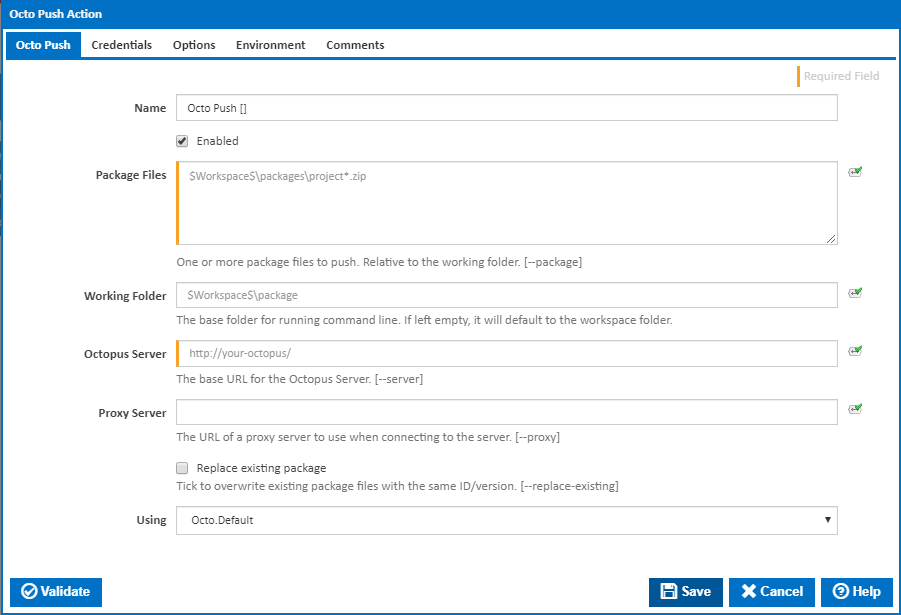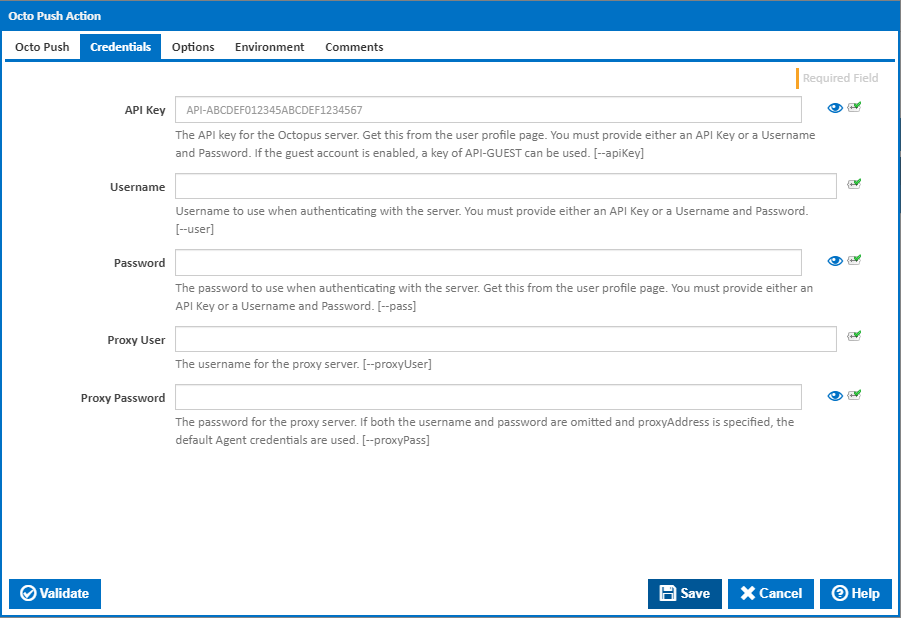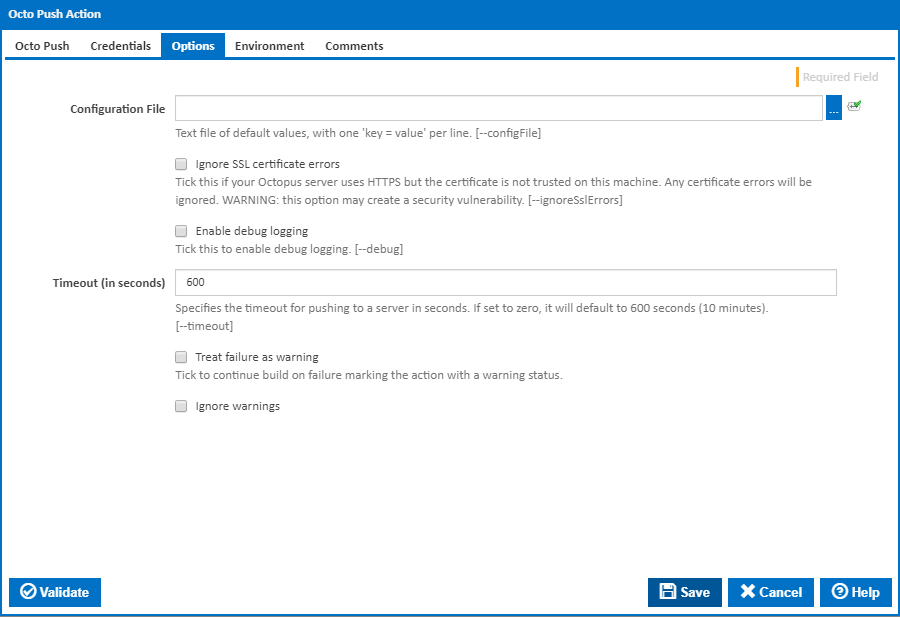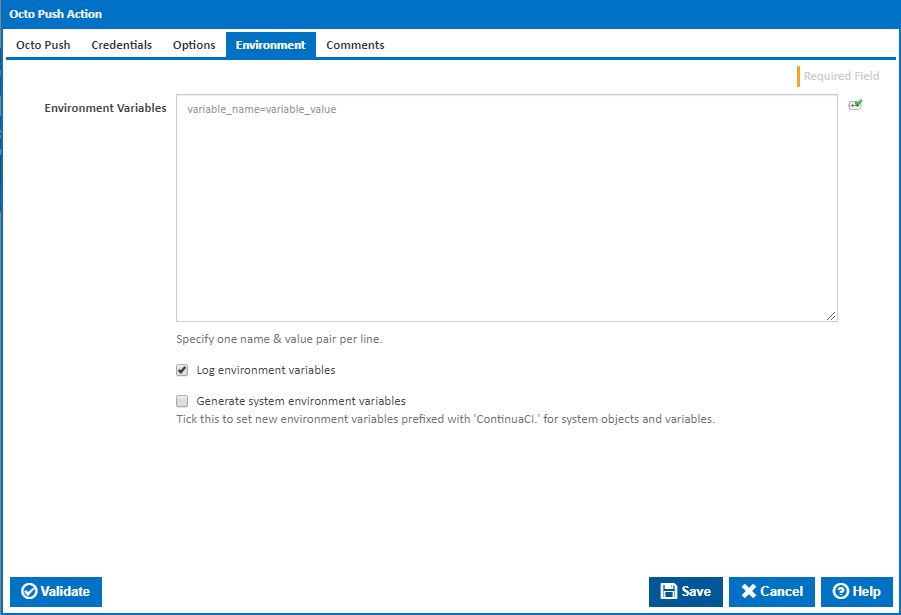The Octo Push action pushes a package (.nupkg, .zip, .tar.gz, etc.) to the built-in NuGet repository in an Octopus Server.
Octo Push
Name
A friendly name for this action (will be displayed in the actions workflow area).
Enabled
Determines if this action will be run within the relevant stage.
Package Files
One or more package files to push. Relative to the working folder. [--package]
Working Folder
The base folder for running command line. If left empty, it will default to the workspace folder.
Octopus Server
The base URL for the Octopus Server. [--server]
Proxy Server
The URL of a proxy server to use when connecting to the server. [--proxy]
Replace existing package
If this ticked, existing package files with the same Id/version will be overwritten. [--replace-existing]
Using
The Using drop down is populated with any property collector whose namespace matches the pattern defined by the Octo Push action. The pattern for this action is ^Octo.*
If you create a property collector for this action, make sure you select the Path Finder PlugIn type and give it a name that will match the pattern above in blue. Example names listed here, search the table's Plugin column for "Octo Push".
For more in-depth explanations on property collectors see Property Collectors.
Alternatively, you can select the Custom option from the Using drop down list and specify a path in the resulting input field that will be displayed. Please read Why it's a good idea to use a property collector before using this option.
Credentials
API Key
The API key for the Octopus server. Get this from the user profile page. You must provide either an API Key or a Username and Password. If the guest account is enabled, a key of API-GUEST can be used. [-apiKey]
Username
Username to use when authenticating with the server. You must provide either an API Key or a Username and Password. [--user]
Password
The password to use when authenticating with the server. Get this from the user profile page. You must provide either an API Key or a Username and Password. [--pass]
Proxy User
The username for the proxy server. [--proxyUser]
Proxy Password
The password for the proxy server. If both the username and password are omitted and proxyAddress is specified, the default Agent credentials are used. [--proxyPass]
Options
Configuration File
Text file of default values, with one 'key = value' per line. [--configFile]
Ignore SSL certificate errors
Tick this if your Octopus server uses HTTPS but the certificate is not trusted on this machine. Any certificate errors will be ignored. [--ignoreSslErrors]
WARNING: This option may create a security vulnerability.
Enable debug logging
If this is ticked, debug logging is enabled. [--debug]
Timeout (in seconds)
Specifies the timeout for pushing to a server in seconds. If set to zero, it will default to 600 seconds (10 minutes). [--timeout]
Treat failure as warning
Tick to continue build on failure marking the action with a warning status.
Ignore warnings
If this is ticked, any warnings logged will not mark the action with a warning status.
Environment
Environment Variables
Multiple environment variables can be defined - one per line. These are set before the command line is run.
Log environment variables
If this is ticked, environment variable values are written to the build log.
Generate system environment variables
Tick this checkbox to set up a list of new environment variables prefixed with 'ContinuaCI.' for all current system expression objects and variables.
Mask sensitive variable values in system environment variables
This checkbox is visible only if the 'Generate system environment variables' checkbox is ticked.
If this is ticked, the values of any variables marked as sensitive will be masked with **** when setting system environment variables. Clear this to expose the values.