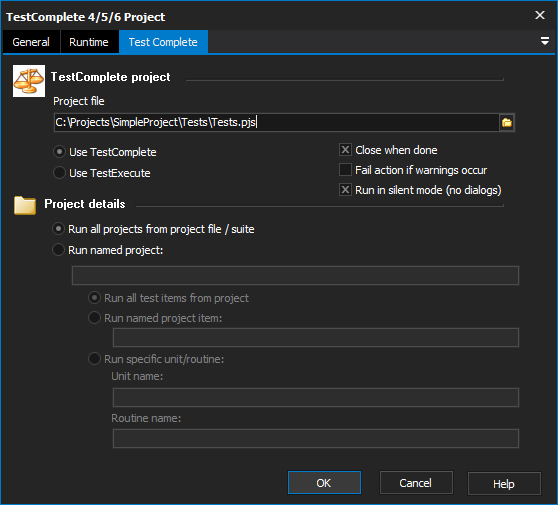The Test Complete 4/5/6 Project action provides support for execution of AutomatedQA TestComplete projects for version 4 and newer.
The path to your TestComplete installation should be automatically detected. If it is not, you will need to configure it under Tools menu -> Options -> Testing Tools.
Test Complete
TestComplete project
Project file
The full path to a TestComplete project or project suite.
Use TestComplete
Use TestExecute
Choose whether to run the project in TestComplete or TestExecute. The chosen application must be installed, and the path to the executable set under the Tools menu -> Options -> Testing Tools -> TestComplete.
Close When Done
Select to close TestComplete when the test is completed. TestComplete does not output verbose status information to the FinalBuilder log, so you will need to check the TestComplete log file for details.
Fail action if warnings occur
TestComplete returns four levels of error information:
- No errors (test completed successfully.)
- Warnings (test completed with warnings.)
- Errors (errors were detected.)
- Fatal Errors (a fatal error prevented the test script from running.)
Normally, the action will fail on all but "No errors." If this option is selected, TestComplete will only fail if errors were encountered.
Run in silent mode
If this option is selected, TestComplete will not display warning, hint or error dialogs while running. Recommended if a build is to be run unattended.
Project Details
Run all projects from project file / suite
You can choose to run one test project or all projects from the project suite.
Run named project
Run all test items from project
Run named project item
Run specific unit/routine
Run all test items / Run named project item / Run specific unit/routine
If running a named project, you can select to run all items in the suite, a single named "project item" from the suite, or a specific test script routine from a single test script unit.