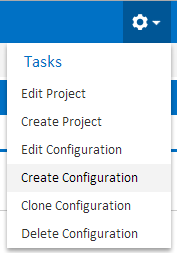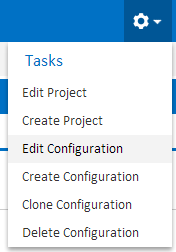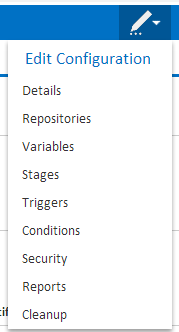What is a Configuration?
Configurations are the defining component of Continua CI. Configurations contain all information that a build needs to run. They can be considered the blueprints for a build.
Each configuration can only be linked to one project and each build can only be linked to one configuration.
Configurations contain the following information which is then used to execute a build:
- Build Stages and Actions: Every action that a build executes is defined on the configuration in the action workflow.
- Repositories: Any source code that is required for your build actions must be linked to the configuration.
- Triggers: Configurations determine how builds should be automatically triggered and built.
- Conditions: Conditions allow you to specify rules that determine whether certain builds should be executed and when they will be executed.
- Security: User security can be applied to each individual configuration so that you can limit which users can access which configurations.
- Reports: Link unit test and code coverage reports to each of your builds.
Viewing a Configuration
Creating and Editing Configurations
Creating a Configuration
All configurations must be created in a project so before a configuration can be created you must navigate to one of the pages under the desired project. Project pages include the project homepage, any configuration page or any build page. If the Project Search Menu at the top left of the screen has a project name displayed then you are currently in that project. Once you are on a project page you can create a configuration by clicking Create Configuration under the Tasks Menu (as shown below).
Alternatively you can create a configuration through the Finished Page in the Project Wizard.
Editing a Configuration
A configuration can be edited in several ways. One way to edit a configuration is to navigate to a page under the desired configuration and click Edit Configuration under the Tasks Menu (As shown below). Configuration pages include the Configuration summary pages, Configuration Wizard and any build pages.
Configurations can also be edited by navigating to either the configuration summary pages or the build pages and clicking the Edit Configuration button. This button is located next to the Run Build buttons. Clicking the Edit Configuration button will bring up the Edit Configuration Menu (As shown below) which allows you to jump to a specific page in the Configuration Wizard.
Finally, configurations can be edited through either the Continua homepage or project homepage by clicking the Edit Configuration button on the Configuration tile (As shown below).
Configuration Wizard
Details
Repositories
Variables
Stages
Triggers
Conditions
Security
Reports