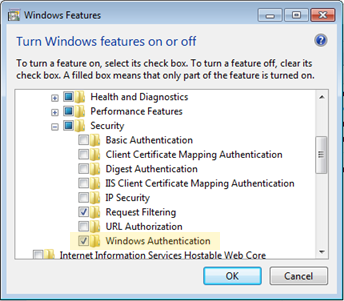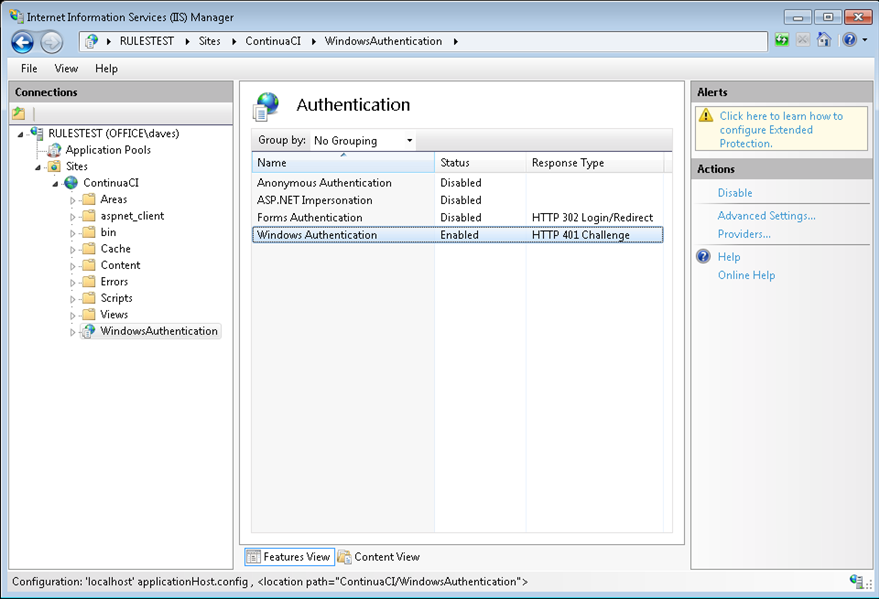Continua includes LDAP and Mixed authentication modes which support using Windows authentication to connect to the web application, this guide will step you through the configuration of IIS and the Continua service.
If you plan on using LDAP or Mixed authentication modes for Continua, you must ensure that the Windows Authentication feature is installed and then convert the 'WindowsAuthentication' folder under the ContinuaCI website to an Application.
Step by Step
- Make sure that the machine has the 'Windows Authentication' feature installed for IIS. This can be installed via Control Panel -> Programs and Features -> Turn Windows features on or off -> Internet Information Services.
- Right click on the folder and select Convert to Application. Click 'OK' on the 'Add Application' dialog and the icon for the 'WindowsAuthentication' folder will change to show that it is now an application.
- Ensure the application you just created is selected and double click on the Authentication icon. Ensure that only Windows Authentication is enabled. Anonymous Authentication, Forms Authentication and ASP.NET Impersonation should be disabled. If the Windows Authentication option is not listed.