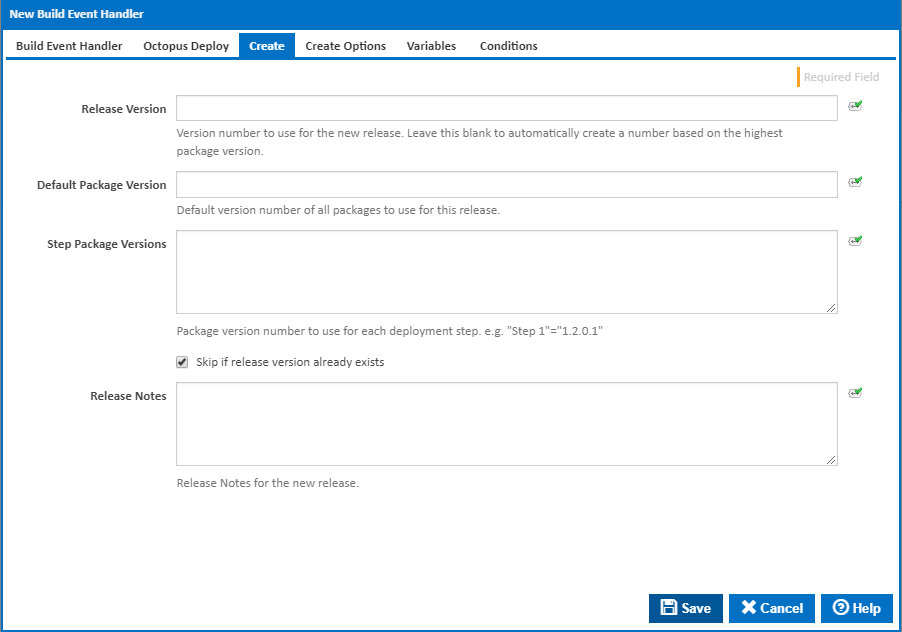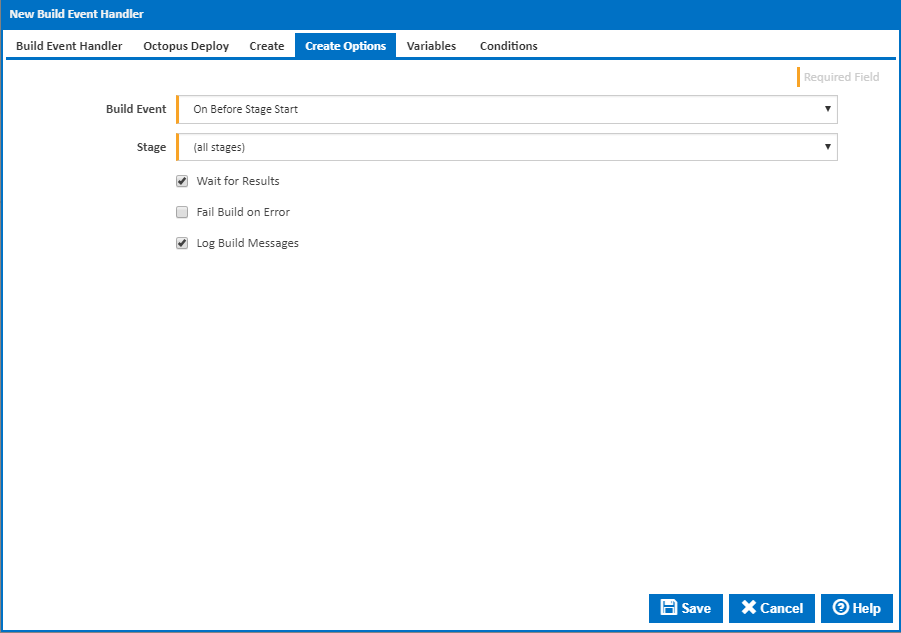This page describes the Octopus Deploy build event handler settings for creating a release.
Create
Release Version
Enter the version number to use for the new release. You can use expressions in this field. Leave this blank to automatically create a new version number based on the highest release version for the project.
Default Package Version
This is the default version to use for each package. This will be overridden by any Step Package Versions supplied for each step of the deployment process. You can use expressions in this field.
Step Package Versions
Use this to define the package version to use for the various steps in your deployment process. Each package version is specified on separate lines as "Step Name" = "Version Number". You can use expressions in this field.
e.g.
"Deploy Step 1" = "1.0.0.1"
"Deploy Step 2" = "1.0.2.1"
Skip if release version already exists
Tick this to prevent the Build Event Handler failing is the release version already exists
Release Notes
This will be displayed as a comment on the release on your Octopus Deploy server
Create Options
Build Event
Select the event which triggers the Create Release action. You can choose one of the following Build Events:
- On Before Stage Start
- On Sending Stage To Agent
- On Stage Completed
- On Build Pending Promotion
- On After Build Continued
- On Build Completed
Stage
For stage events, select the stage this applies to, or "(all stages)" to trigger the Create Release action for all stages
Build Status
For "On Stage Completed" and "On Build Completed", you can choose to trigger the Create Release action when the build is Successful or has Failed.
Wait for Results
Uncheck this option to run the Create Release action in a separate thread if you don't care about the result eg. whether the action fails or not.
Fail Build on Error
Tick this to fail the build if the Create Release action returns an error or failure. This is only available if Wait for Result is ticked.
Log Build Messages
When this is ticked, Continua will add messages to the build log during execution of the Create Release action. Build log messages will only be recorded if Wait for Result is ticked.