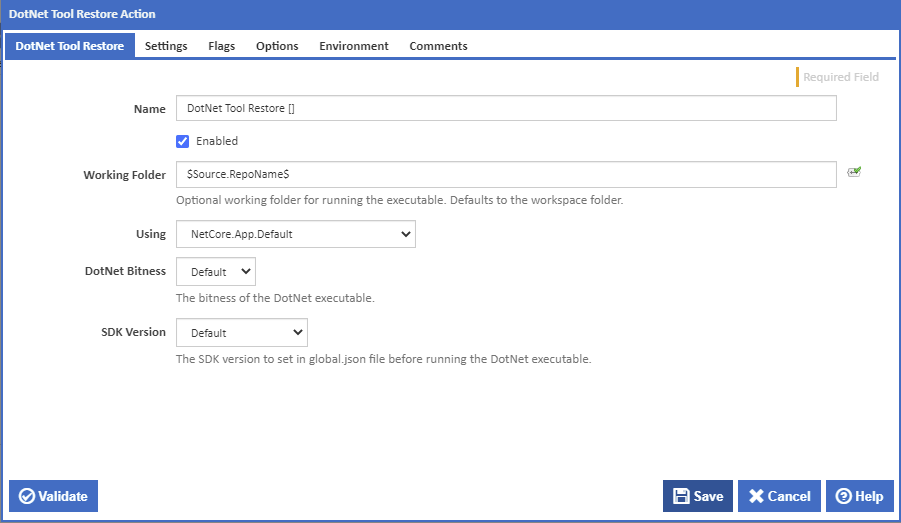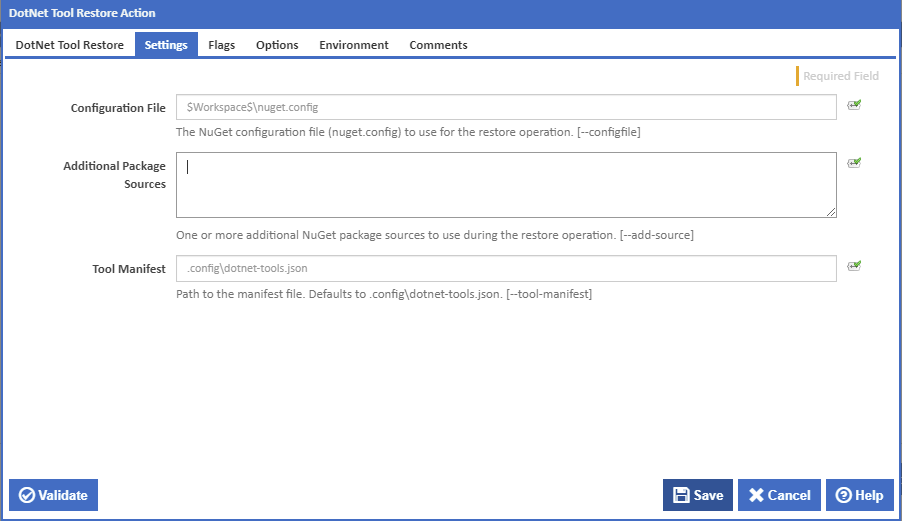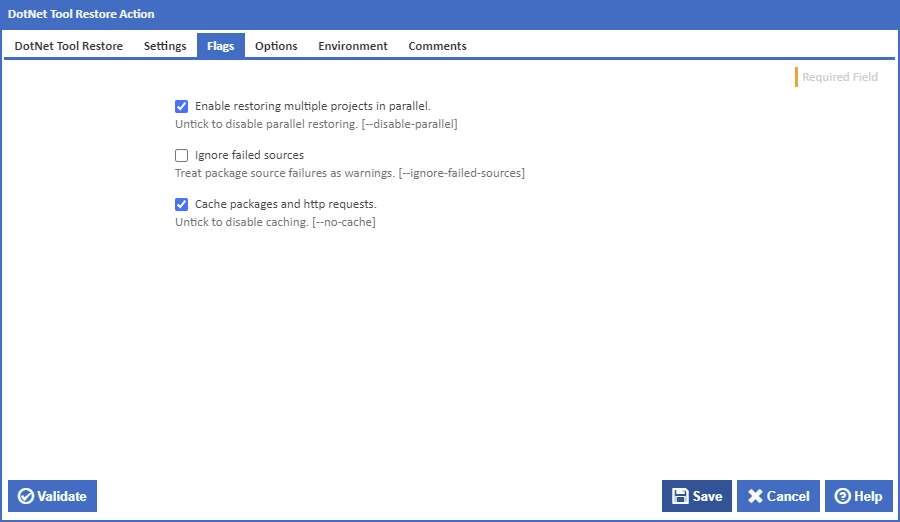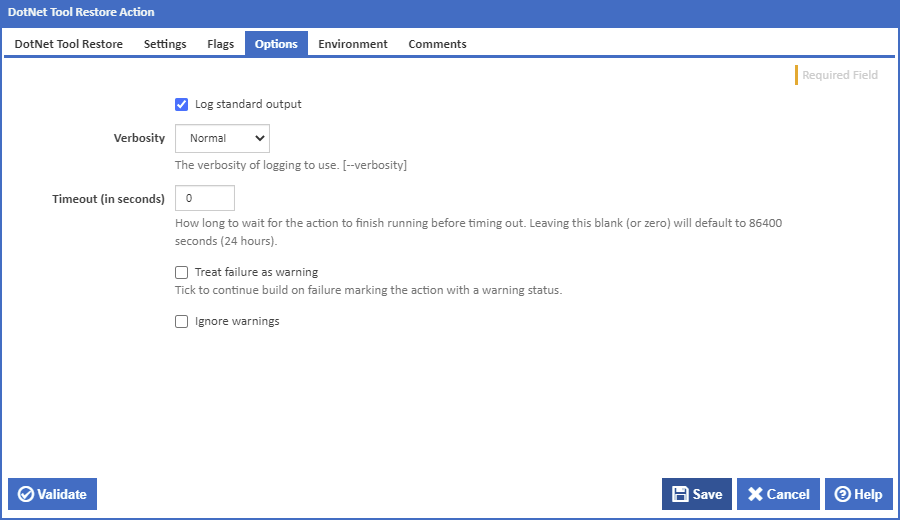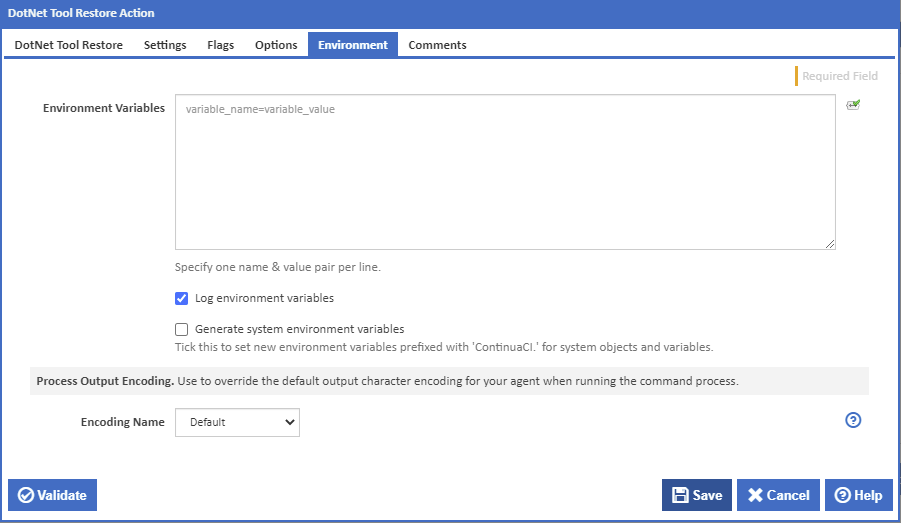The DotNet tool Restore action is used to restore .Net tools according to a manifest file.
DotNet Restore
Name
A friendly name for this action (will be displayed in the actions workflow area).
Enabled
Determines if this action will be run within the relevant stage.
Working Folder
Optional working folder for running the executable. Defaults to the project folder.
Using
The Using drop down is populated with any property collector whose namespace matches the pattern defined by the DotNet CLI actions. The pattern for this action is ^DotNet.Cli.*
If you create a property collector for this action, make sure you select the Path Finder PlugIn type and give it a name that will match the pattern above in blue. Example names listed here, search the table's Plugin column for "DotNet Restore".
For more in-depth explanations on property collectors see Property Collectors.
Alternatively, you can select the Custom option from the Using drop down list and specify a path in the resulting input field that will be displayed. Please read Why it's a good idea to use a property collector before using this option.
Settings
Configuration File
The NuGet configuration file (NuGet.config) to use for the tool restore operation. [--configfile]
Additional Package Sources
One or more additional NuGet package sources to use during the tool restore operation. [--add-source]
Tool Manifest
Path to the tool manifest file which specifies while tool version to restore. If left blank then the dotnet executable will search for dotnet-tools.json in the working folder and .config subfolder. [--tool-manifest]
Flags
Enable restoring multiple projects in parallel
If this is ticked, multiple restore operations are run concurrently. [--disable-parallel]
Ignore failed sources
If this is ticked, DotNet Tool Restore will treat failed sources as warnings. [--ignore-failed-sources]
Cache packages and HTTP requests
If this is ticked, packages and HTTP requests are cached. [--no-cache]
Options
Log standard output
If this is ticked, the command line output is written to the build log.
Verbosity
The amount of information detail to display in the build log. [--verbosity]
Timeout (in seconds)
How long to wait for the action to finish running before timing out. Leaving this blank (or zero) will default to 86400 seconds (24 hours).
Treat failure as warning
Tick to continue build on failure marking the action with a warning status.
Ignore warnings
If this is ticked, any warnings logged will not mark the action with a warning status.
Environment
Environment Variables
Multiple environment variables can be defined - one per line. These are set before the command line is run.
Log environment variables
If this is ticked, environment variable values are written to the build log.
Generate system environment variables
Tick this checkbox to set up a list of new environment variables prefixed with 'ContinuaCI.' for all current system expression objects and variables.
Mask sensitive variable values in system environment variables
This checkbox is visible only if the 'Generate system environment variables' checkbox is ticked.
If this is ticked, the values of any variables marked as sensitive will be masked with **** when setting system environment variables. Clear this to expose the values.