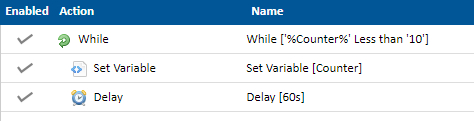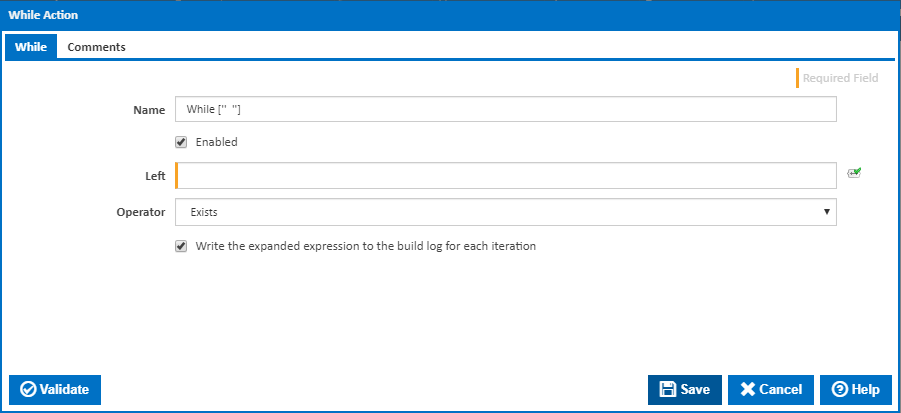
The While action will continue to execute its children until a certain condition is met. The condition is specified in the While action and uses the same condition syntax as Agent Requirements, Stage Gates and Configuration Conditions.
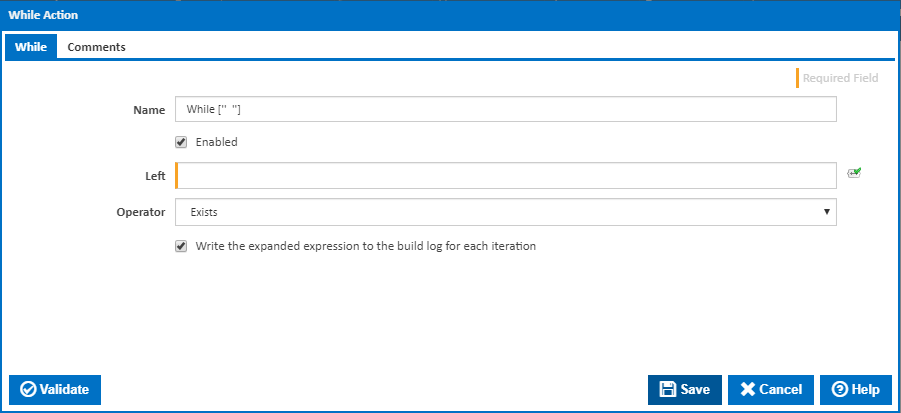
A friendly name for this action (will be displayed in the actions workflow area).
Determines if this action will be run within the relevant stage.
Left value in condition expression.
Operator to be applied to left and right values of expression.
Right value in condition expression.
Tick this to ensure that the case of string values on both sides must be compared when evaluating the expression.
Tick this to write the expanded expression to the build log for each iteration.
This example demonstrates a way to use the while action to repeat the same tasks. All it does is loops 10 times and each time it loops it executes the Delay action. First you need to declare a variable which has the starting value of the loop and also doubles as the counter variable which increments in value each pass of the loop. To do this, create a Configuration Variable called "Counter" and set the Type to Numeric and Value to 0.
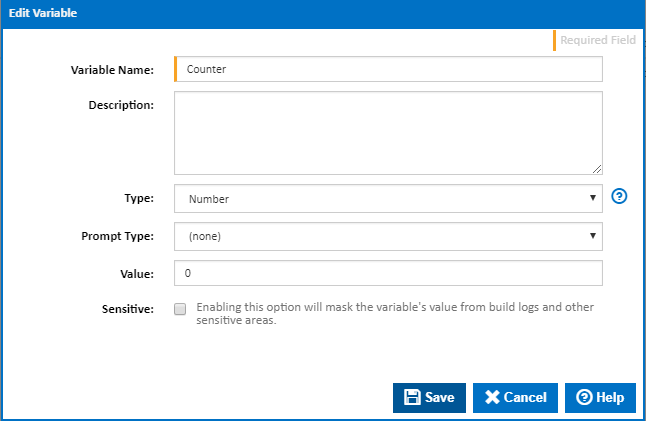
Now head back to the Stage Editor and click the While action. You'll need to select Less Than from the Operator drop down list to get the Right Value input field to appear. The Right Value is straight forward, put in the number 10 or whatever number you would like to count up to. The Left Value will need to reference the Counter Configuration variable we create in the last step.
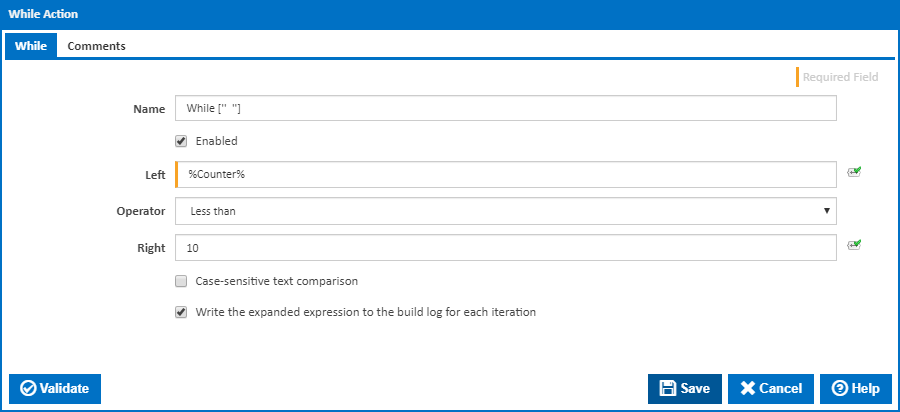
It's important to note, as explained on the Variables, Objects & Expressions page the way the Counter variable is referenced here in this action. Even though it's a Configuration variable, I have chosen to remove the Configuration namespace prefix and reference it using only its name. The next step is to increment the Counter variable using the Set Variable action. Select the Counter variable from the list and make sure you change the Operation type to Append or increment. Then set the New Value to the amount you want the counter incremented by, in this case we'll use 1.
Note: The Configuration Variable Counter which we change the value of in the Set Variable action is not actually modified, the value of it is copied into the Build namespace and modified there. To reference the new value in the Build namespace we use the syntax %Counter%. That is why we excluded the Configuration namespace prefix when specifying the Counter variable in the While action. We want the While action to use the updated value in the Build namespace. If we were to use %Configuration.Counter% then the value would always be what we set it to on the Variables page which was 0.
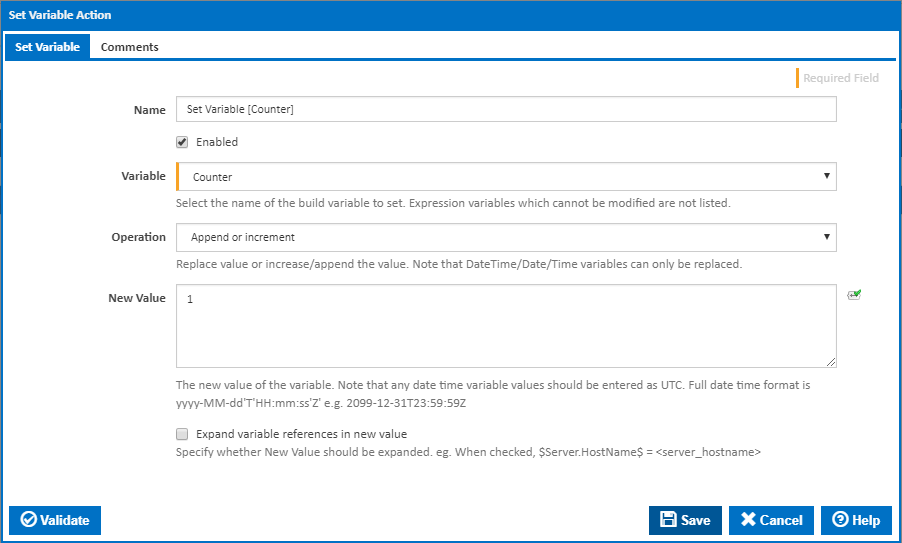
Important: The set variable action and any other action you wanted executed in each pass of the loop should be placed as a child of the while action.
Once you've setup the While action and the Set Variable action, you can begin putting actions in the while loop you want executed each pass. For simplicity I'll add the Delay action. Your final workflow should look like this.