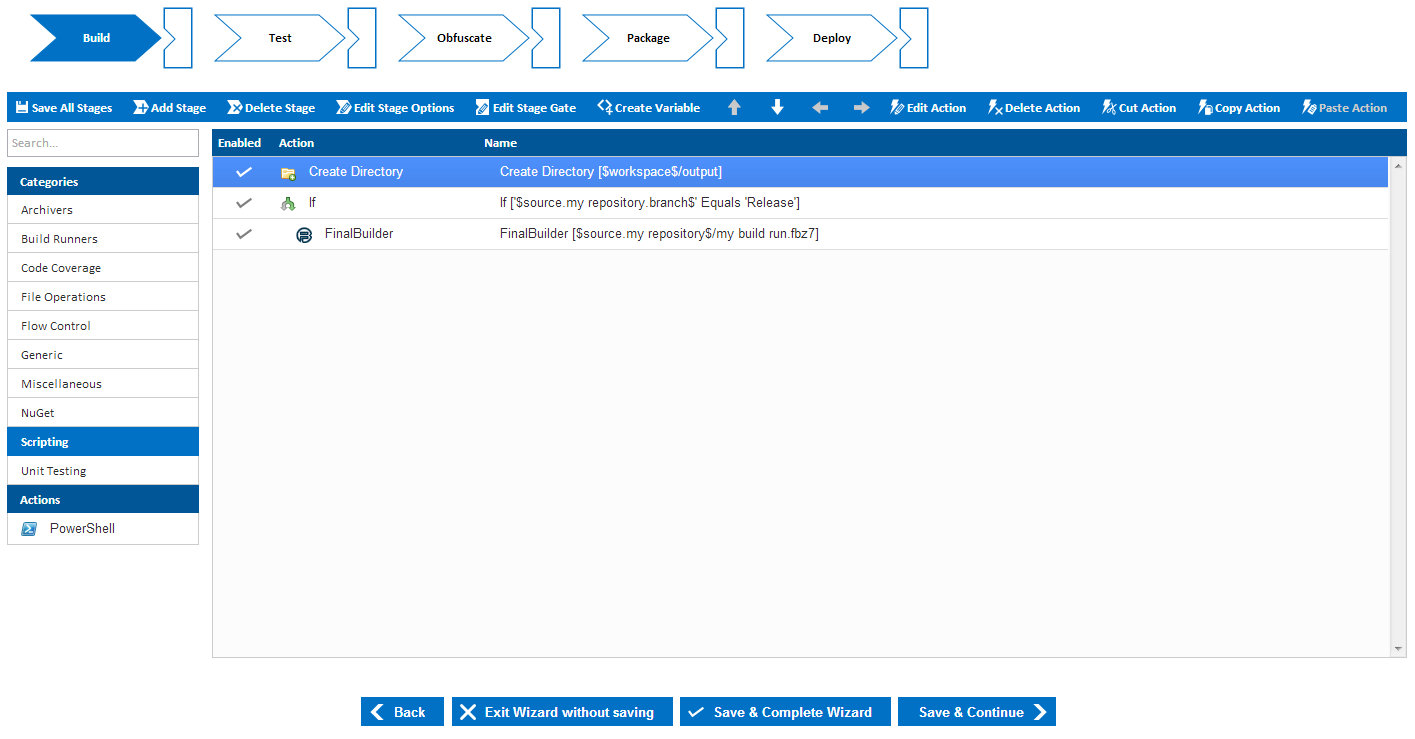
The workflow editor is where you define what your build will do when it is executed. It allows you to break up your build into logical blocks, called Stages. Within these stages you can define the individual Actions that are the steps your build will execute when running a build. The image below demonstrates a dummy build within the workflow editor.
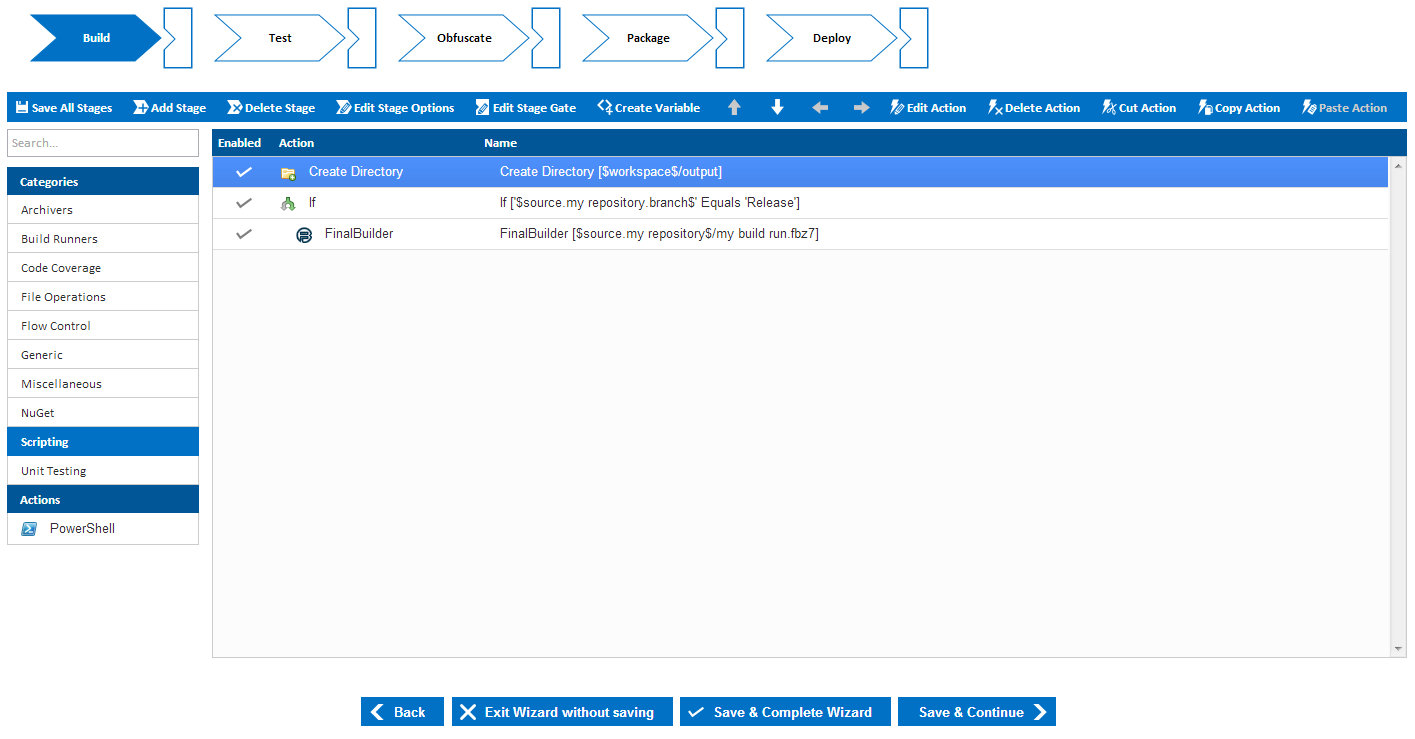
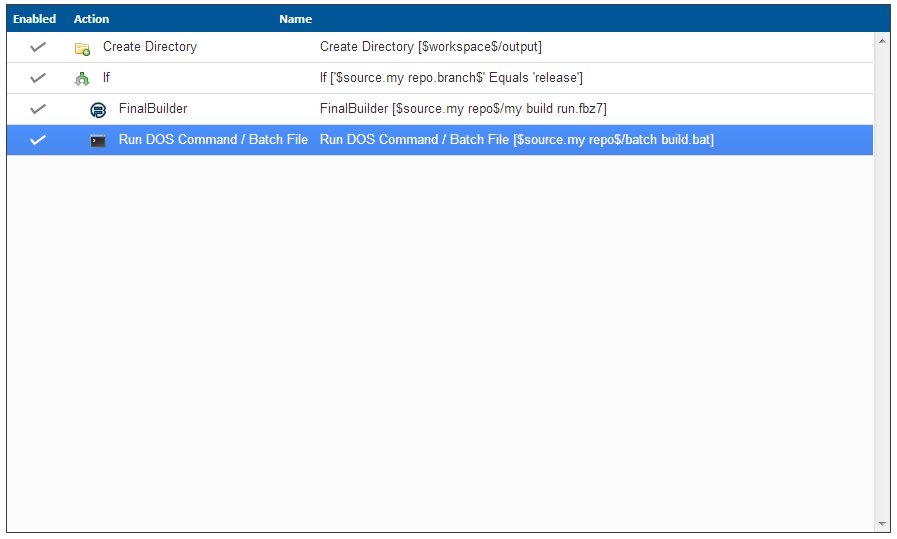
The 'Actions Workflow' editor contains a list of all the actions that have been added to the current stage. Actions are listed sequentially with actions at the top of the list being executed before actions near the bottom.
The 'Edit Action' dialog can be brought up for a specific action by double clicking on that action.
Actions can be moved around the 'Actions Workflow' editor either with the arrow buttons in the Stage and Actions Toolbar or with the keyboard. The keyboard shortcuts for moving actions are 'CTRL + <KEY_DIRECTION>'.
Moving an action to the left or right controls the indentation of that action. Any action that is indented becomes a child of any action above it that is not indented. This allows you to control the flow of your build by using Flow Control Actions. In the example above, the FinalBuilder and Run DOS Command actions are children of the If action. This means that these actions will only execute when the If action evaluates to true.
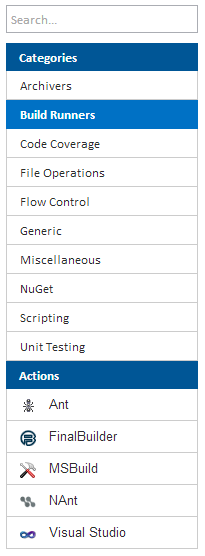
The Action list contains all the Actions that are available in Continua CI. These actions have been grouped into categories which, when clicked, will display all actions in that category. In the example above, the 'Build Runners' category is selected and all the 'Build Runner' actions are displayed at the bottom of the list.
Clicking any category heading will select that category and will change which actions are displayed.
Clicking an action will display the 'Create Action' dialog where all the action's properties can be configured. Once the action has been configured it will then be added to the end of the Action Workflow. Alternatively, you can drag and drop an action from the action list to the exact position in the action workflow.