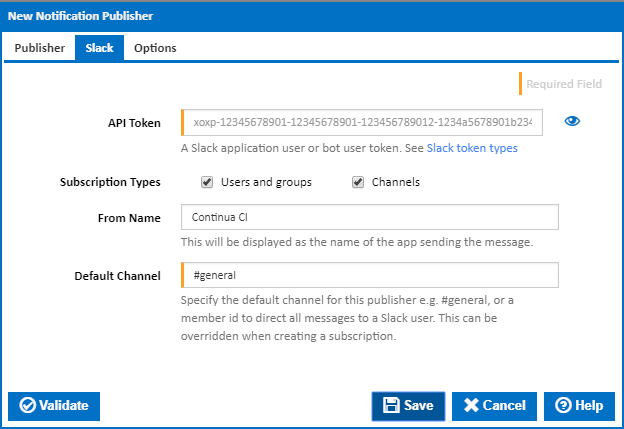
The Slack publisher allows Continua CI to send notifications to Slack users or channels.
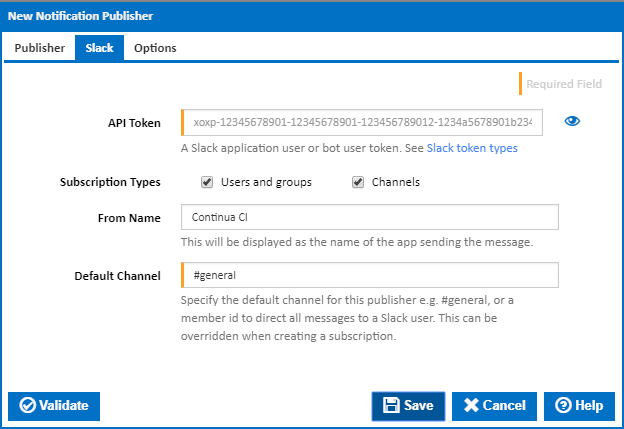
This can be a user or bot OAuth access token. Create a Slack App, add the "send messages as app name (chat:write:bot)" Permission Scope and then install it to your team workspace. An OAuth access token is automatically generated and can be copied to this field. See Setting up a Bot OAuth Access Token below for detailed instructions.
Subscriptions can be set up to send notifications to a specific user, a group of users or a Slack channel. Tick the subscription types that are allowed for this publisher.
Use this to override the app name displayed as the message sender.
The default channel for this publisher to send the message to. Enter a channel name, e.g #general, or a member id to direct all messages to a Slack user. This can be overridden when creating a subscription.
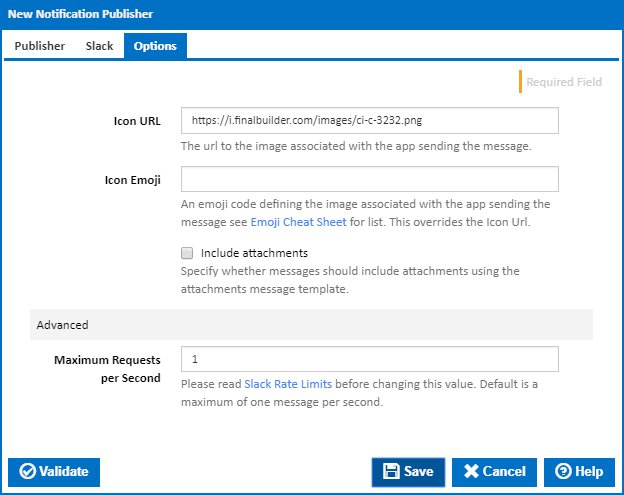
Enter the URL to an image to display as the message app icon. This defaults to the Continua CI icon ![]()
An emoji code defining the image to display as the message app icon.
Tick this to use the Attachments template format rather than the Text template format when sending the message.
|