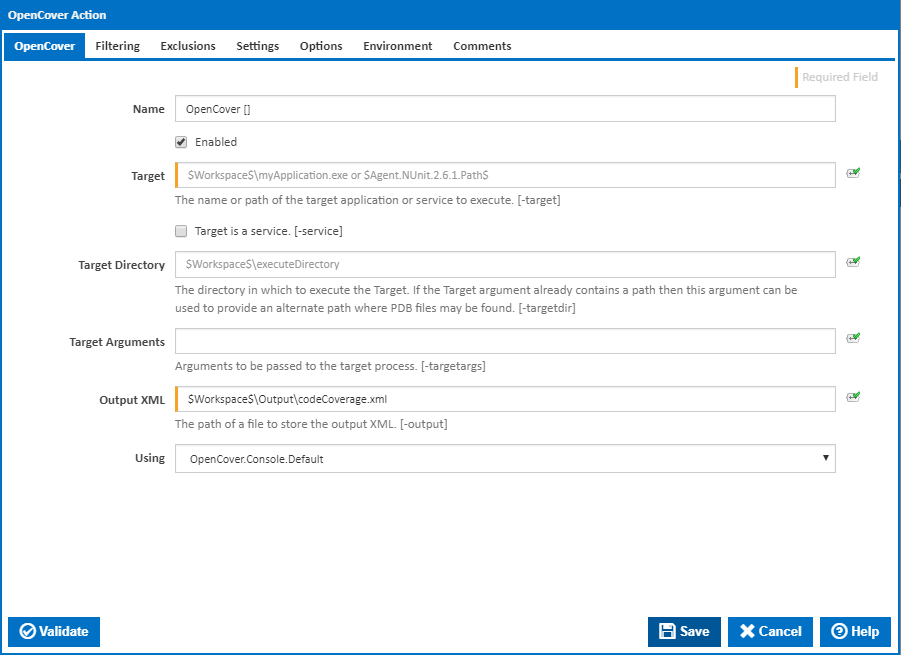
| The OpenCover action in Continua is a wrapper around the OpenCover.Console.exe command line. If you're having trouble using the OpenCover action, please refer to the Command Line Reference. |
OpenCover is an open source code coverage utility built for .NET 2 and higher. It allows you to run code coverage tests over your .NET processes and specify filters regarding which assemblies, files or classes should be covered. Currently OpenCover only supports XML report output. Reports can be generated within Continua CI with either the 'Generate ReportGenerator Report' OpenCover option, or using the ReportGenerator action.
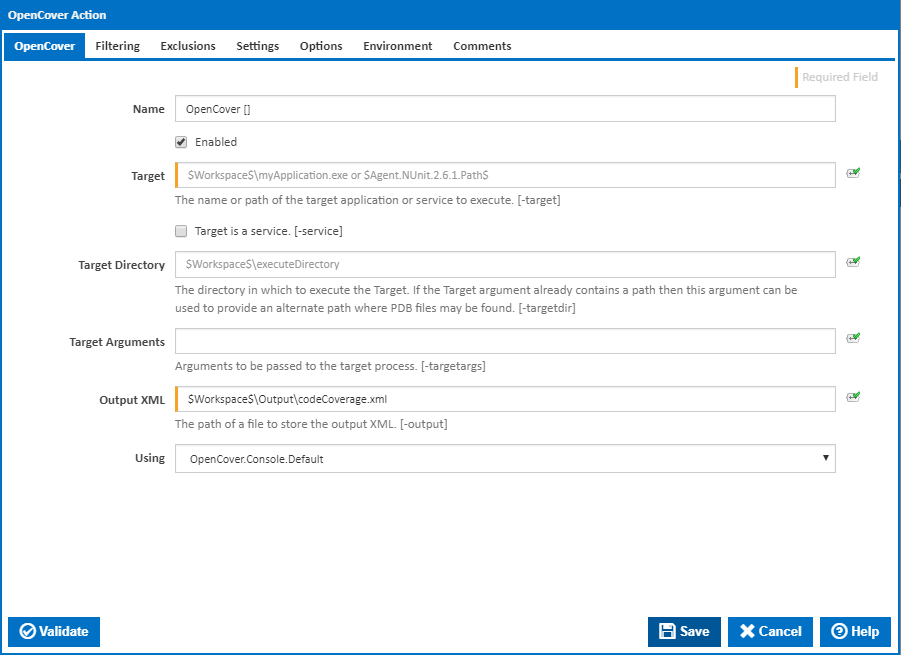
A friendly name for this action (will be displayed in the actions workflow area).
Determines if this action will be run within the relevant stage.
The name of the target application or service that will be started; this can also be a path to the target application. [-target:]
This can either be used to point to your application or service, or to your testing software executable, such as NUnit or MSTest.
When executing your testing software you can use expressions and refer to your software through continua. For example, you can call your NUnit executable with '$Agent.NUnit.2.6.1.Path$'.
If this is ticked, the value provided in the 'Target' field is the name of a service rather than a name of a process. [-service]
The directory in which to execute the target application. If the directory is provided above, then this can be an alternate path where PDB files may be found. [-targetdir:]
Arguments to be passed to the target process. [-targetargs:]
The location and name of the output XML file. [-output]
The Using drop down is populated with any property collector whose namespace matches the pattern defined by the OpenCover action. The pattern for this action is ^OpenCover\.Console.*
If you create a property collector for this action, make sure you select the Path Finder PlugIn type and give it a name that will match the pattern above in blue. Example names listed here, search the table's Plugin column for "OpenCover".
For more in-depth explanations on property collectors see Property Collectors.
Alternatively, you can select the Custom option from the Using drop down list and specify a path in the resulting input field that will be displayed. Please read Why it's a good idea to use a property collector before using this option.
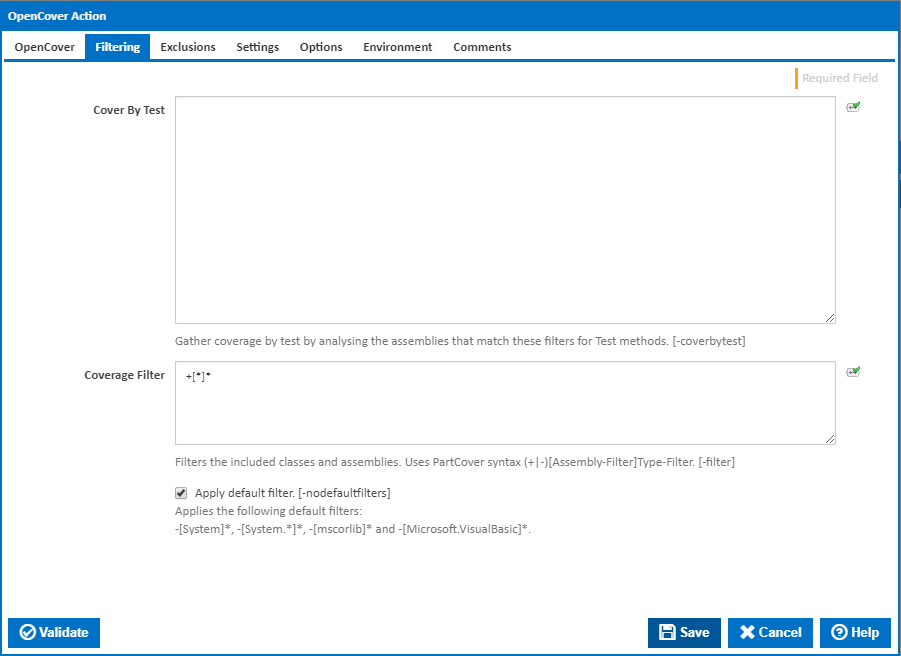
Gather coverage by test by analysing the assemblies that match these filters for Test methods. [-coverbytest:]
Currently OpenCover only supports MSTest and NUnit tests for Cover by Test.
A list of filters to apply to selectively include or exclude assemblies and classes from coverage results. [-filter:]
Coverage Filter uses the following PartCover syntax: ±[module-filter]class-filter. (*) can be used as a wildcard character. An exclusion filter (-) takes precedence over an inclusion filter (+).
Each filter should appear on a new line.
If no Coverage Filter is provided then the +[*]* (include all assemblies and classes) filter is used.
Applies the following default OpenCover filters:
-[mscorlib]*
-[mscorlib.*]*
-[System]*
-[System.*]*
-[Microsoft.VisualBasic]*
These filters are applied by default and should be applied for most applications. Untick to pass the flag -nodefaultfilters.
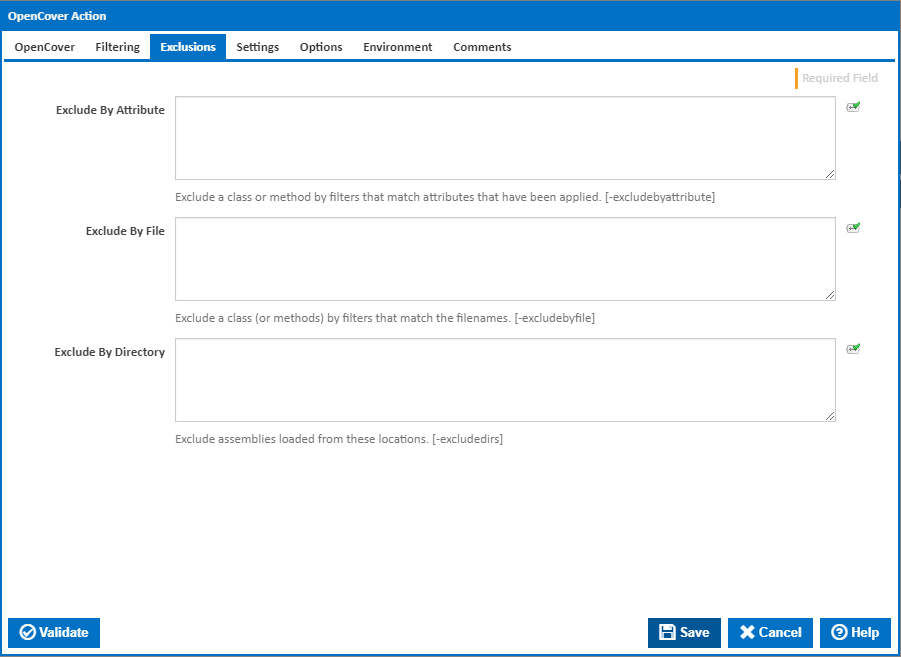
Exclude a class or method by filter(s) that match attributes that have been applied. An * can be used as a wildcard. [-excludebyattribute:]
Note that this field does not use the PartCover Syntax.
Each exclusion should appear on a new line.
Exclude a class (or methods) by filter(s) that match the provided file names. An * can be used as a wildcard. [-excludebyfile:]
Note that this field does not use the PartCover Syntax.
Each exclusion should appear on a new line.
Exclude assemblies loaded from these locations. An * can be used as a wildcard. [-excludedirs:]
Note that this field does not use the PartCover Syntax.
Each exclusion should appear on a new line.
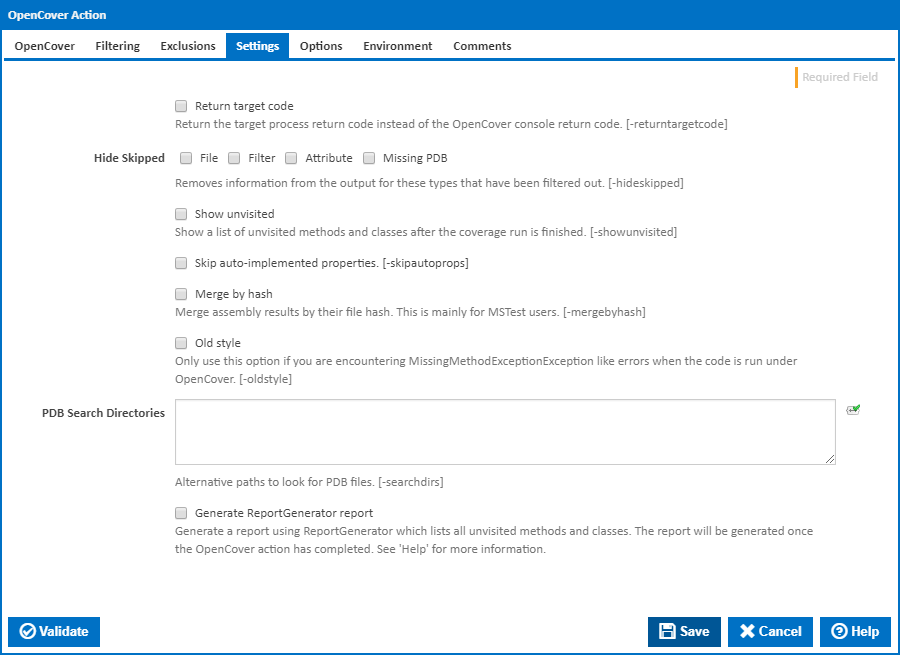
Return the target process return code instead of the OpenCover console return code. [-returntargetcode]
Offset the OpenCover return code to a value outside the range returned by the target process.
Removes information from the Output XML that relates to classes/modules that have been skipped (filtered) through the Coverage Filter, Exclude By Attribute or Exclude By File fields. [-hideskipped]
Multiple values can be selected.
Show a list of unvisited methods and classes after the coverage run is finished. [-showunvisited]
Tick to skip auto-implemented properties. [-skipautoprops]
Under some scenarios e.g. using MSTest, an assembly may be loaded many times from different locations. This option is used to merge the coverage results for an assembly regardless of where it was loaded assuming the assembly has the same file-hash in each location. [-mergebyhash]
OpenCover will use old style instrumentation.
This instrumentation is not Silverlight friendly and is provided to support environments where NSCorLib instrumentation is not working. [-oldstyle]
Alternative paths to look for PDB files. [-seearchdirs]
This generates a Code Coverage report using ReportGenerator. To generate this report, the ReportGenerator.exe must be accessible through the 'ReportGenerator.Default' property collector.
This will generate a HTML report to your 'Output XML' directory in a sub-folder called 'CoverageReport'. open the 'index.htm' file to view your report
This option is designed to get you a Code Coverage report quickly and easily. If the report needs to be further configured then uncheck this option and create a new ReportGenerator action after the OpenCover action and have it point to your OpenCover Output XML.
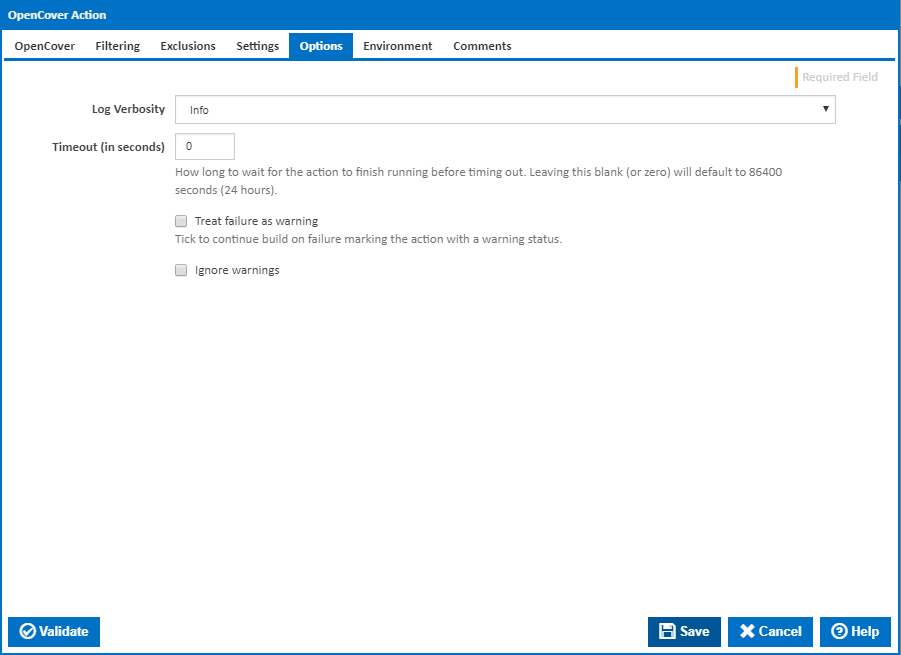
The amount of information detail to display in the build log. [-log:]
How long to wait for the action to finish running before timing out. Leaving this blank (or zero) will default to 86400 seconds (24 hours).
Tick to continue build on failure marking the action with a warning status.
If this is ticked, any warnings logged will not mark the action with a warning status.
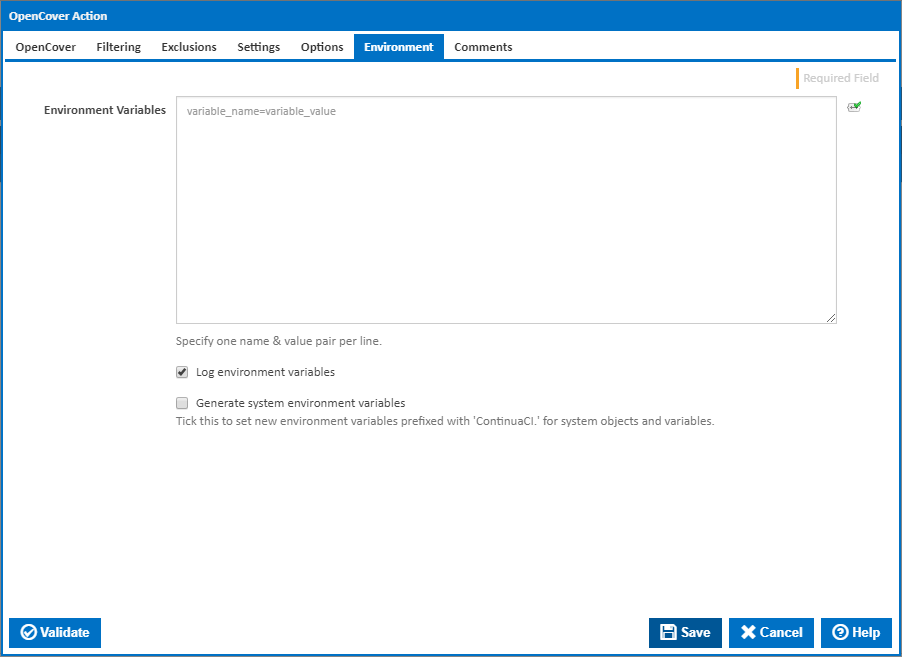
Multiple environment variables can be defined - one per line. These are set before the command line is run.
If this is ticked, environment variable values are written to the build log.
Tick this checkbox to set up a list of new environment variables prefixed with 'ContinuaCI.' for all current system expression objects and variables.
This checkbox is visible only if the 'Generate system environment variables' checkbox is ticked.
If this is ticked, the values of any variables marked as sensitive will be masked with **** when setting system environment variables. Clear this to expose the values.