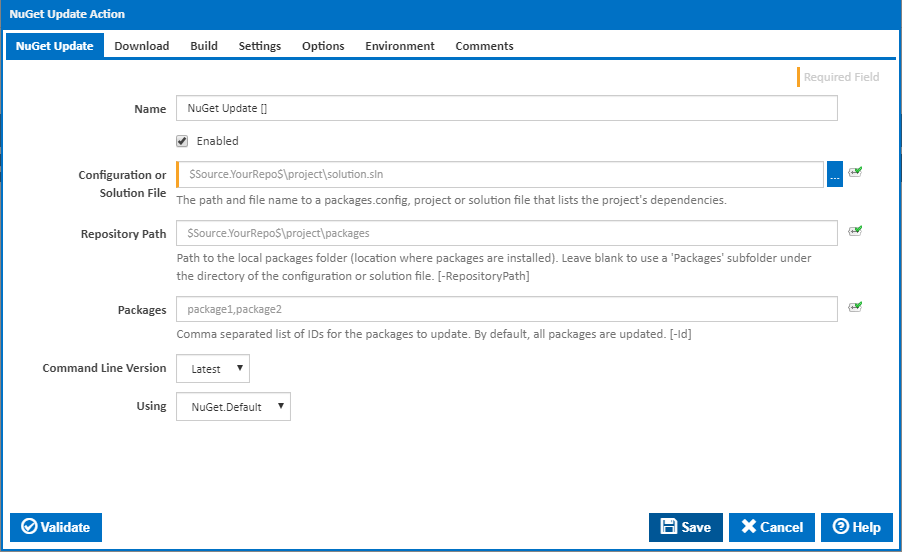
| The NuGet actions in Continua are a wrapper around the nuget command line. If you're having trouble using any of the NuGet actions, please refer to the Command Line Reference. |
The NuGet Update action is used to update the Nuget packages to the latest version.
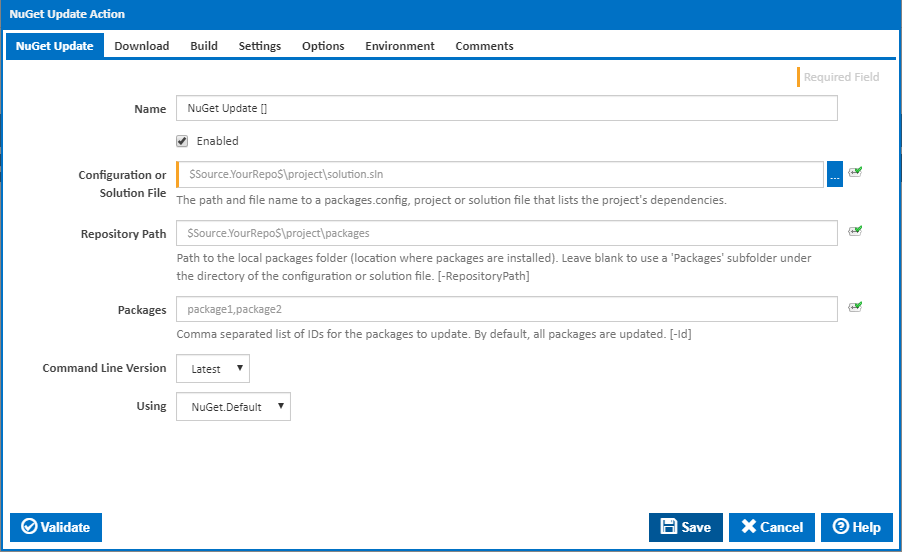
A friendly name for this action (will be displayed in the actions workflow area).
Determines if this action will be run within the relevant stage.
The path and file name to a packages.config, project or solution file that lists the project's dependencies.
The path to the local packages folder (location where packages are installed). Leave blank to use a 'Packages' subfolder under the directory of the configuration or solution file. [-RepositoryPath]
A comma separated list of IDs for the packages to update. By default, all packages are updated. [-Id]
Select the version of the NuGet command line that is installed on the agent. Some other settings and options may be unavailable depending which the command line version is selected.
The Using drop down is populated with any property collector whose namespace matches the pattern defined by the NuGet Update action. The pattern for this action is ^NuGet.*
If you create a property collector for this action, make sure you select the Path Finder PlugIn type and give it a name that will match the pattern above in blue. Example names listed here, search the table's Plugin column for "NuGet Update".
For more in-depth explanations on property collectors see Property Collectors.
Alternatively, you can select the Custom option from the Using drop down list and specify a path in the resulting input field that will be displayed. Please read Why it's a good idea to use a property collector before using this option.
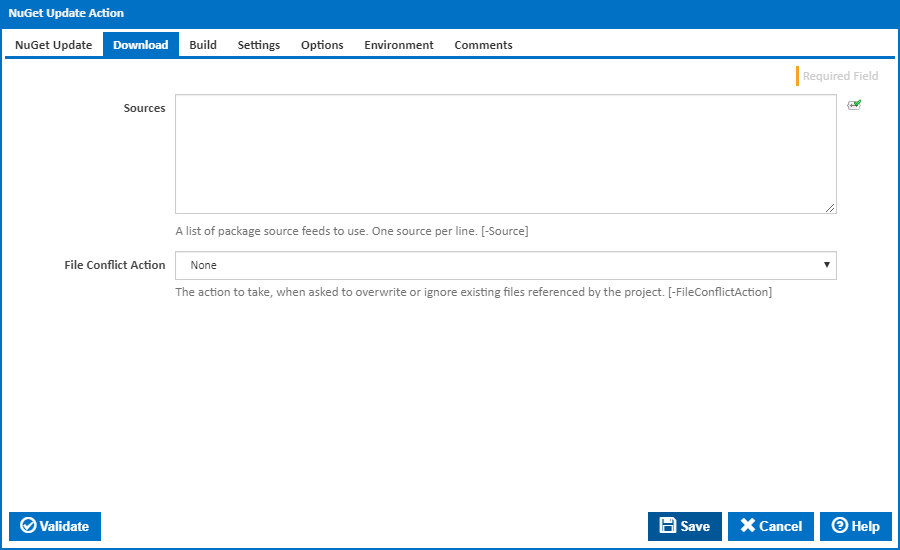
An optional list of NuGet Feed package sources to search for updates (the default source location is nuget.org). [-Source]
The action to take, when asked to overwrite or ignore existing files referenced by the project: Overwrite, Ignore, None. [-FileConflictAction]
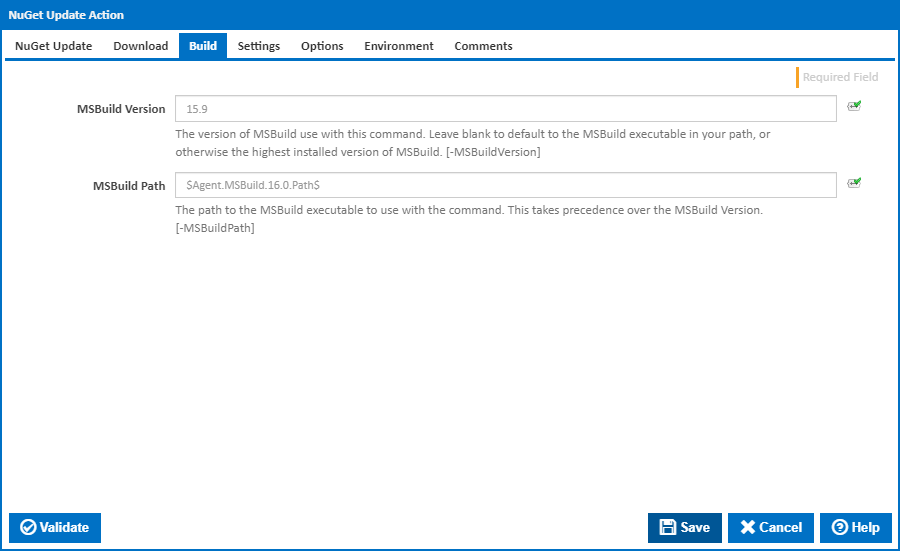
The version of MSBuild to use with this command. Leave blank to default to the MSBuild executable in your path, or otherwise the highest installed version of MSBuild. [-MSBuildVersion]
The path to the MSBuild executable to use with the command. This takes precedence over the MSBuild Version. [-MSBuildPath]
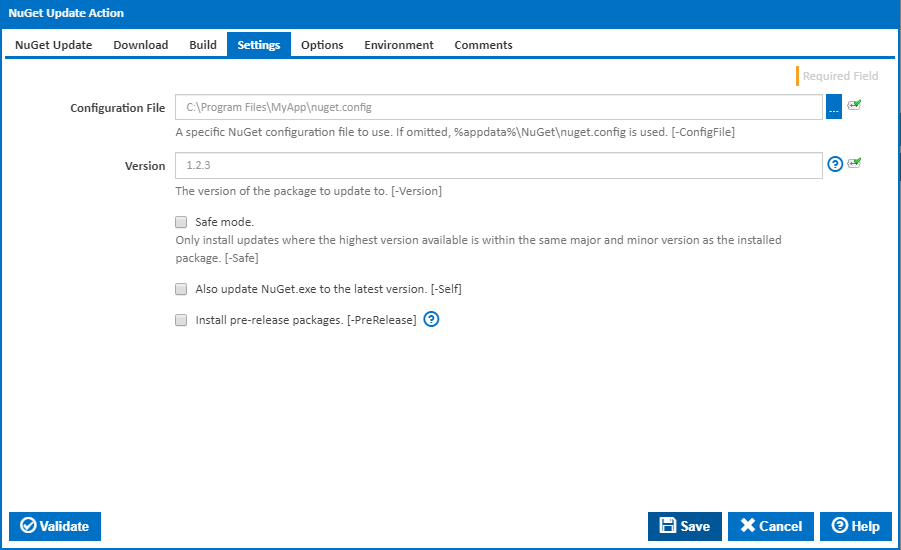
The NuGet configuation file. If not specified, the file %AppData%\NuGet\NuGet.config is used. [-ConfigFile]
The version of the package to update to. [-Version]
Tick this to look for updates with the highest version available within the same major and minor version as the installed package. [-Safe]
Tick this update the running NuGet.exe to the newest version available from the server. You need to ensure that the user running the Agent service has the correct permissions to do this. [-Self]
Allows updating to prerelease versions. This flag is not required when updating prerelease packages that are already installed. [-PreRelease]
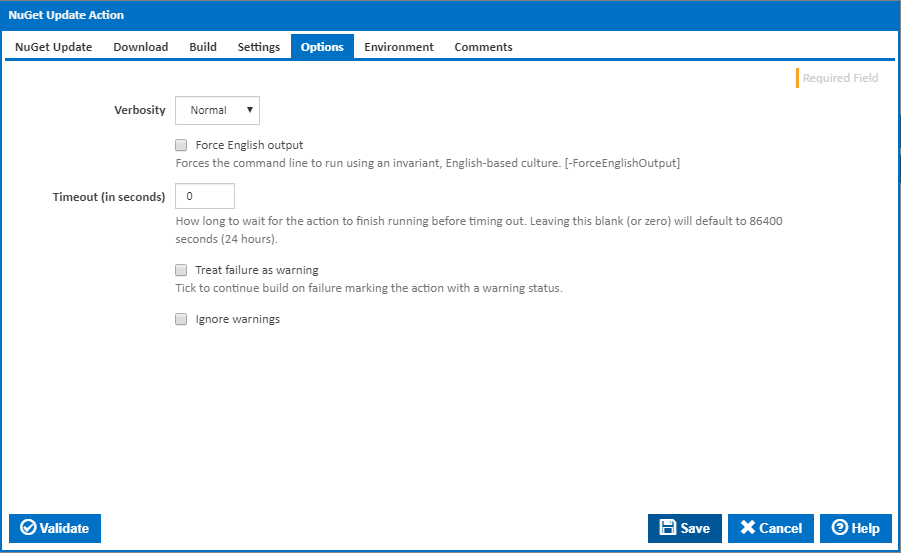
How much information should the command line output? [-Verbosity]
Forces the command line to run using an invariant, English-based culture. [-ForceEnglishOutput]
How long to wait for the action to finish running before timing out. Leaving this blank (or zero) will default to 86400 seconds (24 hours).
Tick to continue build on failure marking the action with a warning status.
If this is ticked, any warnings logged will not mark the action with a warning status.
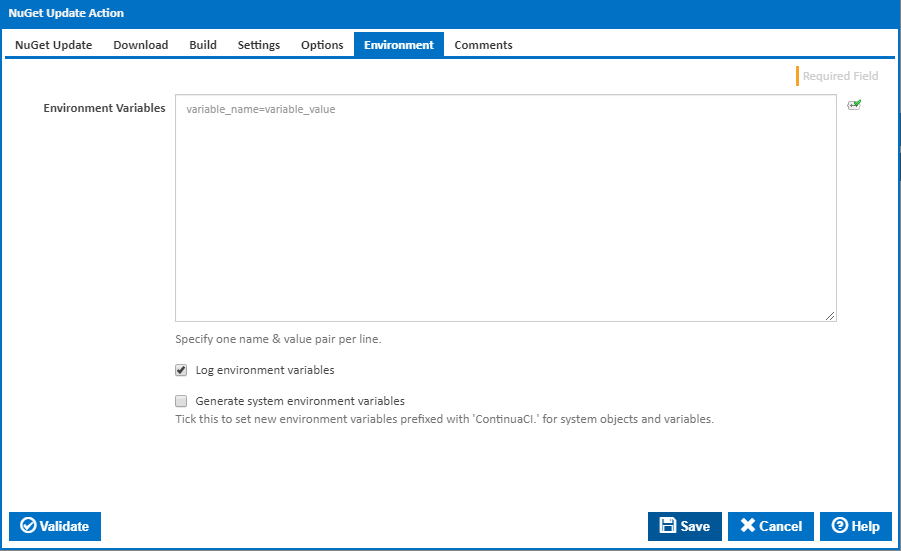
Multiple environment variables can be defined - one per line. These are set before the command line is run.
If this is ticked, environment variable values are written to the build log.
Tick this checkbox to set up a list of new environment variables prefixed with 'ContinuaCI.' for all current system expression objects and variables.
This checkbox is visible only if the 'Generate system environment variables' checkbox is ticked.
If this is ticked, the values of any variables marked as sensitive will be masked with **** when setting system environment variables. Clear this to expose the values.