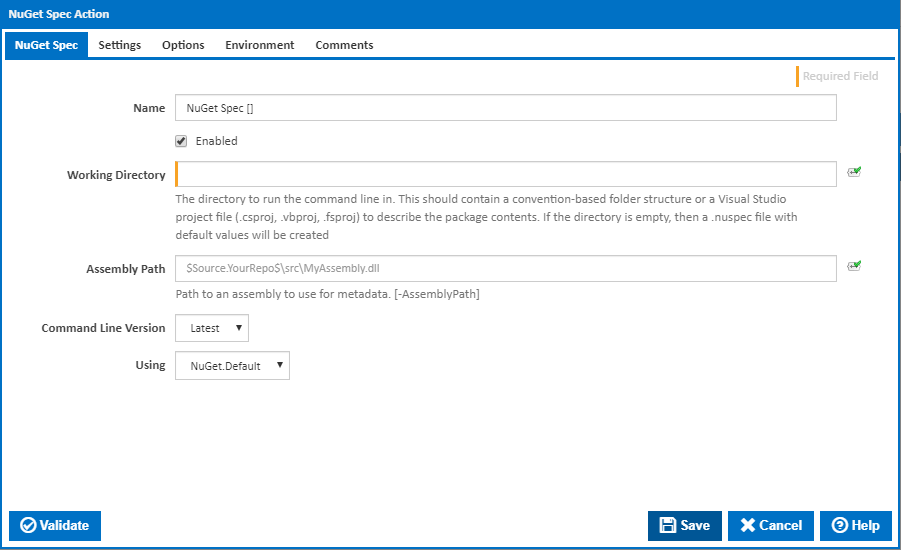
| The NuGet actions in Continua are a wrapper around the nuget command line. If you're having trouble using any of the NuGet actions, please refer to the Command Line Reference. |
The NuGet Spec action is used to generate the NuSpec for a new package.
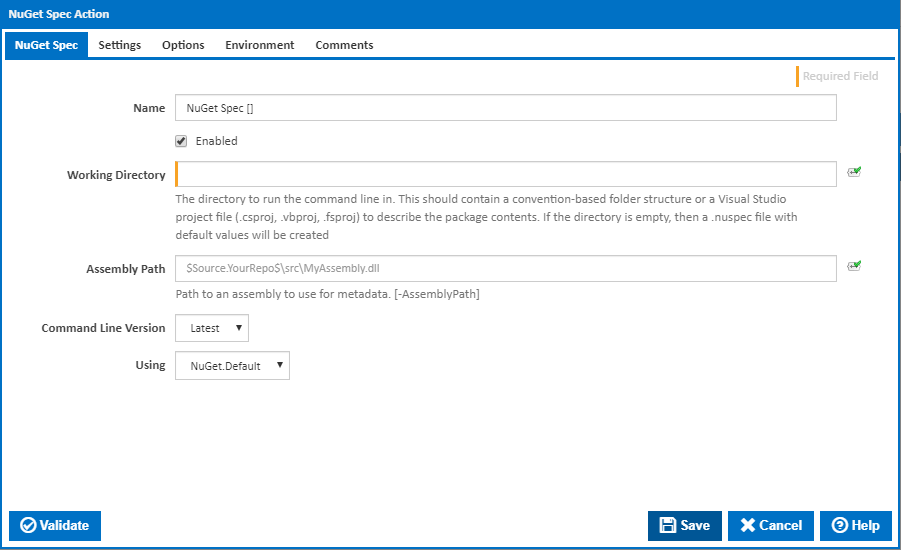
A friendly name for this action (will be displayed in the actions workflow area).
Determines if this action will be run within the relevant stage.
The directory to run the command line in. This should contain a convention-based folder structure or a Visual Studio project file (.csproj, .vbproj, .fsproj) to describe the package contents. If the directory is empty, then a .nuspec file with default values will be created.
The path to an assembly to use for metadata. [-AssemblyPath]
Select the version of the NuGet command line that is installed on the agent. Some other settings and options may be unavailable depending which the command line version is selected.
The Using drop down is populated with any property collector whose namespace matches the pattern defined by the NuGet Spec action. The pattern for this action is ^NuGet.*
If you create a property collector for this action, make sure you select the Path Finder PlugIn type and give it a name that will match the pattern above in blue. Example names listed here, search the table's Plugin column for "NuGet Spec".
For more in-depth explanations on property collectors see Property Collectors.
Alternatively, you can select the Custom option from the Using drop down list and specify a path in the resulting input field that will be displayed. Please read Why it's a good idea to use a property collector before using this option.
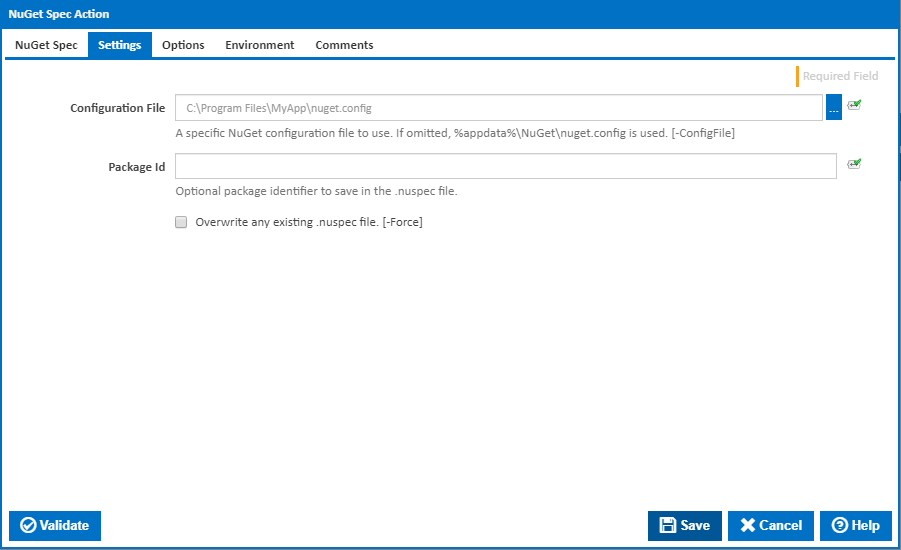
Specifies the user specific configuration file. If omitted, %appdata%\NuGet\nuget.config is used as the user specific configuration file.
Optional package identifier to save in the .nuspec file.
If this is ticked, the NuSpec file will be overwritten if it already exists. [-Force]
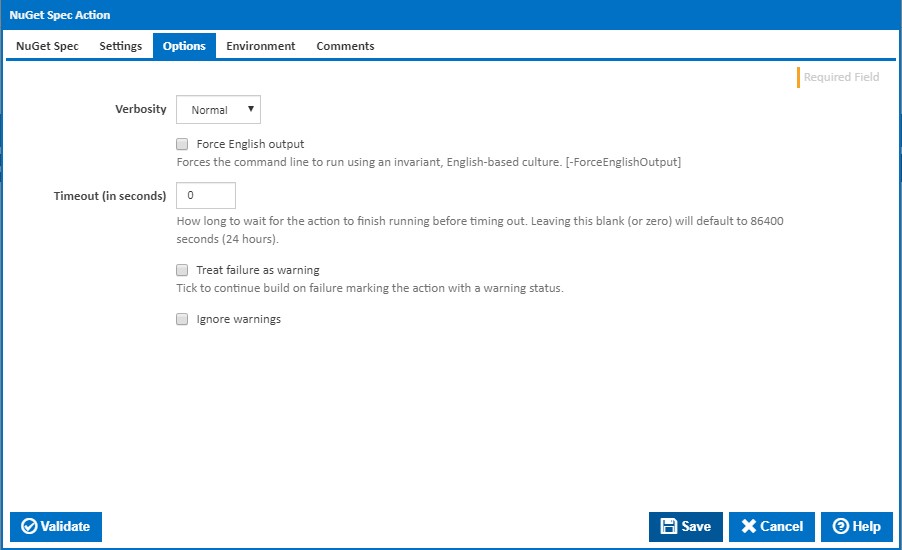
How much information should the command line output? [-Verbosity]
Forces the command line to run using an invariant, English-based culture. [-ForceEnglishOutput]
How long to wait for the action to finish running before timing out. Leaving this blank (or zero) will default to 86400 seconds (24 hours).
Tick to continue build on failure marking the action with a warning status.
If this is ticked, any warnings logged will not mark the action with a warning status.
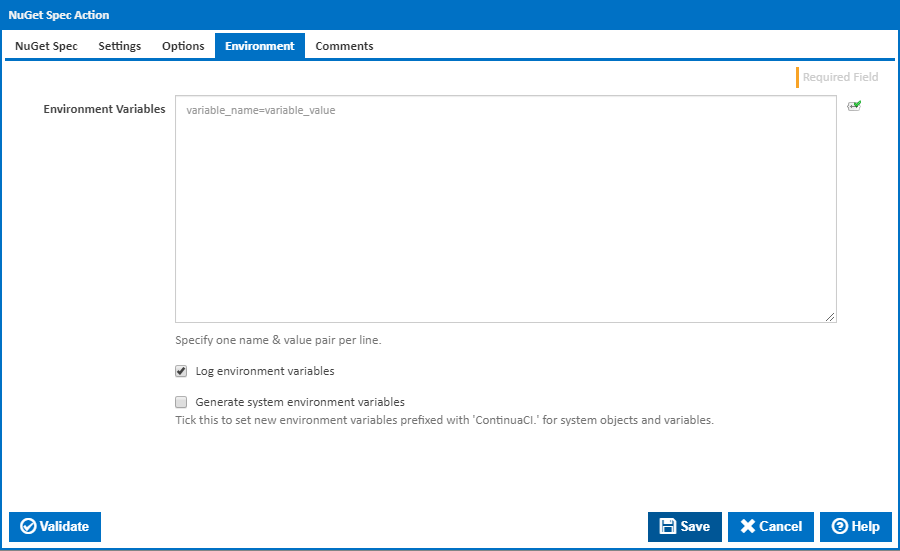
Multiple environment variables can be defined - one per line. These are set before the command line is run.
If this is ticked, environment variable values are written to the build log.
Tick this checkbox to set up a list of new environment variables prefixed with 'ContinuaCI.' for all current system expression objects and variables.
This checkbox is visible only if the 'Generate system environment variables' checkbox is ticked.
If this is ticked, the values of any variables marked as sensitive will be masked with **** when setting system environment variables. Clear this to expose the values.