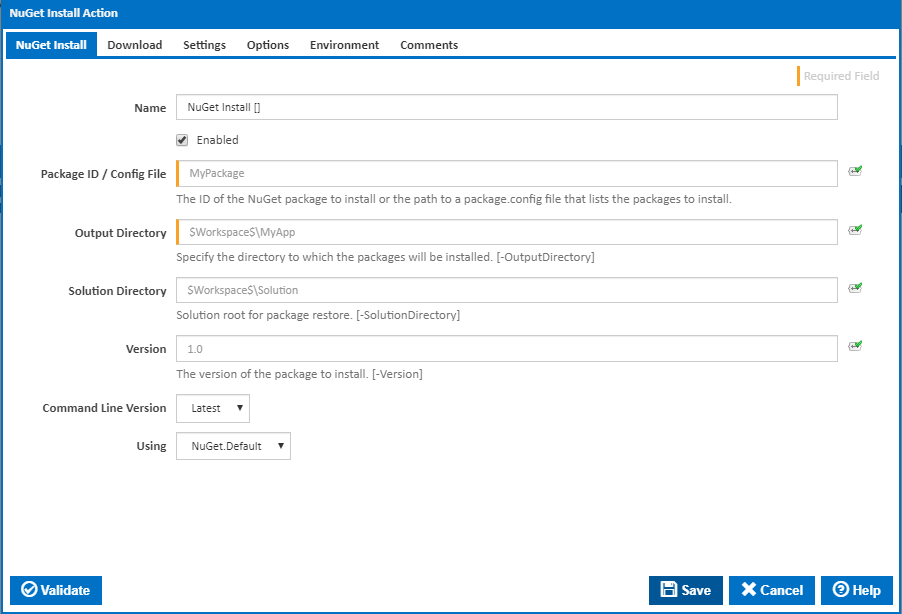
| The NuGet actions in Continua are a wrapper around the nuget command line. If you're having trouble using any of the NuGet actions, please refer to the Command Line Reference. |
The NuGet Install action is used to install one or more NuGet packages into the specified output directory.
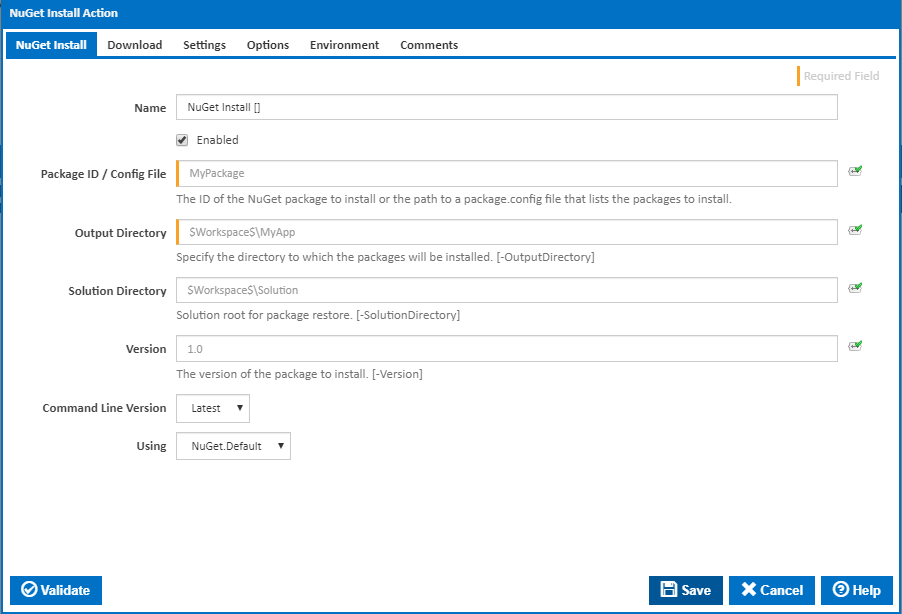
A friendly name for this action (will be displayed in the actions workflow area).
Determines if this action will be run within the relevant stage.
This is either the package Id (as found on NuGet.org, example provided below), or the location of a package.config file.
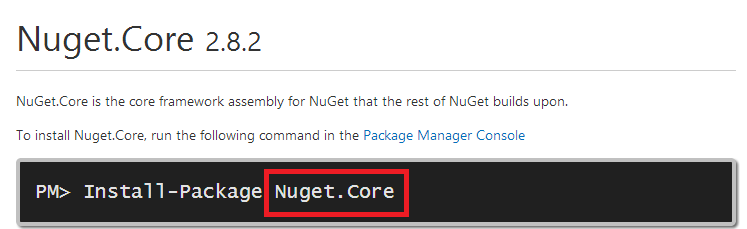
This is the path of the folder to install the package to. [-OutputDirectory]
The solution root for package restore. [-SolutionDirectory]
The version number of the package to install. [-Version]
Select the version of the NuGet command line that is installed on the agent. Some other settings and options may be unavailable depending which the command line version is selected.
The Using drop down is populated with any property collector whose namespace matches the pattern defined by the NuGet Install action. The pattern for this action is ^NuGet.*
If you create a property collector for this action, make sure you select the Path Finder PlugIn type and give it a name that will match the pattern above in blue. Example names listed here, search the table's Plugin column for "NuGet Install".
For more in-depth explanations on property collectors see Property Collectors.
Alternatively, you can select the Custom option from the Using drop down list and specify a path in the resulting input field that will be displayed. Please read Why it's a good idea to use a property collector before using this option.
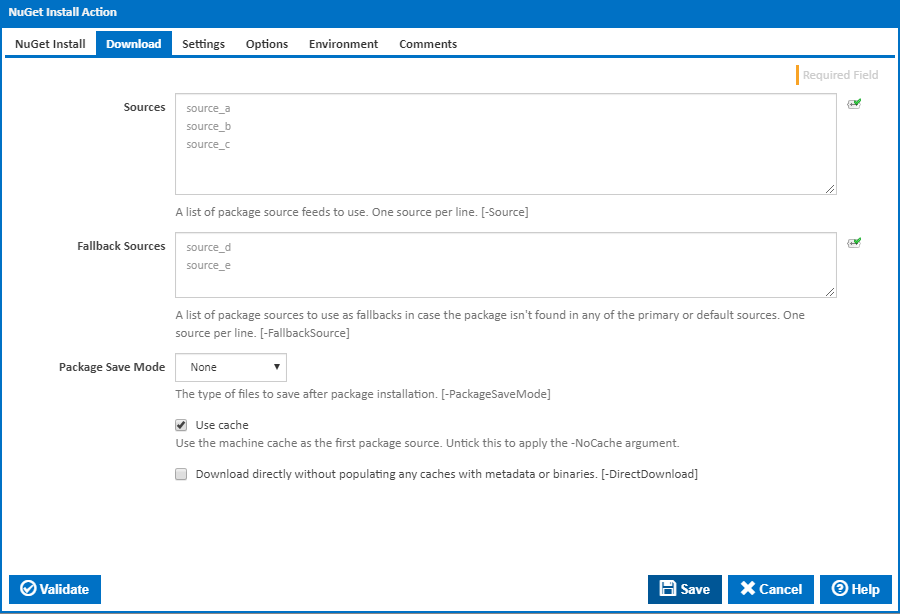
An optional list of NuGet Feed package sources (the default source location is nuget.org). [-Source]
A list of package sources to use as fallbacks in case the package isn't found in any of the primary or default sources. One source per line. [-FallbackSource]
The type of files to save after package installation. [-PackageSaveMode]
If this is ticked, the local package Cache is checked first before going to NuGet or external sources. [-NoCache]
Downloads packages directly without populating caches with any binaries or metadata. [-DirectDownload]
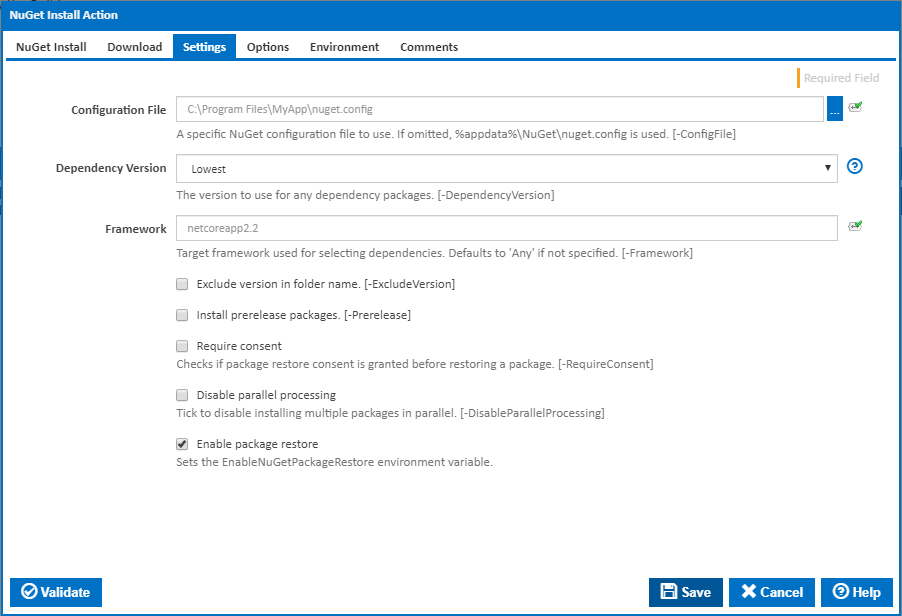
The user specific configuration file (packages.config). If not specified, file %AppData%\NuGet\NuGet.config is used as configuration file. [-ConfigFile]
The version to use for any dependency packages. [-DependencyVersion]
The target framework used for selecting dependencies. Defaults to 'Any' if not specified. [-Framework]
By default a NuGet package folder contains the version number of the package (eg (SolutionDir)\packages\packagename.x.x.x\). [-ExcludeVersion]
NuGet requires permission to be granted to download and install prerelease packages. Packages which contain the '-Pre' suffix will require this option to be ticked. [-Prerelease]
As of NuGet version 2.0 a privacy-related constraint option for restores from introduced. When ticked NuGet will check to see if package restore consent has been granted before installing package(s). If ticked NuGet will look for the presence of the following within your NuGet.config file (if not present a build error will occur). [-RequireConsent]
<packageRestore> <add key="enabled" value="true" /> </packageRestore> |
For further information on the NuGet require consent feature please see the NuGet documentation.
Tick to disable installing multiple packages in parallel. [-DisableParallelProcessing]
When ticking this check box adds the relevant system environment variable 'EnableNuGetPackageRestore = true'. This is the equivalent of clicking “Allow NuGet to download missing packages during build' ticked within Visual Studio.
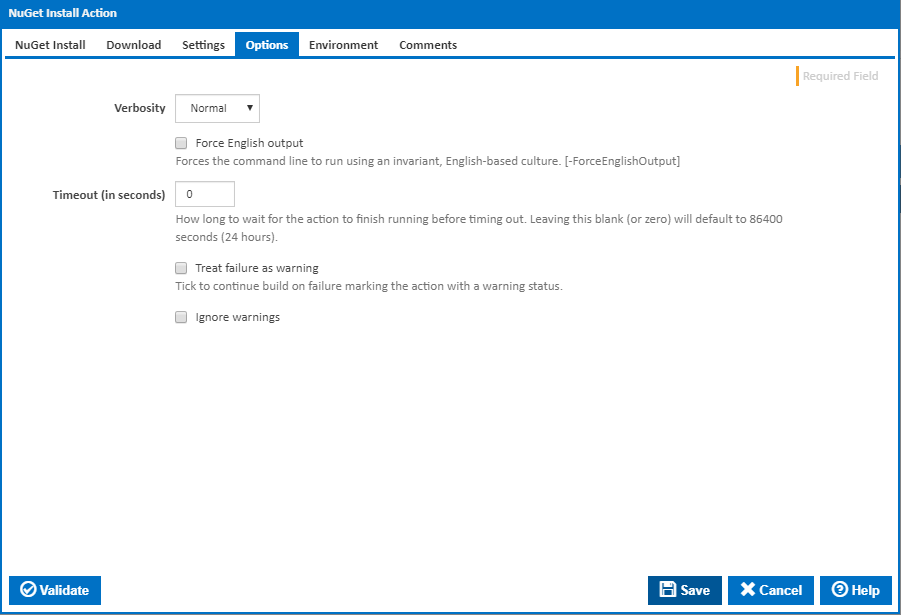
How much information should the command line output? [-Verbosity]
Forces the command line to run using an invariant, English-based culture. [-ForceEnglishOutput]
How long to wait for the action to finish running before timing out. Leaving this blank (or zero) will default to 86400 seconds (24 hours).
Tick to continue build on failure marking the action with a warning status.
If this is ticked, any warnings logged will not mark the action with a warning status.
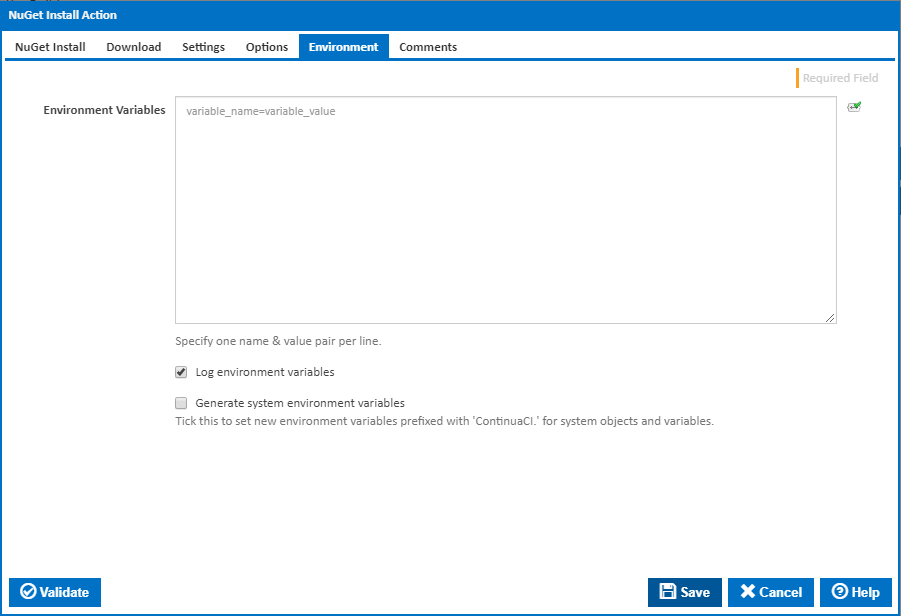
Multiple environment variables can be defined - one per line. These are set before the command line is run.
If this is ticked, environment variable values are written to the build log.
Tick this checkbox to set up a list of new environment variables prefixed with 'ContinuaCI.' for all current system expression objects and variables.
This checkbox is visible only if the 'Generate system environment variables' checkbox is ticked.
If this is ticked, the values of any variables marked as sensitive will be masked with **** when setting system environment variables. Clear this to expose the values.