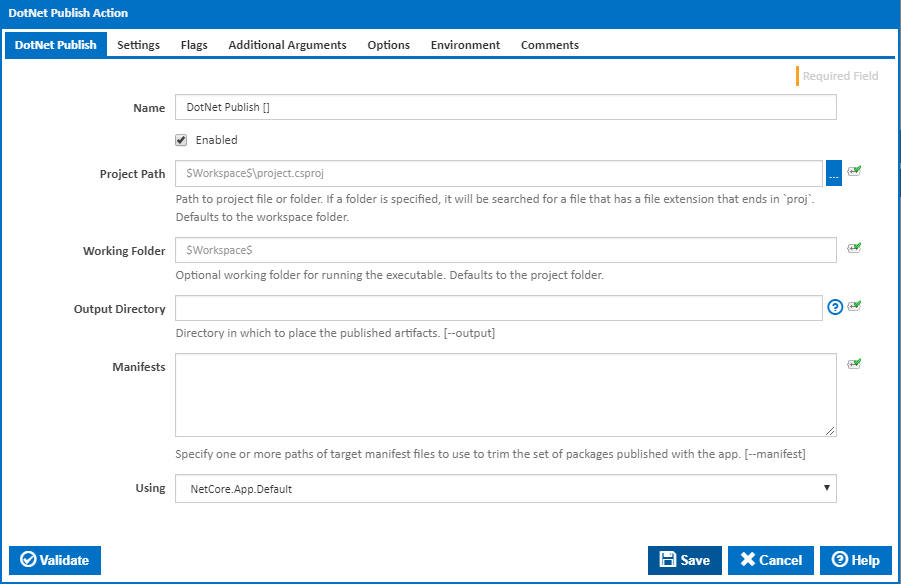
| The DotNet Publish action in Continua CI is a wrapper around the .Net Core command line tools. If you're having trouble using the DotNet Publish action, please refer to the .NET Core Command Line Tools documentation. |
The DotNet Publish action is used to packs the .Net Core application and all of its dependencies into a folder getting it ready for publishing.
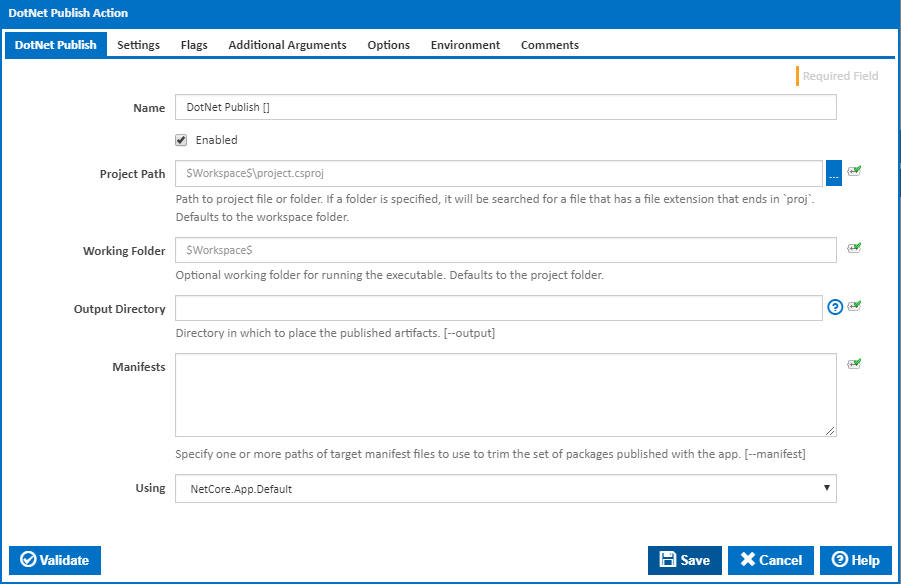
A friendly name for this action (will be displayed in the actions workflow area).
Determines if this action will be run within the relevant stage.
Path to project file or folder. If a folder is specified, the folder will be searched for a file that has a file extension that ends in `proj`. Defaults to the workspace folder.
Optional working folder for running the executable. Defaults to the project folder.
Directory in which to place the published artifacts. If left empty, it will default to ./bin/[configuration]/[framework]/ for a framework-dependent deployment or ./bin/[configuration]/[framework]/[runtime] for a self-contained deployment. [--output]
The Using drop down is populated with any property collector whose namespace matches the pattern defined by the DotNet CLI actions. The pattern for this action is ^DotNet.Cli.*
If you create a property collector for this action, make sure you select the Path Finder PlugIn type and give it a name that will match the pattern above in blue. Example names listed here, search the table's Plugin column for "DotNet Publish".
For more in-depth explanations on property collectors see Property Collectors.
Alternatively, you can select the Custom option from the Using drop down list and specify a path in the resulting input field that will be displayed. Please read Why it's a good idea to use a property collector before using this option.
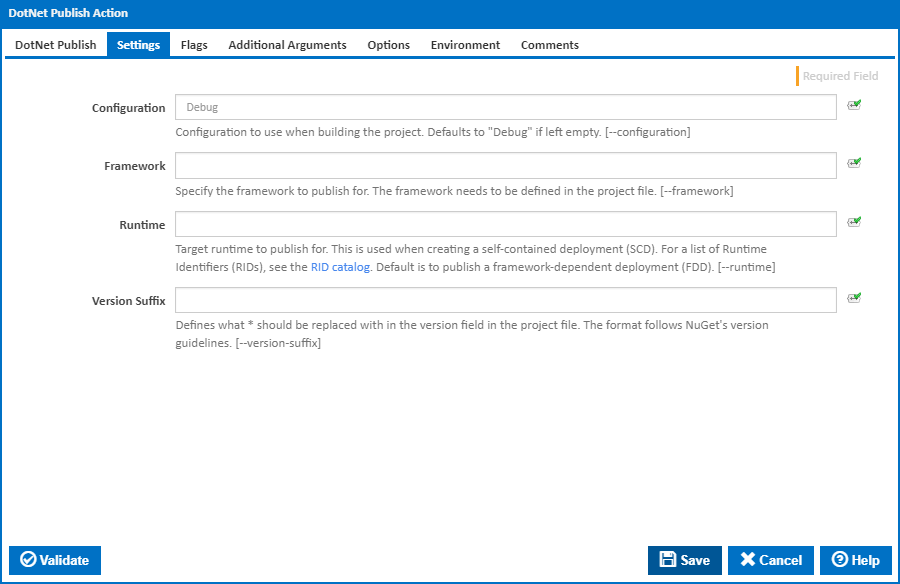
The configuration to use when building the project. This defaults to "Debug" if left empty. [--configuration]
The name of the framework to compile for. The framework must also be defined in the project.json file. [--framework]
Target runtime to publish for. This is used when creating a self-contained deployment (SCD). For a list of Runtime Identifiers (RIDs), see the RID catalog. Default is to publish a framework-dependent deployment (FDD). [--runtime]
This can be used to replace a wildcard * in the version field in the project.json file. The format follows NuGet's version guidelines. [--version-suffix]
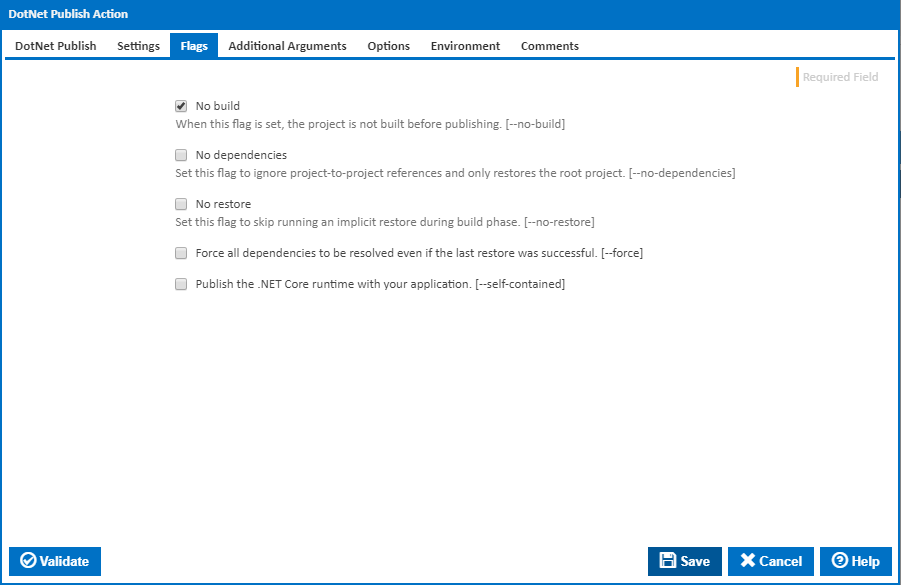
When this flag is set, the project is not built before publishing. [--no-build]
Set this flag to ignore project-to-project references and only build the root project. [--no-dependencies]
Set this flag to skip running an implicit restore during build. [--no-restore]
Set this flag to force all dependencies to be resolved even if the last restore was successful. It is the same as deleting the project.assets.json file. [–force]
Set this flag to publish the .NET Core runtime with your application so the runtime doesn't need to be installed on the target machine. For more information about the different deployment types, see .NET Core application deployment. [--self-contained]
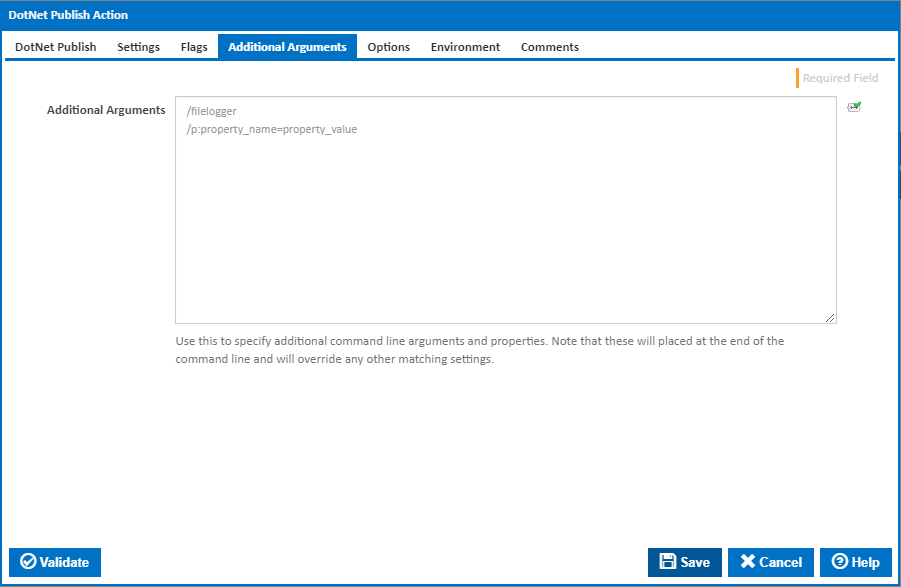
Use this to specify additional MSBuild command line arguments and properties. Note that these will placed at the end of the command line and will override any other matching settings.
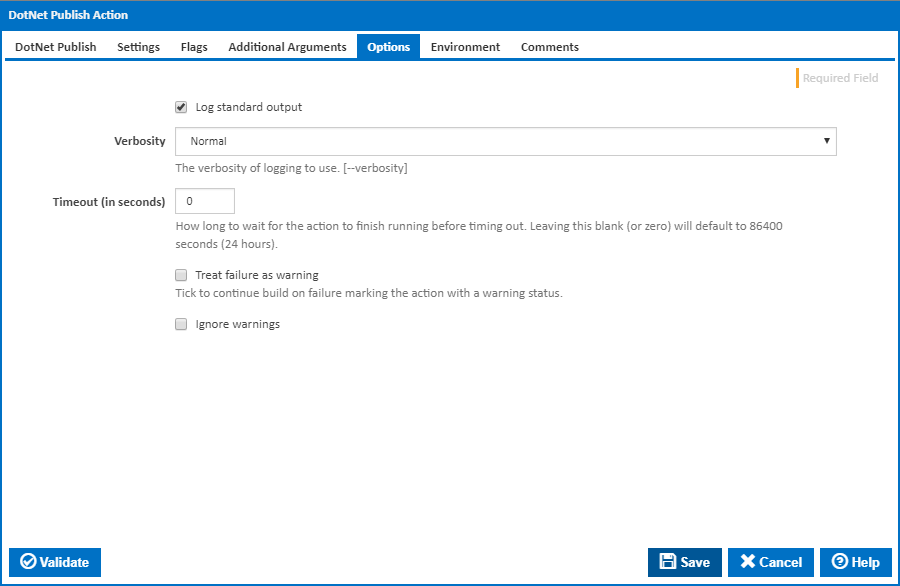
Tick to log standard output.
The amount of information detail to display in the build log. [--verbosity]
How long to wait for the action to finish running before timing out. Leaving this blank (or zero) will default to 86400 seconds (24 hours).
Tick to continue build on failure marking the action with a warning status.
If this is ticked, any warnings logged will not mark the action with a warning status.

Multiple environment variables can be defined - one per line. These are set before the command line is run.
If this is ticked, environment variable values are written to the build log.
Tick this checkbox to set up a list of new environment variables prefixed with 'ContinuaCI.' for all current system expression objects and variables.
This checkbox is visible only if the 'Generate system environment variables' checkbox is ticked.
If this is ticked, the values of any variables marked as sensitive will be masked with **** when setting system environment variables. Clear this to expose the values.