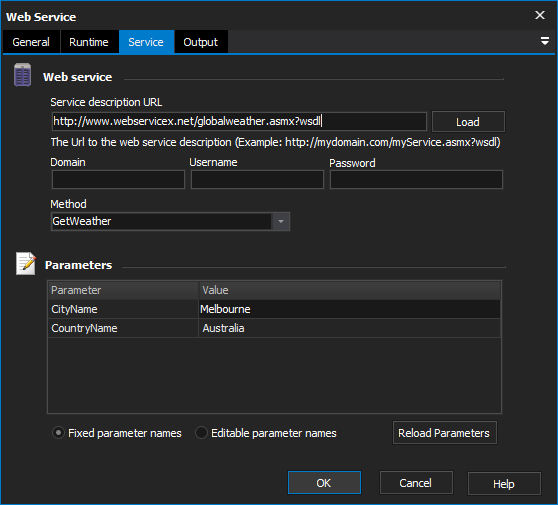
The Web Service Action allows you to call a method of a web service and read results into your running project.
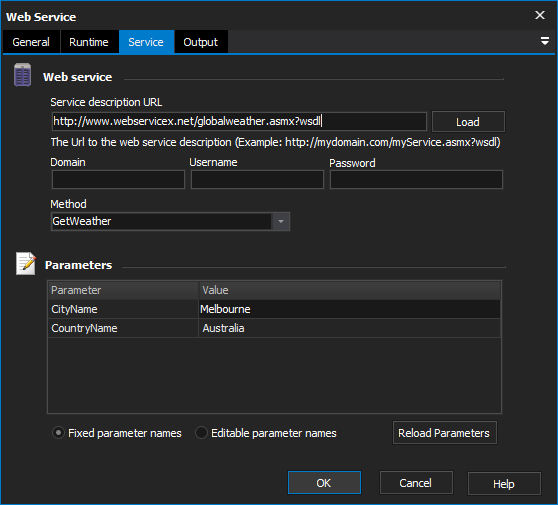
Enter the URL for the web service description (WSDL) file. Once you have entered a valid URL, click the Load button to automatically populate the rest of the page with data from the Web Service.
In the example above, the WSDL is for a "Temperature Conversion" service.
Enter the name of the method to call. You can call any method which takes only Primitive Types as parameters (complex type parameters are not supported.)
This dropdown is automatically populated when you click the Load button.
Enter the values for method parameters. If you have clicked the Load button, this list is automatically populated when you choose a method name from the Method dropdown.
You can choose to show the list as Fixed Parameter Names (as shown above) or Editable Parameter Names. The latter displays parameters as a text field of <Key>=<Value> pairs. This allows you to enter parameters when the WSDL is not available at design time.
The Reload Parameters button will clear the parameter values and reset the list.
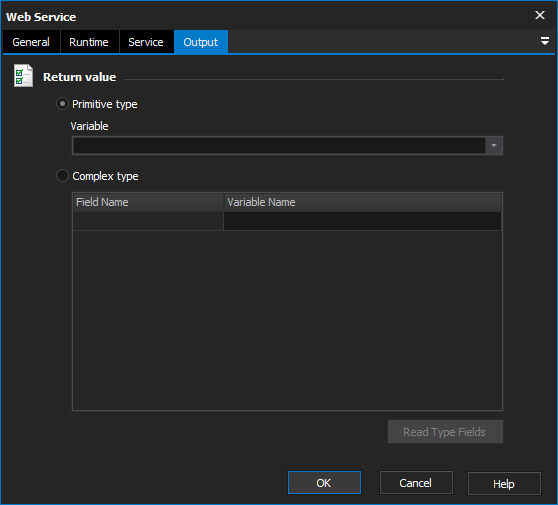
The Output page allows you to set variable values based on the output of the method.
In the example above, the method returns a Primitive Type which will be assigned to the Celcius variable.
If the method returns an array of primitive types, they will be assigned to the variable as a list of strings - one per line. Alternatively, you can use the Web Service Iterator Action to iterate through them.
If the method returns a complex type, you can choose a variable name to set for each field of the complex type. Click on "Read Type Fields" to load the list of available field names from the WSDL file. You do not need to set a variable for every field, just the fields you need.