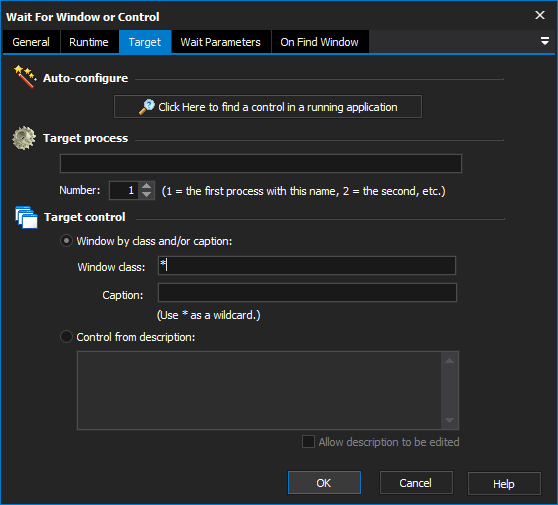
[Professional Edition Only]
The Wait For Window or Control action allows you to pause a running project until a window or control matching certain criteria has appeared on the screen.
Some uses for this tool include:
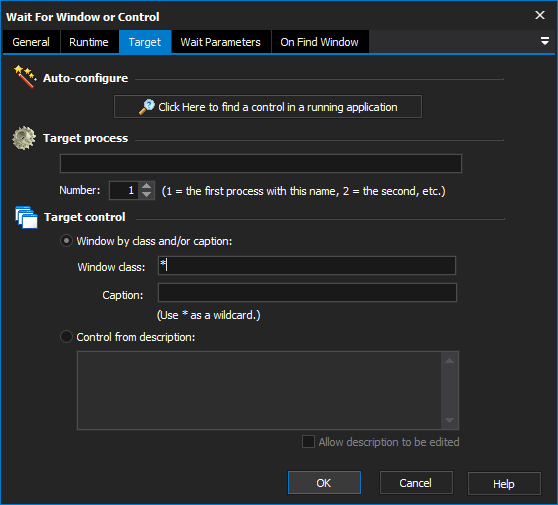
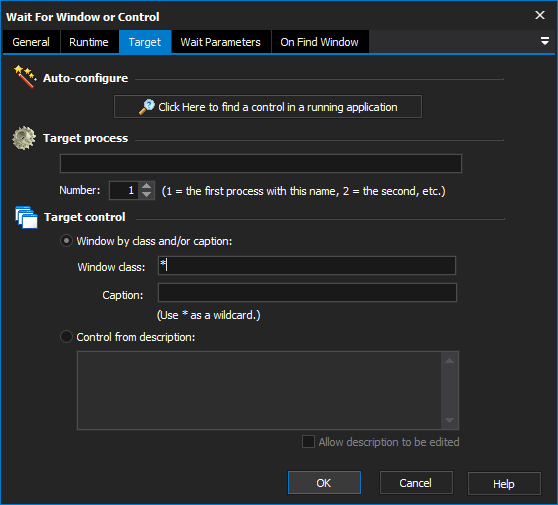
If this option is selected and the target process is not running when the action is started, then the action will wait until the process starts running (and then wait for the window/control.)
If this option is selected and the target process is not running when the action is started, then the action will fail straight away.
This option disables timeouts for the Wait action, except for when the target process exits.
This option waits for a maximum length of time, and then "times out." You can set the timeout behaviour under "On Timeout":
If this option is selected, the action will time out and succeed.
If this option is selected, then the action will fail if it times out.
If this option is selected, then the specified variable will be set to the specified value if the action times out. If the action does not time out, the variable will not be changed.
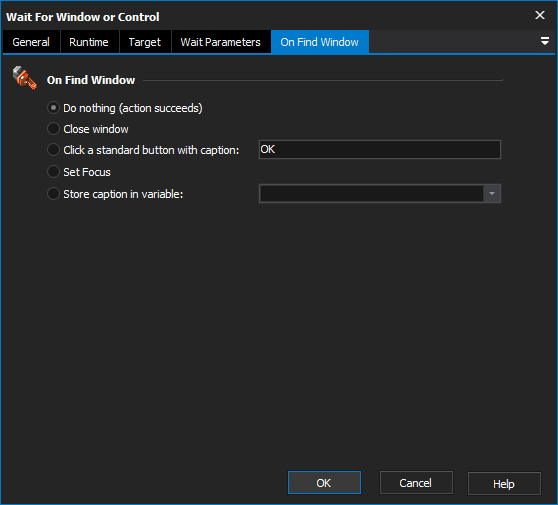
This property page allows you to choose what to do if the window or control is found.
The action will succeed without doing anything to the window/control.
The action will close the window which contains the target control (or the window itself, if the target is a window.) This is the equivalent of clicking on the "Close" box of the relevant window.
If the target control is a window or a modal dialog which contains "standard" Windows buttons, then this option will click on the button with the specified name. This is useful for modal warning or error dialogs which may need to be automatically dismissed.
| If you need to perform more sophisticated clicking, add a Perform Mouse Click Action action to the project and place it as a child/sibling of the Wait action. |
The action will set the focus to the control. It will fail if the control is not found.
The action will store the caption of the found control into a variable provided. The action will fail if the control is not found.