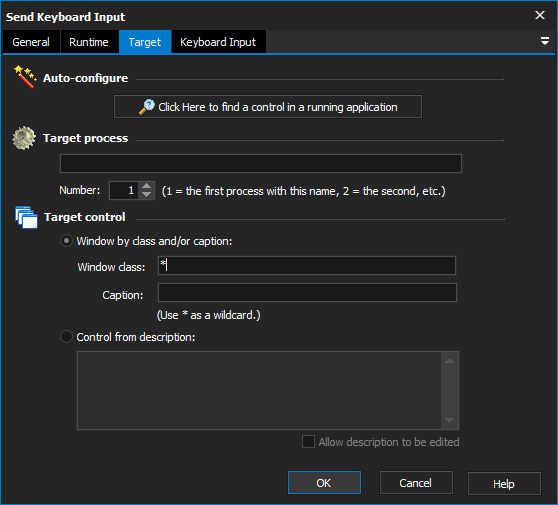
[Professional Edition Only]
The Send Keyboard Input action "types" text into a window or control.
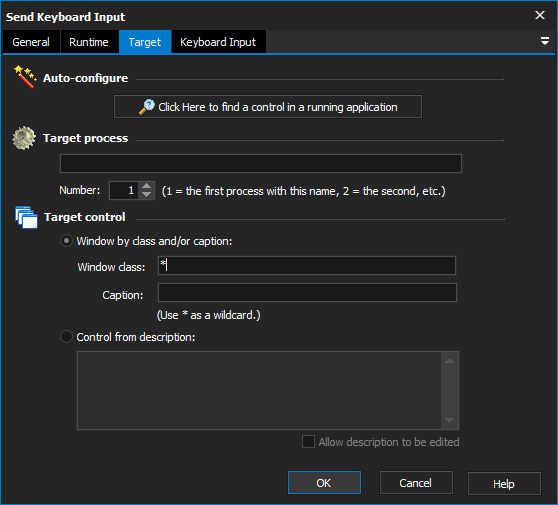
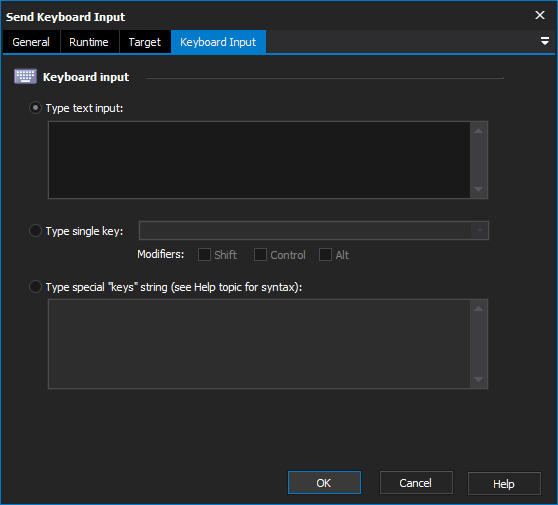
Select this option to type a string of normal characters (ie no special characters) to the target control. For example, this can be used to enter data into a text field.
You can also enter newline characters here, which will be sent as presses of the Enter key.
Select this option to type a single key on the keyboard. This can be used to type a non-printing character such as a backspace, tab, escape, etc. or to perform a keyboard shortcut such as Control-A.
Select modifiers (Shift, Control, Alt) to simulate holding a key down while the special key is pressed.
Select this option to send a string of special keys to the target control. The format of this string is the exactly the same as for the Visual Basic SendKeys Sub, or the .NET System.Windows.Forms.SendKeys class.
To specify multiple keys, type them in sequence.
For "printable" characters, you can just enter the character (ie for the 'A' key, enter "A".)
The exceptions to this rule are the characters +, ^, %, ~, (, ), { and }. To type any of these characters literally, surround them in curly braces, ie {+}, {^}, {%%}, {|}, {(}, {)}, {{} or {}}.
For special keys, you can use the following aliases:
Character | Alias |
|---|---|
Backspace | {BACKSPACE}, {BS} or {BKSP} |
Break | {BREAK} |
Caps Lock | {CAPSLOCK} |
Delete ("Del") | {DELETE} or {DEL} |
End | {END} |
Enter ("Return") | {ENTER} or ~ |
Escape ("Esc") | {ESC} |
Help | {HELP} |
Home | {HOME} |
Insert ("Ins") | {INSERT} or {INS} |
Num Lock | {NUMLOCK} |
Page Down | {PGDN} |
Page Up | {PGUP} |
Scroll Lock | {SCROLLOCK} |
Tab | {TAB} |
F1 through F16 | {F1} ... {F16} |
Keypad + | {ADD} |
Keypad - | {SUBTRACT} |
Keypad / | {DIVIDE} |
Keypad * | {MULTIPLY} |
Arrow Keys (Up, Down, Left, Right) | {UP}, {DOWN}, {LEFT}, {RIGHT} |
To apply modifiers (Shift, Alt, and Control) to a key press, precede the key name with one of the following modifier characters:
Modifier Key | Modifier Character |
|---|---|
Control | ^ |
Shift | + |
Alt | %% |
Modifier Key Modifier CharacterControl ^Shift +Alt %%
| "Alt" is actually a single % sign, but it is escaped as %% because a single % sign indicates a variable. |
For example, to specify Control-A, enter "^A".
To apply a modifier key to multiple key presses at once, enclose those keys in parentheses. For example, to specify "Control-A, then Control-Home, then Control-Z", enter "^(A{HOME}Z)".