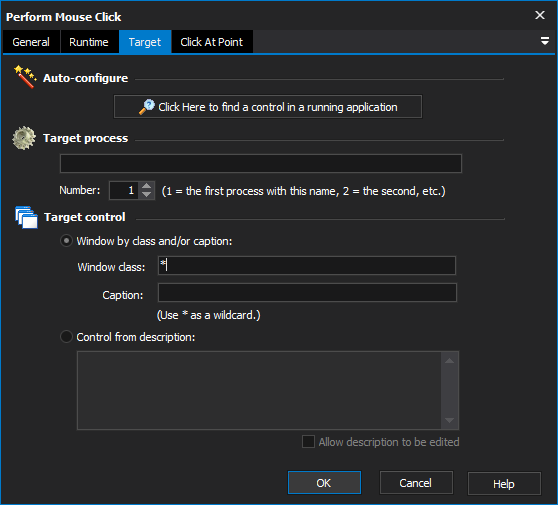
[Professional Edition Only]
The Perform Mouse Click action clicks on a target control.
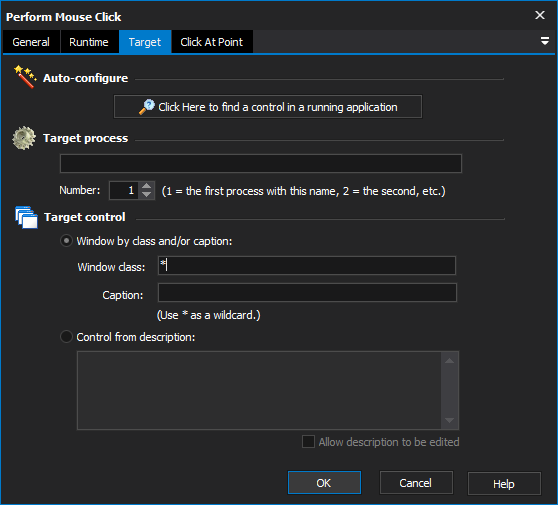
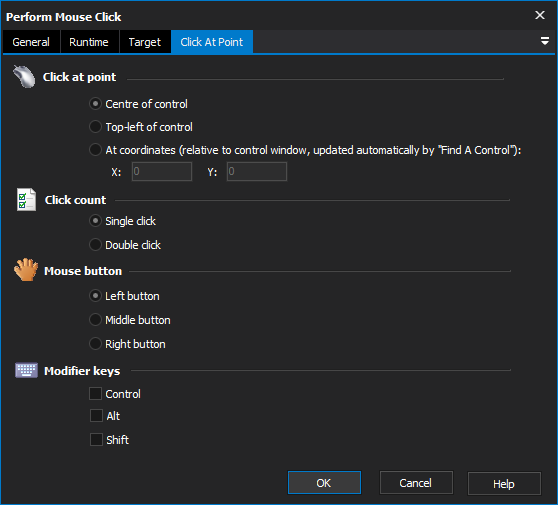
This option will be automatically filled in if you use the Automatic Configuration function of the Target property page.
The action will click at the central point of the control. This is best for controls like buttons, where it doesn't matter where the click is.
The action will click at the top-left corner of the control.
The action will click at the specified point. The coordinates are given as client coordinates of control's window.
Can be important for some controls because FinalBuilder doesn't always know about every control in a window - sometimes, all it can see is a group of controls or an entire window. Normally, the Automatic Configuration function can decide whether or not a click should be accompanied by coordinates.
Select whether you would like the action to perform a single or a double-click.
Select which button the action should click with.
Enable the Control, Alt, or Shift keys during the click.
| If necessary, the action will restore minimized windows, and/or move a window to the front of the screen, before clicking on a child control. However, the action will fail if is not on screen after these operations are completed. This means that sometimes you may need to use more than one click to achieve a goal. For example, in order to click a button on a tabbed sheet, you should add two clicks - one to click on the correct tab, and the second to click the button on the sheet. |