The SecureZIP Extract Archive action allows you to extract the contents of an archive to specified location. |
|
|
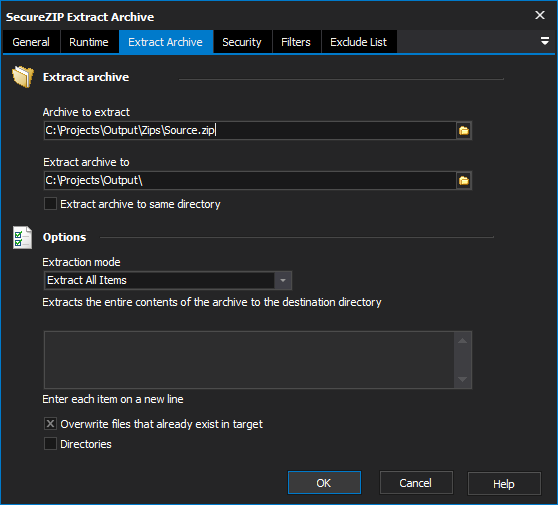
On the Extract Archive page, specify the archive to extract. Specify the directory to output the contents of the archive to, alternatively you can select the Extract Archive To Same Directory option which will output the contents of the archive into the directory where the archive itself resides.
The archive to extract files from. The full file path should be specified and able to be read by the user running the FinalBuilder script.
The directory to extract the files in the archive to. The directory should exist and should be writeable by the user who is running the FinalBuilder script.
Check this option to simply extract the zip archive to the same directory that the archive resides in. The directory needs to be writeable by the FinalBuilder script.
The style of extraction that should be performed. In all there are four options which can be selected. These are;
Extract All Items: This will extract all the files from the archive and place them in the Extract Archive To directory. Files which were stored with a relative directory will use the Extract Archive To directory as their base path when determining the directory they should be extracted to.
Extract Selected Items: This will only extract the files which are listed in the entry box below the drop down list.
Update: Extracts only items which don't exist or are newer than those which are already present in the Extract Archive To directory.
Freshen: Extract only items which are newer than those already present in the Extract Archive To directory.
Whether files which already exist should be overwritten. Some extraction modes will disable this option and not use its value.
Whether to extract files to the paths they are listed against in the archive.