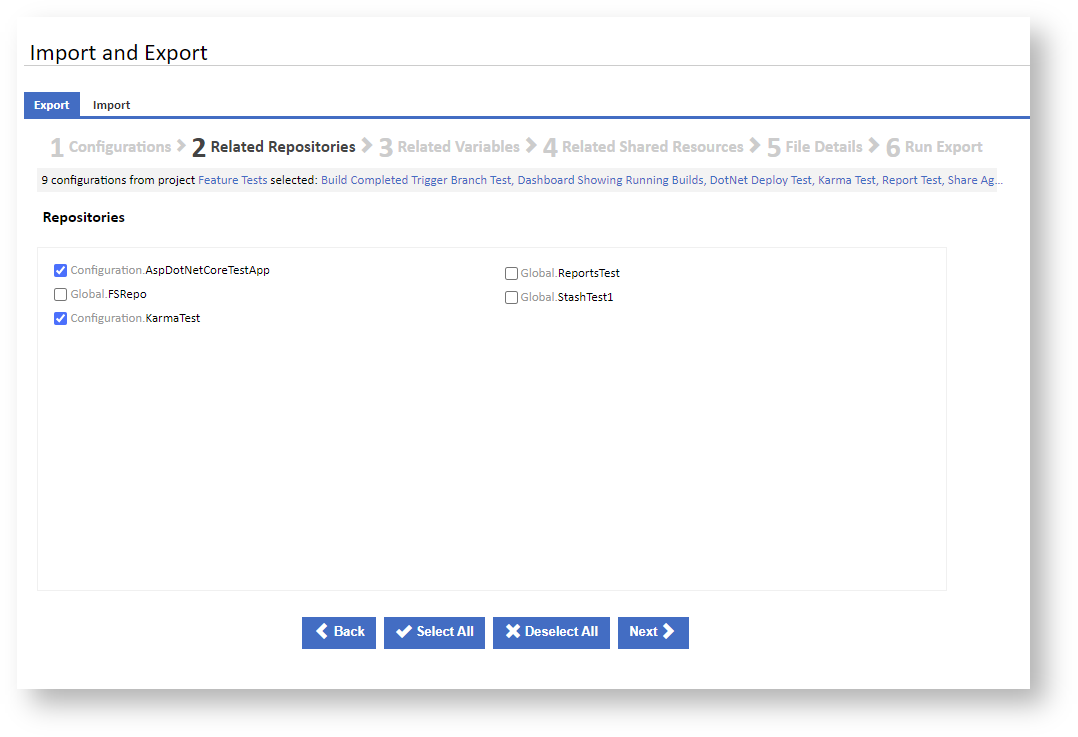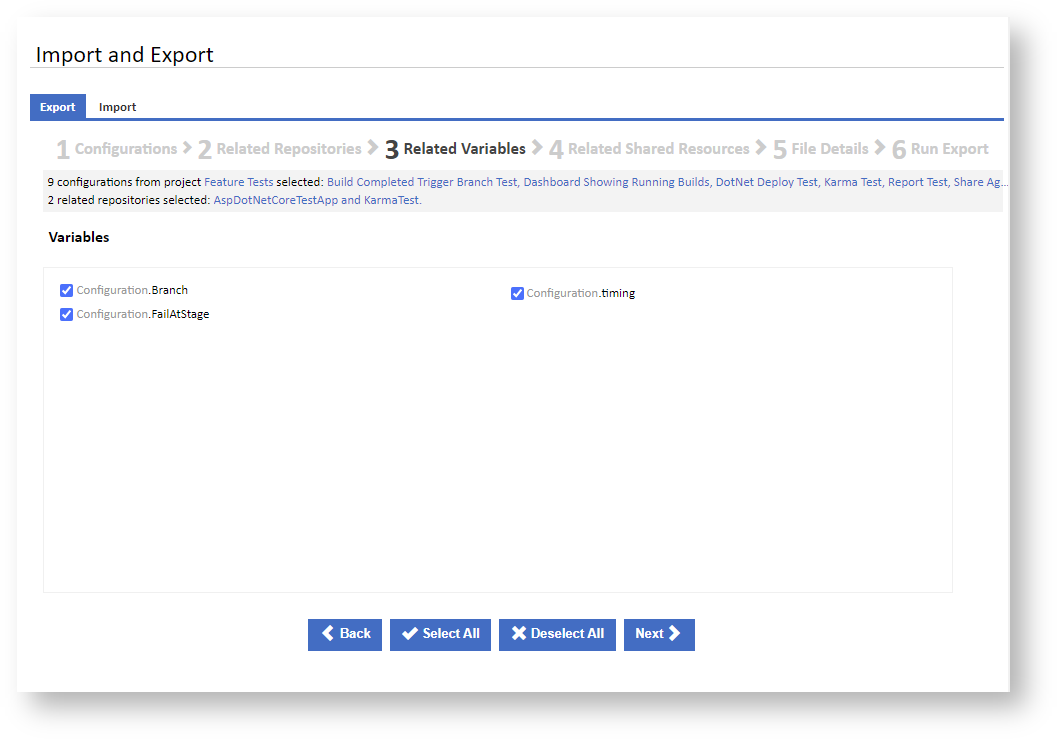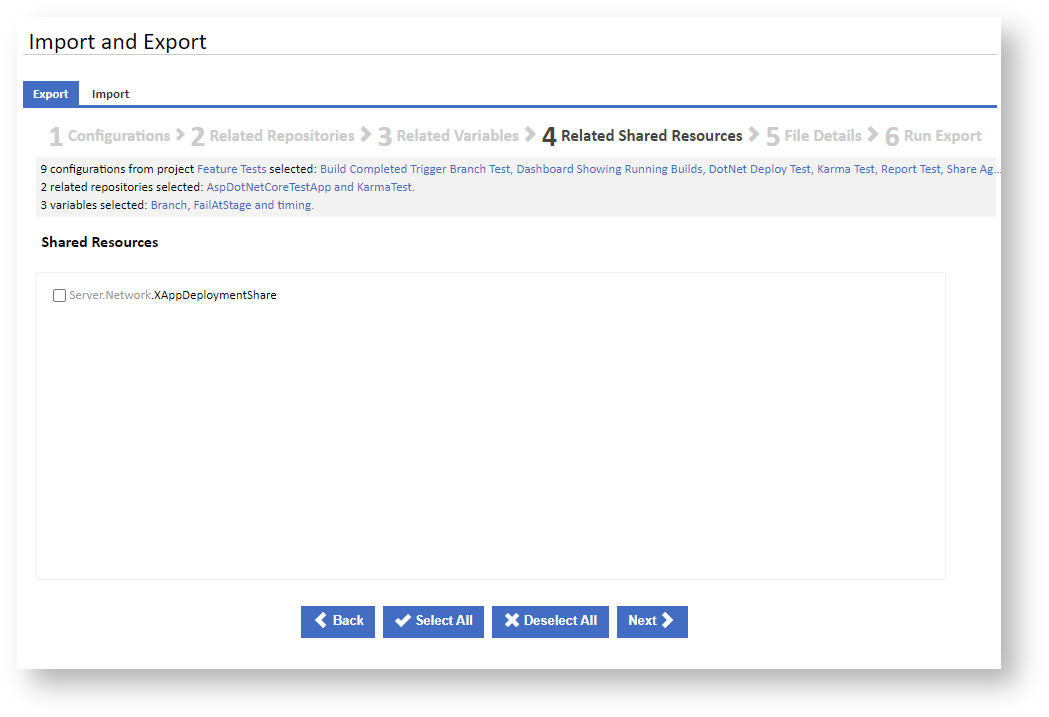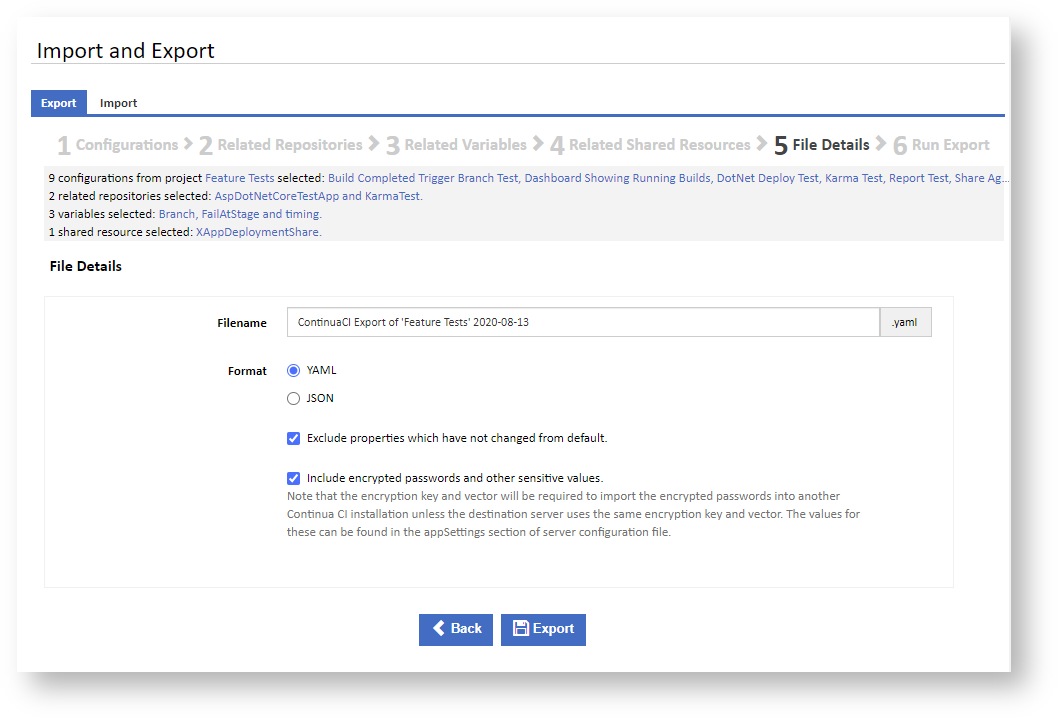Once you are on the Import and Export page in the Administration section, ensure that the Export tab is selected to start the exporting process. Then select a project to export and a list of project configurations will then appear for selection.
Configurations
Choose whether you you want to include project details and permissions. These can be used to reproduce the full project on another server, as a new project on the same server or as a backup. Note that exported permissions can only be imported if matching users and roles exist when importing.
Choose one or more configurations to export, and whether to include permissions for all selected configurations, then click Next to continue to the next step of the export wizard.
Related Repositories
If any repositories are associated with the selected configurations, then the Related Repositories step will be displayed. This will show a list of repositories, from all scopes, associated with the selected configurations. If project details was selected, then all project repositories will be listed and preselected. Any configuration-scope repositories owned by the configurations will also be preselected. Once you have made your selections, click Next to continue to the next step of the export wizard.
Related Variables
If any variables are associated with the selected configurations, then the Related Variables step will be displayed. This will show a list of variables, from all scopes, used by the selected configurations. If project details was selected, then all project variables will be listed and preselected. Any configuration-scope repositories owned by the configurations will also be preselected. Once you have made your selections, click Next to continue to the next step of the export wizard.
Related Shared Resources
If any shared resources are associated with the selected configurations, then the Related Shared Resources step will be displayed. This will show a list of server and agent shared resources, for which any of the selected configurations have a lock defined. Once you have made your selections, click Next to continue to the next step of the export wizard.
File Details
The File Details step allows you to name the export file, choose an export file format and choose other export options.
Filename
The export file name is prefilled to include the project name and date. Optionally enter your preferred file name.
Format
You can choose to export as YAML or JSON. There are various opinions about which is best for readability and versioning. Choose whichever you prefer.
Exclude properties which have not changed from default
You can choose to export as YAML or JSON. There are various opinions about which is best for readability and versioning. Choose whichever you prefer.