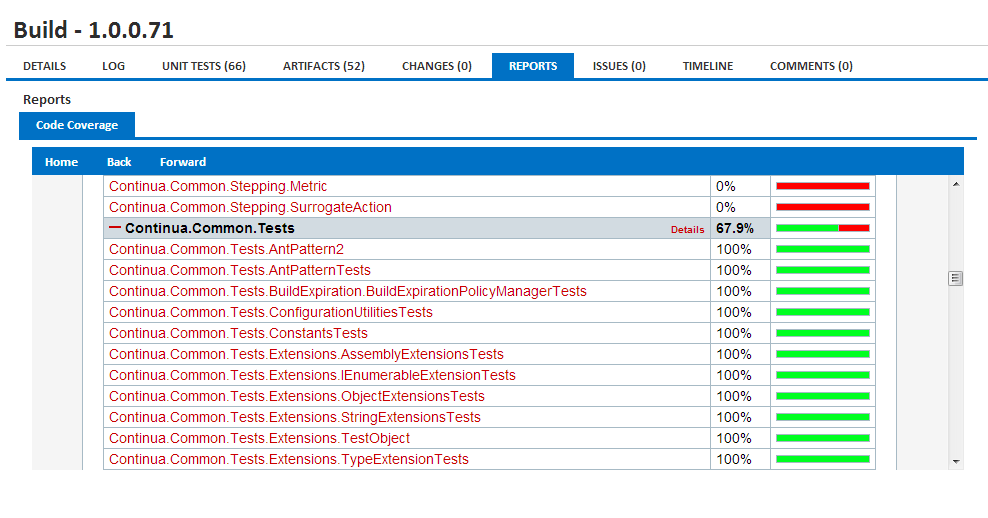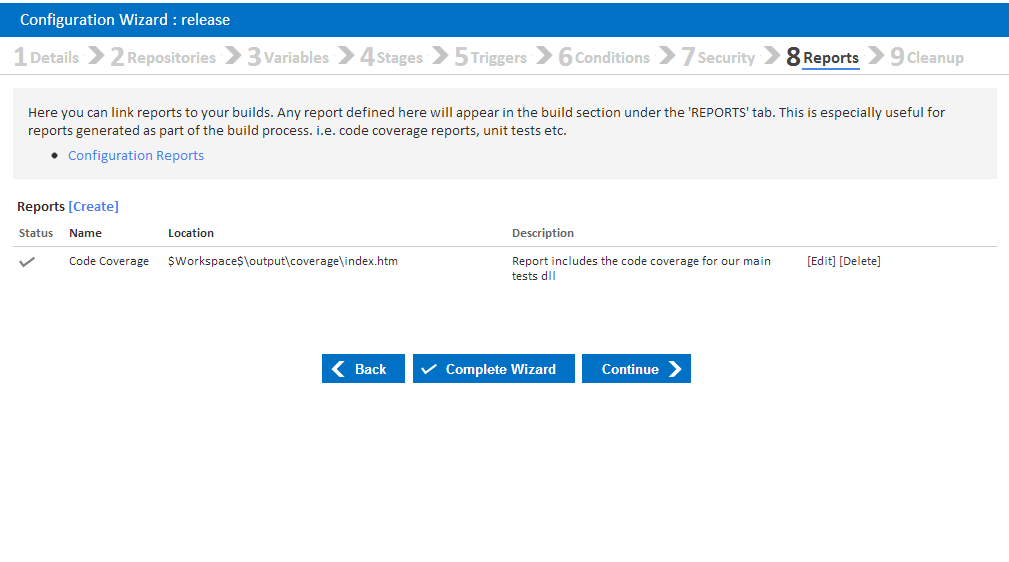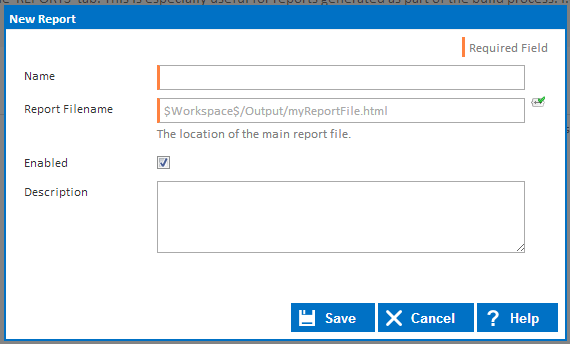What are Reports?
Configuration reports allow you to link a set of reports to a configuration. This allows you to view build associated reports from within Continua CI's build view.
For example, if you have included code coverage as part of your build, then the associated code coverage report can be linked to that specific build and easily viewed through the Continua CI UI.
Configuration reports support any file type that can be rendered through the browser including, but not limited to .html, .xml and .txt files.
Reports can be found under each build by navigating to the Reports tab.
Creating and Editing Reports
Reports can be linked up to a Configuration through the Configuration Wizard, under the Reports section. Note that if you create or modify a report that each build for the current configuration will be linked to this report, including previously completed builds. The Continua report only looks for the physical report when the report is being viewed. What this means is that if your report is constantly being overwritten all previous builds will always have the latest report. For this reason we recommend that you save all your build reports within the workspace so that each build is associated to its own report.
Configuration Report Options
Name
The name Continua CI will use to identify the report. This is also used on the build report page so you can identify each individual report.
Report Filename
The location of the root file of the report. This is the initial page that will be displayed when viewing the report.
For example, if it is a HTML report then this is usually default.html or index.html.
This field also allows Variables, Objects & Expressions to be used. This means that you can specify the file location based on the builds workspace.
For example, if your code coverage report was saved in your output folder of the workspace then the path would be $Workspace$/Output/codeCoverageReport/index.html
It is recommended that all reports are stored and referenced using the $Workspace$ which allows each report to be stored and associated with each individual build. Note that when you refer to $Workspace$ that this is referring to the server's workspace so make sure that any generated reports are synced back to the server with your Workspace Rules.
Enabled
Only enabled reports will be displayed on builds.
Description
Provide extra information regarding the report. this information is shown when you hover over its report tab in the build.
Help! My Report is missing from the $Workspace$ directory
If your report is being generated on an agent but it is missing from the Continua Workspace then the report may not be getting copied from the agent to the server correctly.
This can be checked and edited in the Workspace Rules for each Stage in the Stages editor. Make sure that all the necessary folders and files have been configured to copy across back to the server.