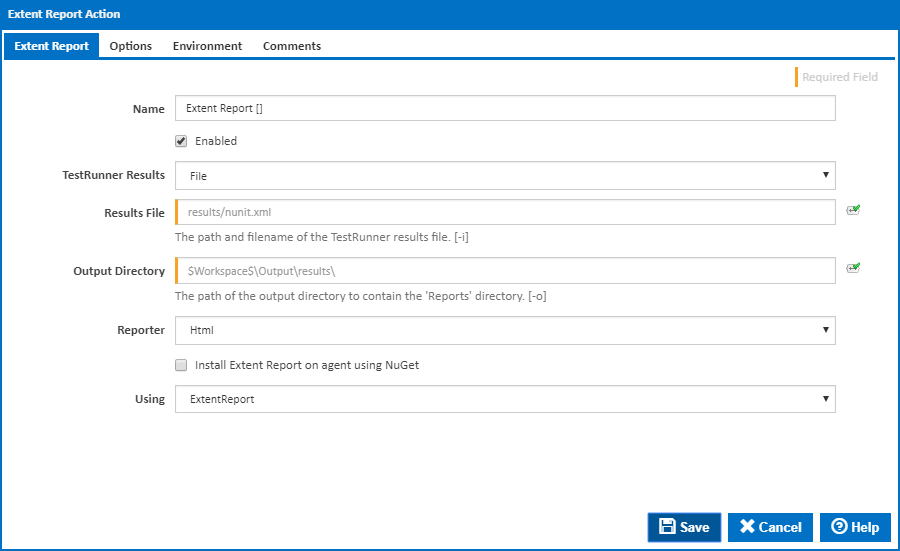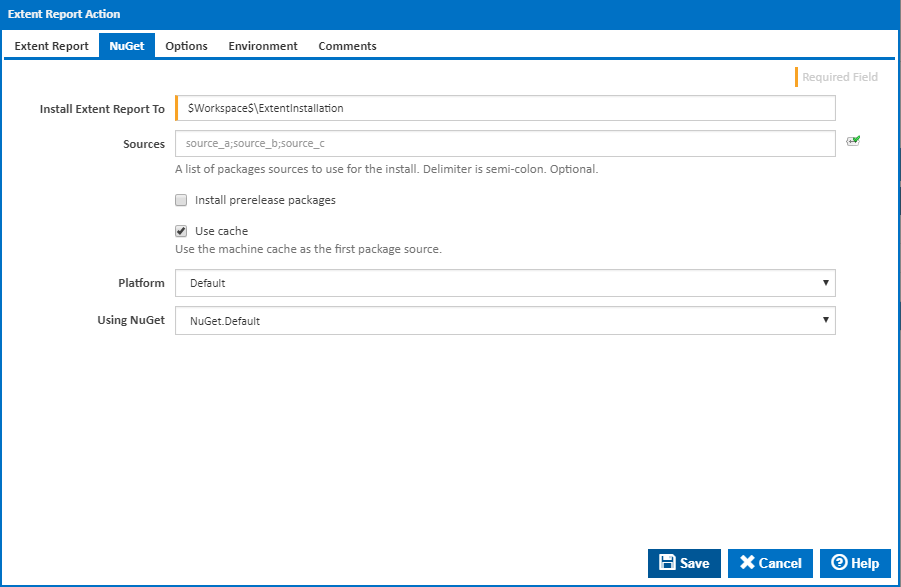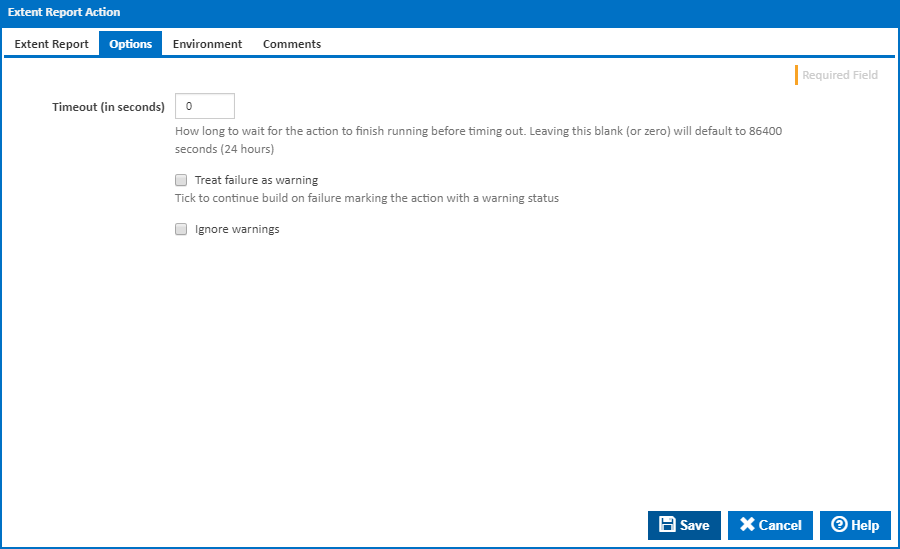The Extent Report action in Continua is a wrapper around the extent.exe command line. If you're having trouble using the Extent Report action, please refer to the Command Line Reference.
The Extent Report action creates a report.
Extent Report
Name
A friendly name for this action (will be displayed in the actions workflow area).
Enabled
Determines if this action will be run within the relevant stage.
TestRunner Results
File
Results File
The path and filename of the TestRunner results file. [-i]
Directory
Results Directory
The path of the directory containing multiple TestRunner results files. [-d]
Output Directory
The path of the output directory to contain the Extent 'Reports' directory. [-o]
Reporter
The type of reporter. The HTML option is the default and latest type. [-r]
Install XUnit on agent using NuGet
Tick this to automatically install XUnit on the agent using NuGet. Additional fields will be shown allowing you to enter the "Platform" and and installation folder "Install Xunit To". A new NuGet tab will also be displayed with options for the NuGet command line.
XUnit Version
The version of XUnit to use to run the tests. Choose Custom if the version is not listed - if you are installing using NuGet then a "XUnit Runner Version" field will be displayed for you to enter the version to install.
Using
When not installing using NuGet, the "Using" drop down is populated with any property collector whose namespace matches the pattern defined by the XUnit action. The pattern for this action is ^XUnit\..*
The default property collector will search the environment PATH for "xunit.console.exe". If you create a property collector for this action, make sure you select the Path Finder PlugIn type and give it a name that will match the pattern above in blue. Example names listed here, search the table's Plugin column for "XUnit".
For more in-depth explanations on property collectors see Property Collectors.
Alternatively, you can select the Custom option from the Using drop down list and specify a path in the resulting input field that will be displayed. Please read Why it's a good idea to use a property collector before using this option.
NuGet
Install XUnit To
The folder NuGet should install XUnit to.
Sources
A list of package sources to install the XUnit package from. Optional. You can separate multiple sources with semi-colons.
Install prerelease packages
Optionally install prerelease versions of the XUnit package.
Use cache
Optionally attempt to source the XUnit package from the NuGet machine cache.
Platform
The platform which you are installing XUnit for. Choose Default to install the x86 version on 32-bit Windows or the x64 version on 64bit Windows. Choose XUnit.x86 to install the 32bit version on 64bit Windows.
Target Framework
The targeted XUnit executable to run the tests.
Using
The Using drop down is populated by any property collector properties whose namespace matches the pattern defined by the NuGet action. The pattern for this action is ^NuGet\..* . The default property collector searches the environment path for "NuGet.exe".
If you create a property collector for this action, make sure you select the Path Finder PlugIn type and give it a name that will match the pattern above in blue.
For more in-depth explanations on property collectors see Property Collectors.
Alternatively, you can select the Custom option from the Using drop down list and specify a path in the resulting input field that will be displayed. Please read Why it's a good idea to use a property collector before using this option.
Options
Timeout (in seconds)
How long to wait for the action to finish running before timing out. Leaving this blank (or zero) will default to 86400 seconds (24 hours).
Treat failure as warning
Tick to continue build on failure marking the action with a warning status.
Ignore warnings
If this is ticked, any warnings logged will not mark the action with a warning status.
Environment
Environment Variables
Multiple environment variables can be defined - one per line. These are set before the command line is run.
Log environment variables
If this is ticked, environment variable values are written to the build log.
Generate system environment variables
Tick this checkbox to set up a list of new environment variables prefixed with 'ContinuaCI.' for all current system expression objects and variables.
Mask sensitive variable values in system environment variables
This checkbox is visible only if the 'Generate system environment variables' checkbox is ticked.
If this is ticked, the values of any variables marked as sensitive will be masked with **** when setting system environment variables. Clear this to expose the values.