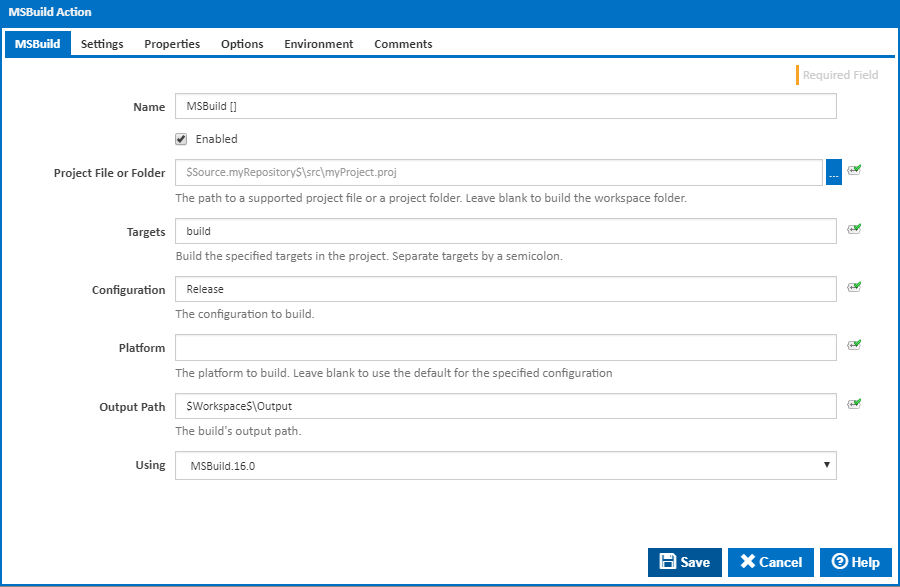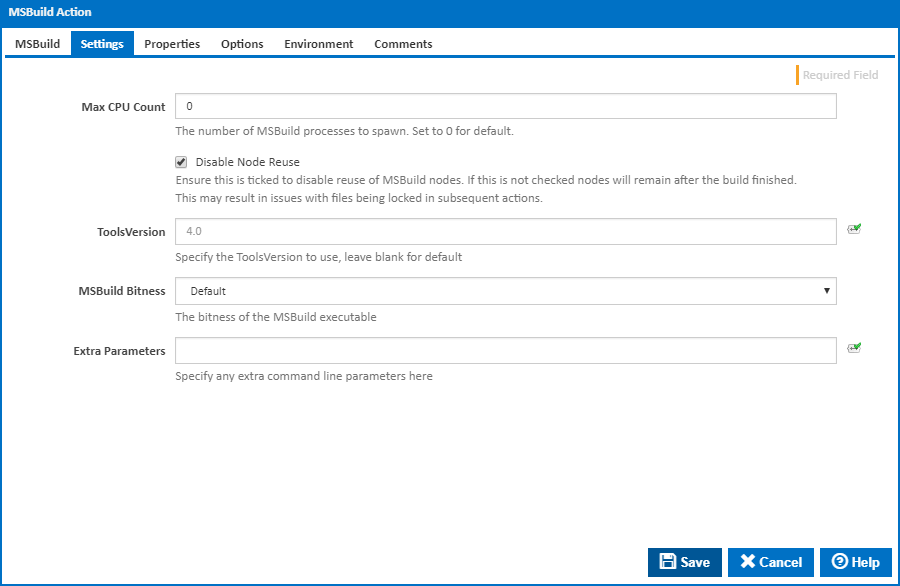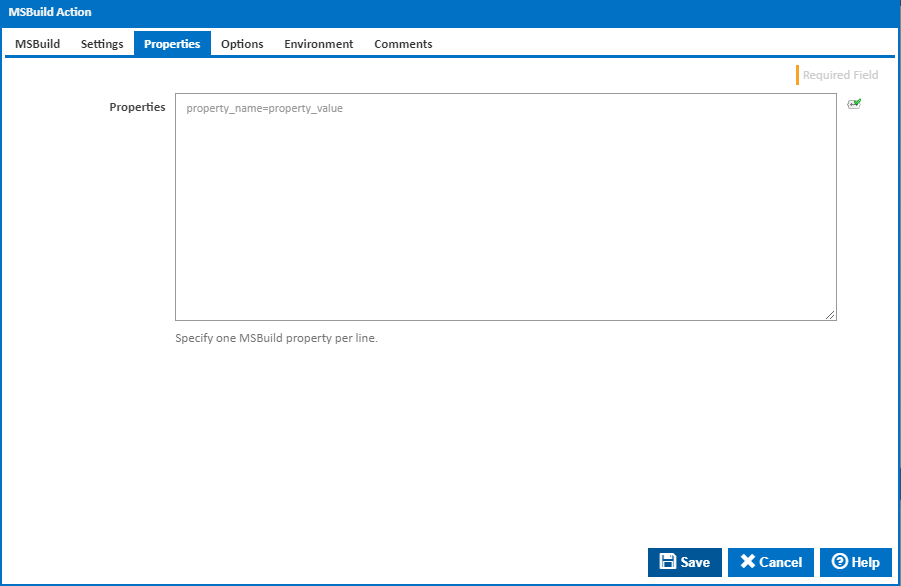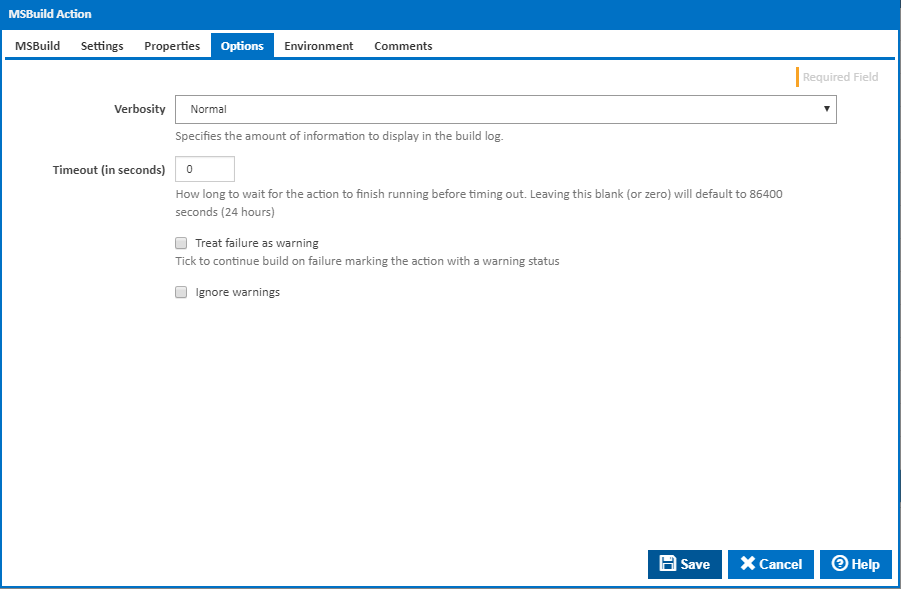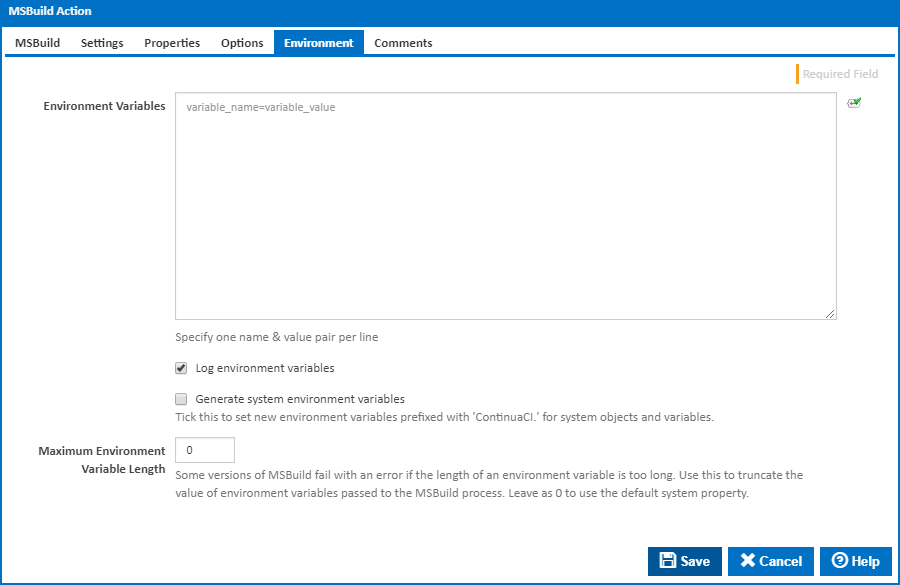MSBuild
Name
A name for this action (this will appear within the stage action list).
Enabled
An action which is not enabled is effectively skipped when executing the given stage.
Project File or Folder
Enter the path and file name of a supported MSBuild project file or a project folder. These are usually .proj or .sln files.
Targets
MSBuild targets the action will build. To specify multiple targets, separate them by a semicolon. Targets with spaces in them will be handled correctly and don't require you to wrap them in quotes.
Configuration
The Configuration that MSBuild should build. This is usually set to Configuration or Release.
Platform
The platform to build. Leave blank to use the default for the specified configuration.
Output Path
Where MSBuild should save the executed build. With the default stage workspace rules, if the project is save to $Workspace$/Output then it will be copied back from the Agent to the Continua Server.
Using
The Using drop down is populated by any property collector properties whose namespace matches the pattern defined by the MSBuild action. The pattern for this action is ^msbuild\..*
If you create a property collector for this action, make sure you select the Path Finder PlugIn type and give it a name that will match the pattern above in blue. Example names listed here, search the table's Plugin column for "MSBuild".
For more in-depth explanations on property collectors see Property Collectors.
Alternatively, you can select the Custom option from the Using drop down list and specify a path in the resulting input field that will be displayed. Please read Why it's a good idea to use a property collector before using this option.
Settings
Max CPU Count
Specifies the number of processes MSBuild will spawn. By default this is 0, which means MSBuild will spawn 1 process per CPU core on the agent that is running the action.
Disable Node Reuse
Ensure this is ticked to disable reuse of MSBuild nodes. If this is not checked nodes will remain after the build finished. This may result in issues with files being locked in subsequent actions.
ToolsVersion
Specify the tools version to use. Leave blank for default.
MSBuild Bitness
The bitness of the MSBuild executable.
Properties
Properties
You can pass properties to MSBuild by specifying each property on a new line. The format for a property is name=value.
Options
Verbosity
Sets the amount of MSBuild output that gets logged to Continua CI's build log.
Timeout (in seconds)
Number of seconds Continua CI should wait before timing out the Maven action and aborting the command line.
Treat failure as warning
Tick to continue build on failure marking the action with a warning status.
Ignore warnings
If this is ticked, any warnings logged will not mark the action with a warning status.
Environment Variables
Environment Variables
Multiple environment variables can be defined - one per line. These are set before the command line is run.
Log environment variables
If this is ticked, environment variable values are written to the build log.
Generate system environment variables
Tick this checkbox to set up a list of new environment variables prefixed with 'ContinuaCI.' for all current system expression objects and variables.
Mask sensitive variable values in system environment variables
This checkbox is visible only if the 'Generate system environment variables' checkbox is ticked.
If this is ticked, the values of any variables marked as sensitive will be masked with **** when setting system environment variables. Clear this to expose the values.