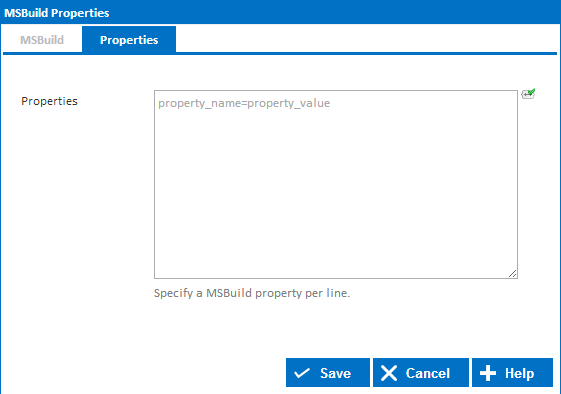MSBuild
Project File
Enter the path and file name of a supported MSBuild project file. These are usually .proj or .sln files.
Verbosity
Sets the amount of MSBuild output that gets logged to Continua CI's build log.
Max CPU Count
Specifies the number of processes MSBuild will spawn. By default this is 0, which means MSBuild will spawn 1 process per cpu core on the agent that is running the action.
Targets
MSBuild targets the action will build. To specify multiple targets, separate them by a semicolon. Targets with spaces in them will be handled correctly and don't require you to wrap them in quotes.
Using
The Using drop down is populated by any property collector properties whose namespace matches the pattern defined by the MSBuild Action. The pattern for this action is ^dotnet\..*
If you create a property collector for this action, make sure you select the DotNetFramework type and give it a name that will match the pattern above in blue. Example names listed here, search the table's Plugin column for "MSBuild".
For more in-depth explanations on property collectors see Managing Property Collectors.
Alternatively, you can select the Custom option from the Using drop down list and specify a path in the resulting input field that will be displayed. Please read Why it's a good idea to use a property collector before using this option.
Properties
You can pass properties to MSBuild by specifying each property on a new line. The format for a property is name=value.