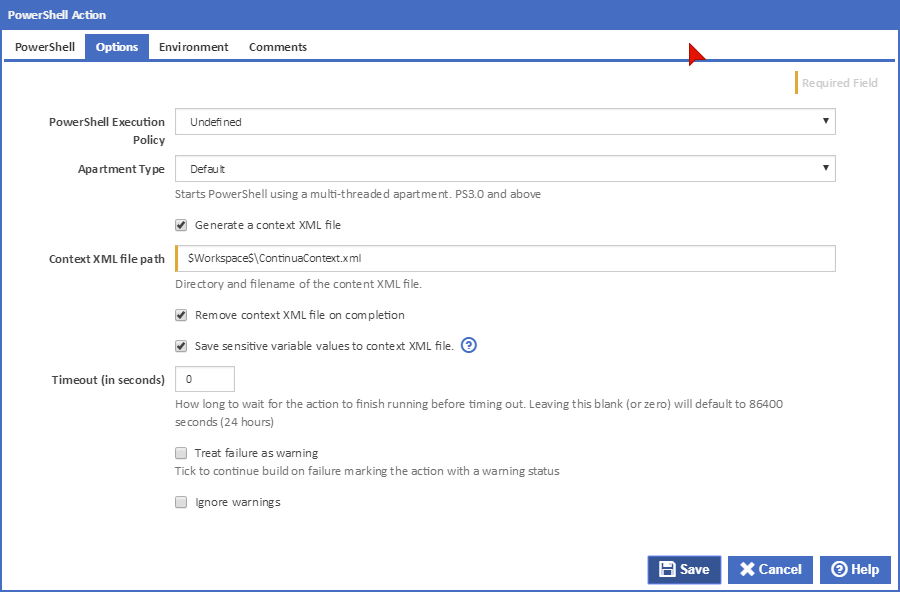Script File (.ps1 file)
The path and file name of the PowerShell script you want to execute.
Script Arguments
The arguments you want to pass to your script. e.g. -username fflintstone -workspace '$Workspace'. Note that parameters values containing spaces (or expanding to values containing spaces) must be delimited with single quotes.
Console File (.psc1 file)
The path and file name of the console script you want pass to PowerShell. This setting is optional.
PowerShell Version
Adds the -Version argument to the PowerShell command line.
Using
The Using drop down is populated with any property collector whose namespace matches the pattern defined by the PowerShell Action. The pattern for this action is
^PowerShell.*
If you create a property collector for this action, make sure you select the Path Finder PlugIn type and give it a name that will match the pattern above in blue. Example names listed here, search the table's Plugin column for "PowerShell".
For more in-depth explanations on property collectors see Managing Property Collectors.
Alternatively, you can select the Custom option from the Using drop down list and specify a path in the resulting input field that will be displayed. Please read Why it's a good idea to use a property collector before using this option.
Options
PowerShell Execution Policy
Add an -ExecutionPolicy argument to the PowerShell command line. Options are:
- Restricted: Does not load configuration files or run scripts. Restricted is the default execution policy.
- All signed: Requires that all scripts and configuration files be signed by a trusted publisher, including scripts that you write on the local computer.
- Remote signed: Requires that all scripts and configuration files downloaded from the Internet be signed by a trusted publisher.
- Unrestricted: Loads all configuration files and runs all scripts. If you run an unsigned script that was downloaded from the Internet, you are prompted for permission before it runs.
- Bypass: Nothing is blocked and there are no warnings or prompts.
- Undefined: No -ExecutionPolicy argument is added. Default execution policy is used.
Apartment Type
Adds the -Sta or Mta parameters to the PowerShell command line to run the script using a single-threaded or multi-threaded apartment.
Generate a context XML file
Generate an XML file containing all the available expressions and build variables. You can read this file using PowerShell commands such as : [xml]$XmlDocument = Get-Content ($workspace + "/ContinuaContext.xml")
Context XML File Path
The path to the context XML file.
Save sensitive variable values to context XML file
All build variables are written to the context file. By default, the values for variables marked as sensitive are masked with asterisks. If this option is ticked then all variable values are stored in the XML file as plain text.
Timeout (in seconds)
How long to wait for the action to finish running before timing out. Leaving this blank (or zero) will default to 86400 seconds (24 hours).
Treat failure as warning
Tick to continue build on failure marking the action with a warning status.
Ignore warnings
Never mark action with Has Warnings status