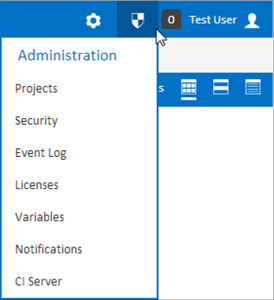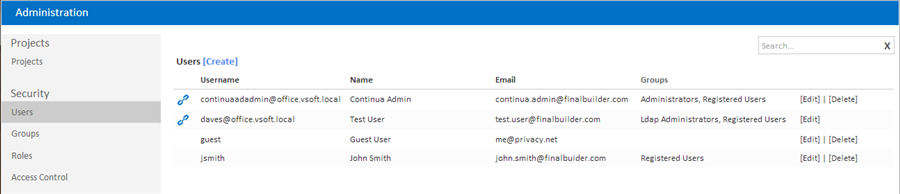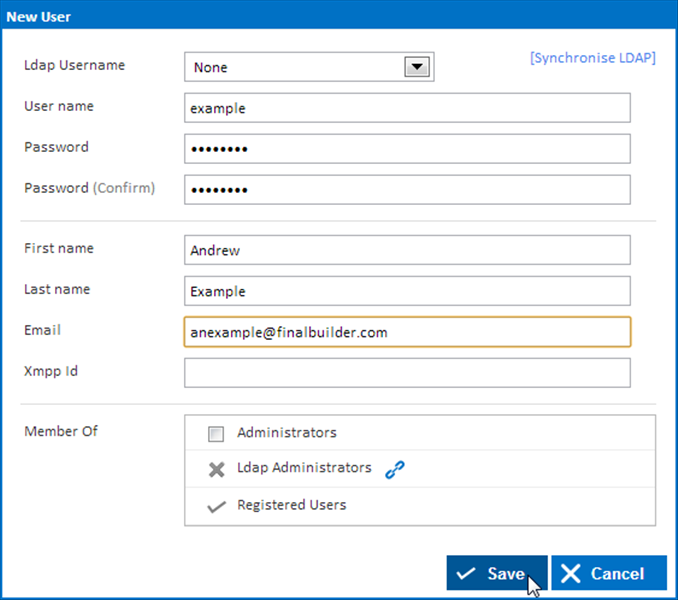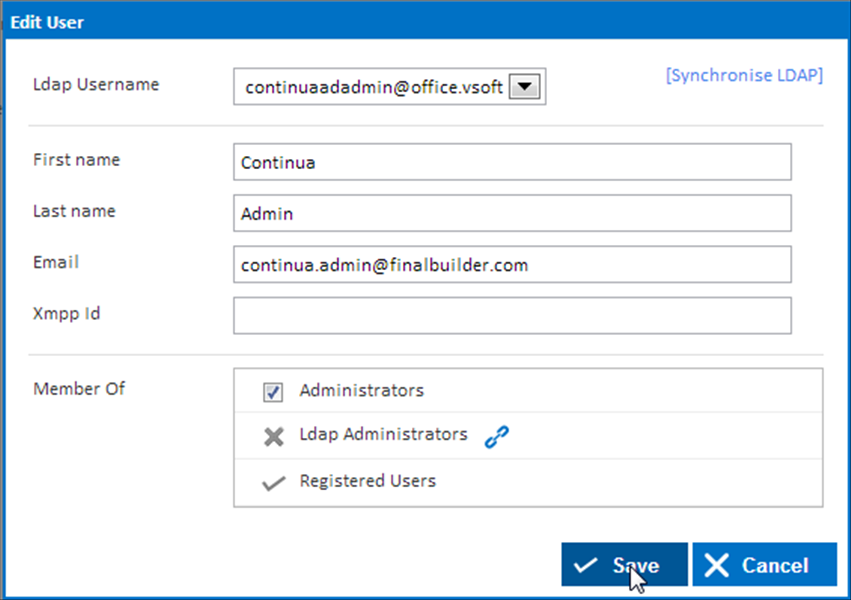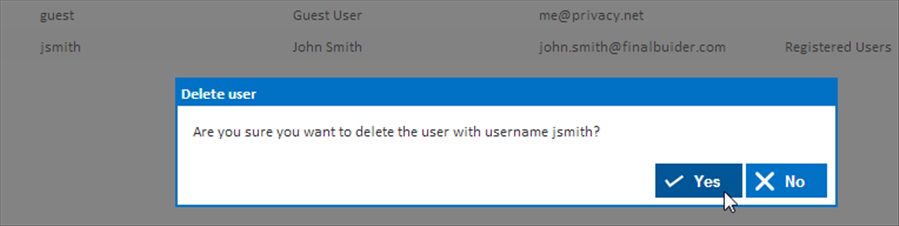The Users page can be found in the administration menu under Security. The user's page lists all the users in Continua and allows you to create, edit and delete them.
When using LDAP or Mixed authentication mode, a link icon is used to denote users which are linked to a Windows user account.
Creating a User
Clicking the "Create" link will pop up a dialog with all the input fields needed to create a new user.
The fields displayed will depend on the current authentication mode. In LDAP or Mixed mode, the 'Ldap username' selection box is available which will allow you to link the user to an existing Windows user. If an Ldap username is selected, the Username and a Password fields are removed.
All displayed fields are required except for the Xmpp Id. You can also optionally choose to add the user to a group by selecting the group or groups from the "Member Of" section. NOTE: you cannot add a user to a group which is linked to an LDAP group here. Membership of LDAP groups can be managed via Windows Administration tools.
The list of available Ldap users and their group membership is automatically synchronised with Windows every 30 minutes. This process can be triggered immediately by clicking on the 'Synchronise LDAP' link.
Editing a User
Clicking the "Edit" link at the end of each row will pop up a dialog with all the input fields needed to edit the selected user.
Clicking the "Delete" link at the end of each row will pop up a confirmation prompt. Click 'Yes' to delete the user.