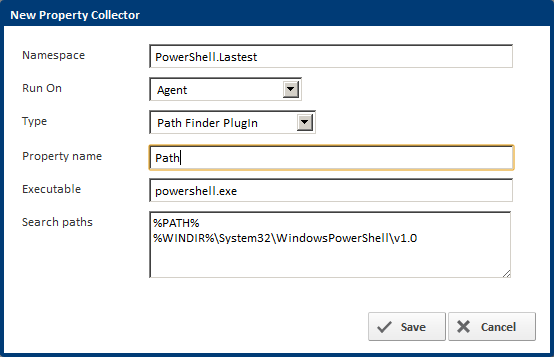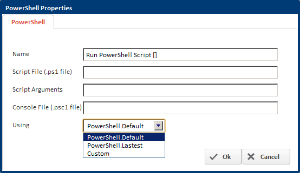What is a Property Collector?
A property collector is used as a way for the user to tell Continua it needs to gather certain properties on either an Agent or on the Server. Once a property collector has been defined, it will be sent out to all interested parties (Agents/Server, as defined in the Run On attribute of the collector). The property collector then gathers information on the target and reports those results to the server for later use. The type of property to gather is defined when the property collector is created.
What is a Property Collector Type?
Currently in Continua, there's 11 property collector types. Each type returns a value or a set of values. The table below outlines the property collector types and their return values.
| Property Type | Description | Returns (Properties) |
|---|---|---|
| FinalBuilder | Enter the version number of Finalbuilder to check for. | Version, MajorVersion, MinorVersion, RelaseVersion, BuildVersion, Path. |
| DotNetFramework | Select the Framework and SDK Version of .NET. | ToolsPath, FrameworkPath, Path. |
| VisualStudio | Select the version of Visual Studio to check for. | Path |
File Version | Check the File/Product Version of the file specified. | Version, MajorVersion, MinorVersion, RelaseVersion, BuildVersion |
| Path Access Plugin | Enter a path to check for its existence. | HasAccess (boolean value) |
| Path Finder Plugin | Enter a file and paths where it can be found. | Path |
| Registry Key Finder | Search for a Registry Key and its Value. | Value of Registry Key Name. |
Environment Variable | Enter an environment variable to store. | <EnvironmentVariableName> |
| Environment Variables | Stores a list of all environment variables. | All environment variables. |
| Operating System | Stores a list of important Operating System information. | Platform, Runtime, Name, Arch, ServicePack, HostName IsWindowsOS (bool), IsMacOS (bool), IsLinuxOS (bool) |
| ASP.NET MVC | Checks for a certain version of ASP.NET MVC libraries. | IsInstalled (boolean value) |
How are Property Collectors used?
Most of the time you will be unaware property collectors are in use due to the extensive list of default property collectors we've added to Continua. There are 3 major areas property collectors are used that you need to be aware of.
Configuration
Actions
When creating an Action in the Stage Editor, you may notice a "Using" field at the bottom of the dialog on the first tab for all actions that are backed by an executable. Obviously actions like Delay and Tag Build don't require executables to perform their job so they won't have a "Using" drop down list. The "Using" list contains the property collectors that are of use to the Action. Once a property collector is selected from this list and the Action is saved to the Stage and subsequently the Configuration, a requirement is then set on the Configuration for that property needing to be available before the Configuration can execute. One common theme for all property collectors found in the "Using" drop down in Actions is they all use a property collector type that returns a Path property. By default, all Actions will take the property collector assigned to them and only use the Path property since that's all the Action needs... the path to the executable to run the Action.
Note: Currently all property collectors listed in the "Using" drop down in Actions are all default property collectors and all have their "Run On" attribute set to Agent. Since they're all set as Agent property collectors, we can construct an Agent Compatibility Matrix which allows the user to see why an Agent may not be compatible with a Configuration. Determining the compatibility of an Agent is as simple as scanning all Actions in a Configuration and seeing if the property collectors they specified to use can find those properties on an Agent.
Note: To see how to get your own property collectors listed in the "Using" drop down, a full explanation can be found below.
In addition to the "Using" drop down list, you can manually specify property collector properties by using the Query Syntax in any action. Chances are at some point you will need to use an executable in your workflow that Continua doesn't have an action form, for example FTP. To do this, you would add a property collector for your FTP executable, then use the Execute Program Action and specify the property using the Query Syntax. Accessing properties from property collectors using the query syntax is described below. Please note, when specifying properties manually there's no way for Continua to check if an Agent is compatible until the action is executed (at run time). If you want to manually specify a path and have the compatibility of an Agent detected before run time, then you would need to add a Stage Option that checks of the path exists. As an example, your stage option would look something like this: $Agent.MyFtpExecutable.Path$ with the condition drop down set to Exists.
Stage Options
Stage Options are one place where you can directly access properties provided by property collectors. By using the Query Syntax, you can use access properties such as the Environment Variables of an Agent or the version of a file if you've setup a File Version property collector for that file. Accessing properties from property collectors using the query syntax is described below.
Repositories
Repositories are much like Actions with their "Using" field containing a list of property collectors. Like Actions, Repository property collectors must have a Path property, currently only the Path Finder Plugin property collector type is used for Repository property collectors. What's important to note with Repository property collectors is they're required to run on the Server but not the Agent. The reason for this is, Continua manages your repository from the Continua Server and not Agents which means the Server is the only one that absolutely needs access to the executable that manages the Repository.
How to access properties gathered from Property Collectors
In the above section, it was mentioned that properties gathered from Property Collectors could be accessed using the Query Syntax. The first step to accessing these properties is to specify the source of the property, that being Server or Agent. The sections below contain an example of each property collector type, some made up values and how to access the resulting properties. The resulting properties match up with the return values from the table above.
Note: All expression examples below assume the property collector was setup to run on an Agent, simply replace Agent with Server if you created a server property collector.
FinalBuilder
Assuming the namespace when creating the property collector was FB.
| Properties |
|---|
$Agent.FB.Version$ $Agent.FB.MajorVersion$ $Agent.FB.MinorVersion$ $Agent.FB.RelaseVersion$ $Agent.FB.BuildVersion$ $Agent.FB.Path$ |
DotNetFramework
Assuming the namespace when creating the property collector was NET.
| Properties |
|---|
$Agent.NET.ToolsPath$ $Agent.NET.FrameworkPath$ $Agent.NET.Path$ |
VisualStudio
Assuming the namespace when creating the property collector was VisualStudio.
| Properties |
|---|
$Agent.VisualStudio.Path$ |
File Version
Assuming the namespace when creating the property collector was MyFile.
| Properties |
|---|
$Agent.MyFile.Version$ $Agent.MyFile.MajorVersion$ $Agent.MyFile.MinorVersion$ $Agent.MyFile.RelaseVersion$ $Agent.MyFile.BuildVersion$ |
Path Access Plugin
Assuming the namespace when creating the property collector was MyFile.
| Properties |
|---|
$Agent.MyFile.HasAccess$ |
Path Finder Plugin
Assuming the namespace when creating the property collector was Programs and the property name was MyFile.
| Properties |
|---|
$Agent.Programs.MyFile$ |
Registry Key Finder
Assuming the namespace when creating the property collector was Registry and the property name was MyRegVal.
| Properties |
|---|
$Agent.Registry.MyRegVal$ |
Environment Variable
Assuming the namespace when creating the property collector was Env and the property name was BINPATH.
| Properties |
|---|
$Agent.Env.BINPATH$ |
Environment Variables
Assuming the namespace when creating the property collector was Env.
| Properties |
|---|
$Agent.Env.<environment_variable>$ |
The results for this property collector are the environment variables so they're different for every machine.
Operating System
Assuming the namespace when creating the property collector was OS.
| Properties |
|---|
$Agent.OS.Platform$ $Agent.OS.Runtime$ $Agent.OS.Name$ $Agent.OS.Arch$ $Agent.OS.ServicePack$ $Agent.OS.HostName$ $Agent.OS.IsWindowsOS$ $Agent.OS.IsMacOS $ $Agent.OS.IsLinuxOS$ |
Operating System
Assuming the namespace when creating the property collector was MVC.
| Properties |
|---|
$Agent.MVC.IsInstalled$ |
Agent/Server Properties and Property Collectors
After adding a property collector, the resulting property will show up on the Agent or Server's properties list with the actual value. Things like Operating System version will show up and any kind of check for paths/files or file access will display the true values. You won't see the changes in the UI immediately after entering a property collector. The server properties have a refresh button to force the properties to get updated and the Agent will update after polling the server which usually happens every minute or so. If a property doesn't show up, there's a chance you either configured the property collector incorrectly or the Server or that particular Agent simply couldn't find what you told it to look for.
Actions/Repositories and Property Collector Namespaces
Property Collector Namespaces may seem a bit redundant or verbose but they serve an important purpose. Each Action and Repository which use property collectors also define a namespace pattern that is used to determine which property collectors it's interested in. When you create a property collector and give it a namespace which matches the pattern in an Action/Repository, it will show up in the "Using" list of that Action/Repository.
The tables below show the patterns for each Action/Repository and Namespace examples which show up in the 'Using' drop down list of Actions/Repositories.
Note: Patterns are case insensitive.
Actions
| Plugin | Pattern | Namespace Examples |
|---|---|---|
7-Zip Create 7-Zip Extract | ^7-Zip.* | 7-Zip.Ver2.1 7-Zipper 7-zip-8.09 |
| Ant | ^Ant.* | Ant.9.11 Antler ant.V-10.6 |
| FinalBuilder | FinalBuilder\..* | FinalBuilder.8 FianlBuilder.8.09 finalbuilder.600 |
| MSBuild | ^dotnet\..* | DotNet.77 dotnet.123 dotnet.netdot |
| NAnt | ^NAnt.* | NAnt10.3 nant.9.33 nantnant4 |
| Visual Studio | ^VisualStudio\..* | VisualStudio.10 VisualStudio.2012 visualstudio.win |
| NCover | ^NCover\.Console.* | NCover.Console.3.22 NCover.Console9 ncover.console1 |
| NCover Reporting | ^NCover\.Reporting.* | NCover.Reporting.1.33 NCover.Reporting4.99 ncover.reporting2 |
NuGet Delete NuGet Install NuGet Pack NuGet Push NuGet Spec NuGet Update | ^NuGet.* | NuGet.1.99 NuGet88 nuget23 |
| PowerShell | ^PowerShell.* | PowerShell.1.6 PowerShell99 powershell2 |
NUnit | ^NUnit.* | NUnit.1.22 NUnit44 nunit3 |
Repositories
| Plugin | Pattern | Namespace Examples |
|---|---|---|
| Accurev | ^accurev\..* | Accurev.1.88 Accurev.222 accurev.testing |
| File System | ^Robocopy.* | Robocopy.1.33 Robocopy44 robocopy.fixed |
| Bazaar | ^bazaar\..* | Bazaar.2.4 Bazaar.1 bazaar-old |
Git | ^git\..* | Git.1.6 Git.9 git.newest |
| Mercurial | ^mercurial\..* | Mercurial.9.4 Mercurial.Latest mercurial.2 |
| Perforce | ^perforce\..* | Perforce.3.6 Perforce.old perforce.1 |
| Subversion | ^subversion\..* | Subversion.9.77 Subversion.newest subversion.1 |
| SurroundSCM | ^surroundscm\..* | SurroundSCM.1.2 SurroundSCM.testing surroundscm.9 |
| Vault | ^vault\..* | Vault.4.9 Vault.WIN vault.8 |
The picture below shows a Powershell property collector being created. Notice how the namespace value matches the powershell pattern in the Actions table above.
The next picture shows the property collector that was just created in the "Using" list of the PowerShell Action.
Why it's a good idea to use a property collector.
By not using property collectors you take away a lot of the benefits Continua offers. Unless you take additional precautions you will inevitably end up breaking a build or hindering the performance of builds. The best example of a property collector's benefits is when using an action which requires an executable be installed on the agent. Lets take NUnit for example and assume you haven't used a property collector for your NUnit Action and instead used a custom defined path. Here is where things can go wrong.
- Continua won't check if the path you provided exists before the build starts (with a property collector it will), therefore it won't stop you from running a build. When this happens the build will fail if it can't find the path.
- Since Continua doesn't check the path before the build starts, it will send the stage to execute on the best available agent which could be an agent where you forgot to install the NUnit executables.
- The Agent Compatibility Matrix will report agents as compatible when there's a chance they aren't if you didn't install the NUnit executables.