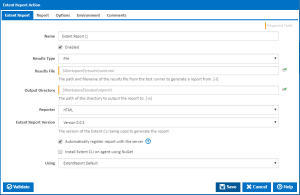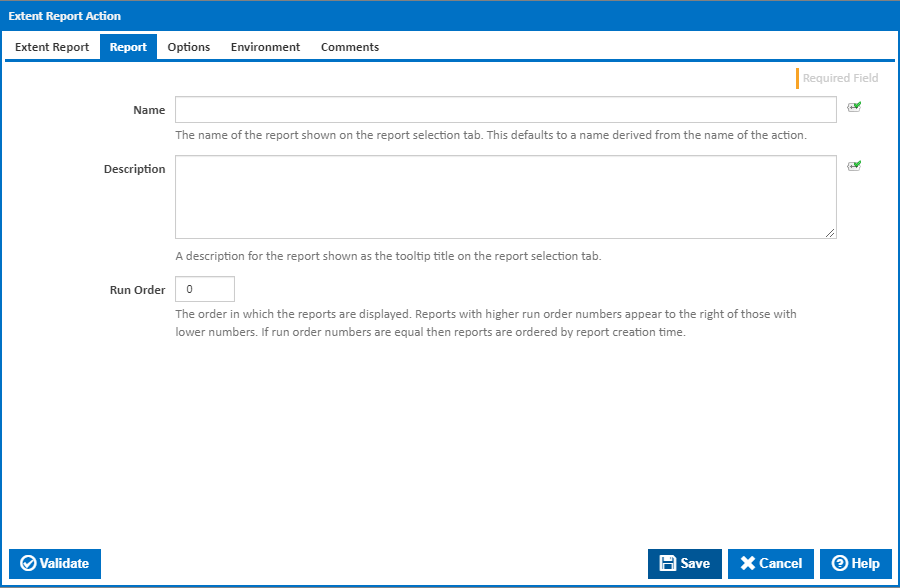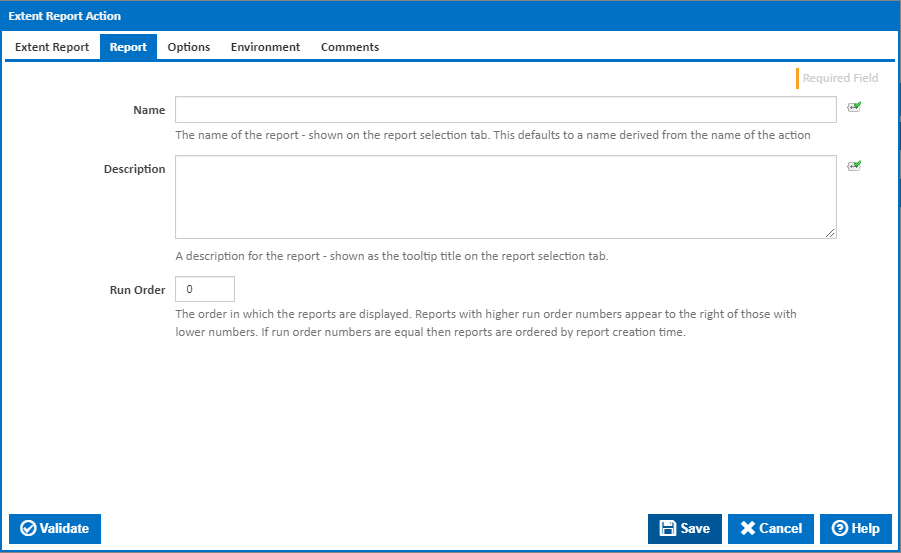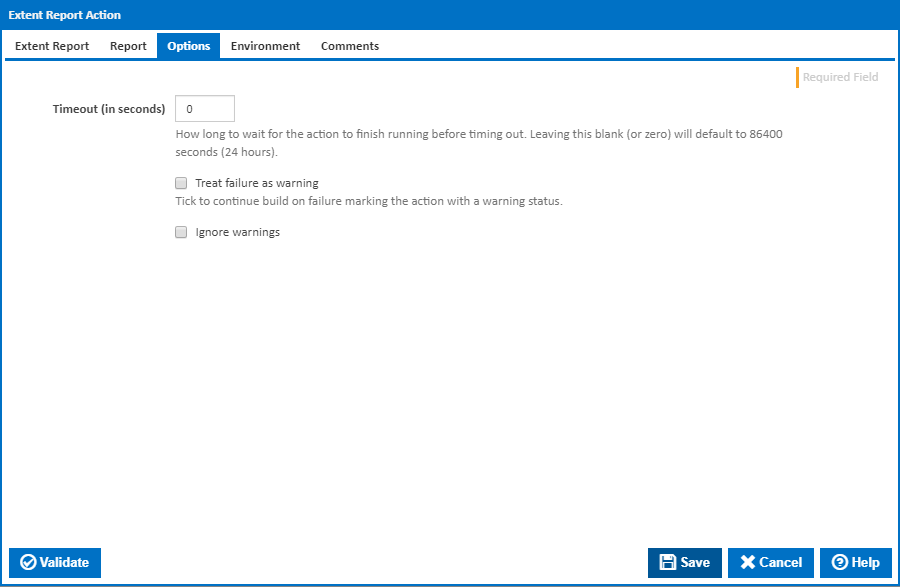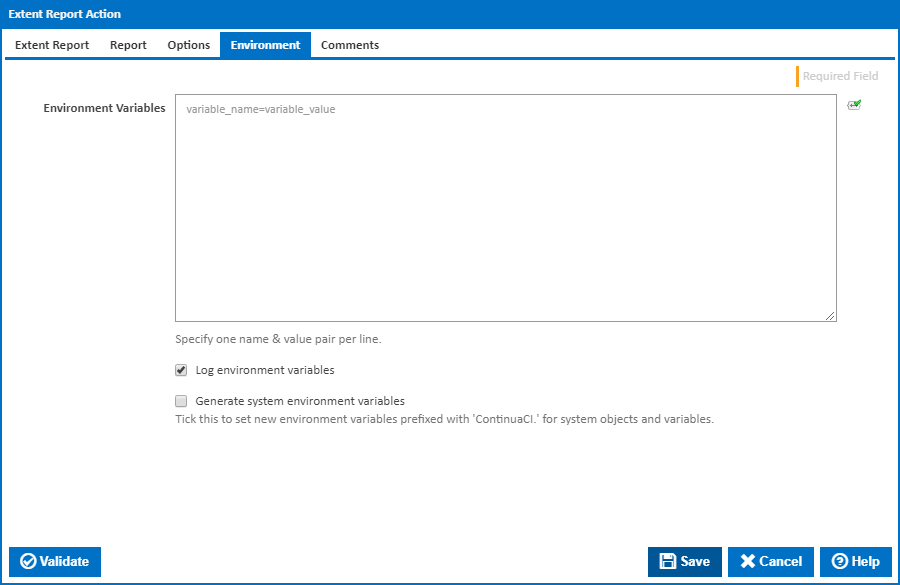The Newman action in Continua is a wrapper around the newman.exe command line. If you're having trouble using the Newman action, please refer to the Command Line Reference.
Newman is a command-line Collection Runner for Postman. It can be use to run API tests and report on the outcomes.
Newman
Name
A friendly name for this action (will be displayed in the actions workflow area).
Collection File
The path and filename of the Postman collection file. This is a JSON file which can be exported from Postman.
Working Directory
Where to run the Newman command line. Newman will use this working directory while reading files with relative paths. Defaults to workspace directory. [--working-dir]
Folder
The name of a single folder to run within the Postman collection. [--folder]
Iteration Count
Number of iterations to run. [--iteration-count]
Install Newman CLI on agent using NPM
Tick this to automatically install the Newman CLI on the agent using NPM. A new NPM tab will also be displayed with options for the NPM command line.
Using
When not installing using NPM, the "Using" drop down is populated with any property collector whose namespace matches the pattern defined by the Newman action. The pattern for this action is ^Newman\..*
The default property collector will search the environment PATH for "newman.exe". If you create a property collector for this action, make sure you select the Path Finder PlugIn type and give it a name that will match the pattern above in blue.
For more in-depth explanations on property collectors see Property Collectors.
Alternatively, you can select the Custom option from the Using drop down list and specify a path in the resulting input field that will be displayed. Please read Why it's a good idea to use a property collector before using this option.
NPM
Install Newman CLI To
The folder NPM should install the Newman CLI to.
Using NPM
The Using drop down is populated by any property collector properties whose namespace matches the pattern defined by the NPM action. The pattern for this action is ^NPM\..* . The default property collector searches the environment path for "NPM.exe".
If you create a property collector for this action, make sure you select the Path Finder PlugIn type and give it a name that will match the pattern above in blue.
For more in-depth explanations on property collectors see Property Collectors.
Alternatively, you can select the Custom option from the Using drop down list and specify a path in the resulting input field that will be displayed. Please read Why it's a good idea to use a property collector before using this option.
Files
Environment File
The path to a JSON file containing Postman environment variables. [--environment]
Globals File
The path to a JSON file containing Postman global variables. [–globals]
Iteration Data File
The path to a JSON or CSV file containing data to use for Postman iterations. [--iteration-data]
Cookie Jar File
The path to a JSON file containing a JSON cookie jar in tough-cookie format. [--cookie-jar]
Report
Name
The name of the report - shown on the report selection tab. This defaults to a name derived from the name of the action.
Description
A description for the report - shown as the tooltip title on the report selection tab.
Run Order
The order in which the reports are displayed. Reports with higher run order numbers appear to the right of those with lower numbers. If run order numbers are equal then reports are ordered by report creation time.
Options
Timeout (in seconds)
How long to wait for the action to finish running before timing out. Leaving this blank (or zero) will default to 86400 seconds (24 hours).
Treat failure as warning
Tick to continue build on failure marking the action with a warning status.
Ignore warnings
If this is ticked, any warnings logged will not mark the action with a warning status.
Environment
Environment Variables
Multiple environment variables can be defined - one per line. These are set before the command line is run.
Log environment variables
If this is ticked, environment variable values are written to the build log.
Generate system environment variables
Tick this checkbox to set up a list of new environment variables prefixed with 'ContinuaCI.' for all current system expression objects and variables.
Mask sensitive variable values in system environment variables
This checkbox is visible only if the 'Generate system environment variables' checkbox is ticked.
If this is ticked, the values of any variables marked as sensitive will be masked with **** when setting system environment variables. Clear this to expose the values.