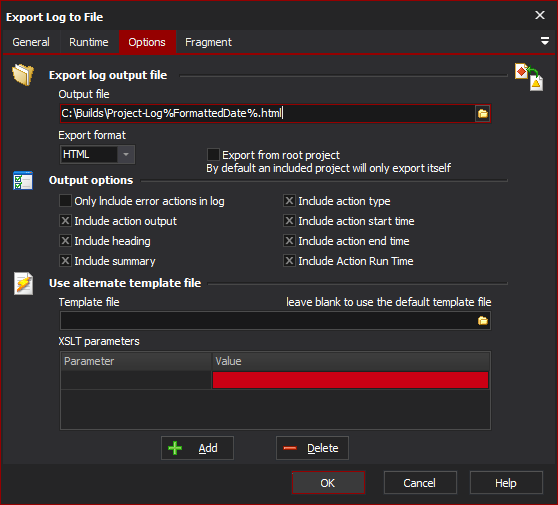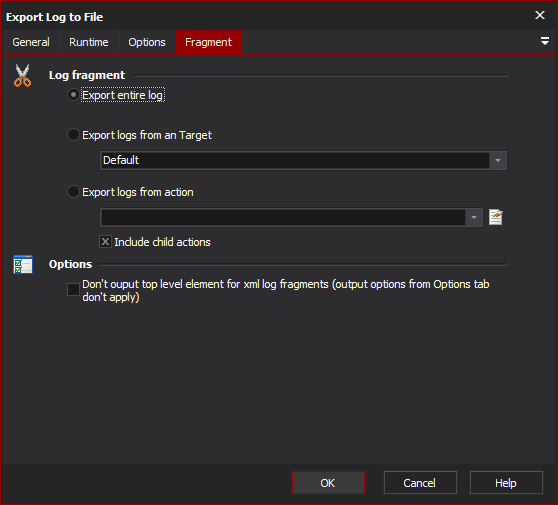The Export Log Action exports a Automise run to a text based log file.
This enables the log to be archived, sent as an attachment via email, further processed, etc.
You can choose to export the current log, in Text, HTML or XML formats.
Options
Export log output file
Output File
Specify the filename that the log will be written to
Export Format
Choose between Text, HTML, or XML. The default template files are as follows:
HTML - Automise Install Directory\stylesheets\ConvertLogToHTML.xsl
XML - Automise Install Directory\stylesheets\ConvertLogToXML.xsl
Text - Automise Install Directory\stylesheets\ConvertLogToText.xsl
Output options
Only Include Error Actions in Log
Only actions that failed are included in the log
Include Action Output
Check this option to include the action messages in the log
Include Heading
Check this option to include a heading in the output (not applicable for XML format): Automise Logfile for <project name>
Include Summary
Check this option to include a summary in the output (not applicable for XML format).
The summary contains the following information:
- Project File
- Log Title
- Date
- Start Time
- End Time
- Run Time
Include Action Type
Check this option to include the action name in the output (not applicable for XML format).
Include Action Start Time
Check this option to include the action start time in the output (not applicable for XML format).
Include Action End Time
Check this option to include the action start time in the output (not applicable for XML format).
Include Action Run Time
Check this option to include the action run time in the output (not applicable for XML format).
Use alternate template file
Template File
You can also specify a different XSL Stylesheet template file to alter the output format of the log file. When you leave Template File blank, Automise will choose the appropriate stylesheet depending on the Export Format chosen (see Export Format above).
The "XSLT Parameters" allow you to pass variables to your XSL Stylesheet.
Fragment
Log Fragment
You may wish to only export a section of the log, eg. the log of a particular Action List, or even just the log of a certain action.
Export entire log
Selecting this will export the entire log (up to when this action runs).
Export logs from an Action List
Choose this option to export the logs of a particular Action List. Select the Action List to export.
Export logs from action
Choose this option to export the logs of a particular Action, and then choose the action to export. Actions are listed by description in alphabetical order. If you have two actions with the same name, then they will both be listed (and if you need to choose one, then we recommend you rename them so you can tell them apart).
Options
Include child actions
Choose this option to include in the logs any child actions of the action chosen. This option will not export the logs of any Action List run as a child action.