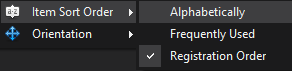The Actions Tab is used to search for actions to add to your project. To add a new action to your project, simply click on it.
The available actions are grouped in categories. The categories are based either on functionality, or in some cases on the third party product they support, for example "Source Safe" or "CVS". You can search for Action Types by name using the Search edit box at the top of the Actions Tab. You can use the keyboard shortcut Ctrl+I to set the focus to the filter edit control:
To clear the search filter click on the "Clear Search Field" button or press Escape :
Options:
There are two display options for the Actions Tab: Item Sort Order and Orientation.
Item Sort Order controls the order the actions are displayed in.
Orientation controls the display of the categories and actions lists:
See Also